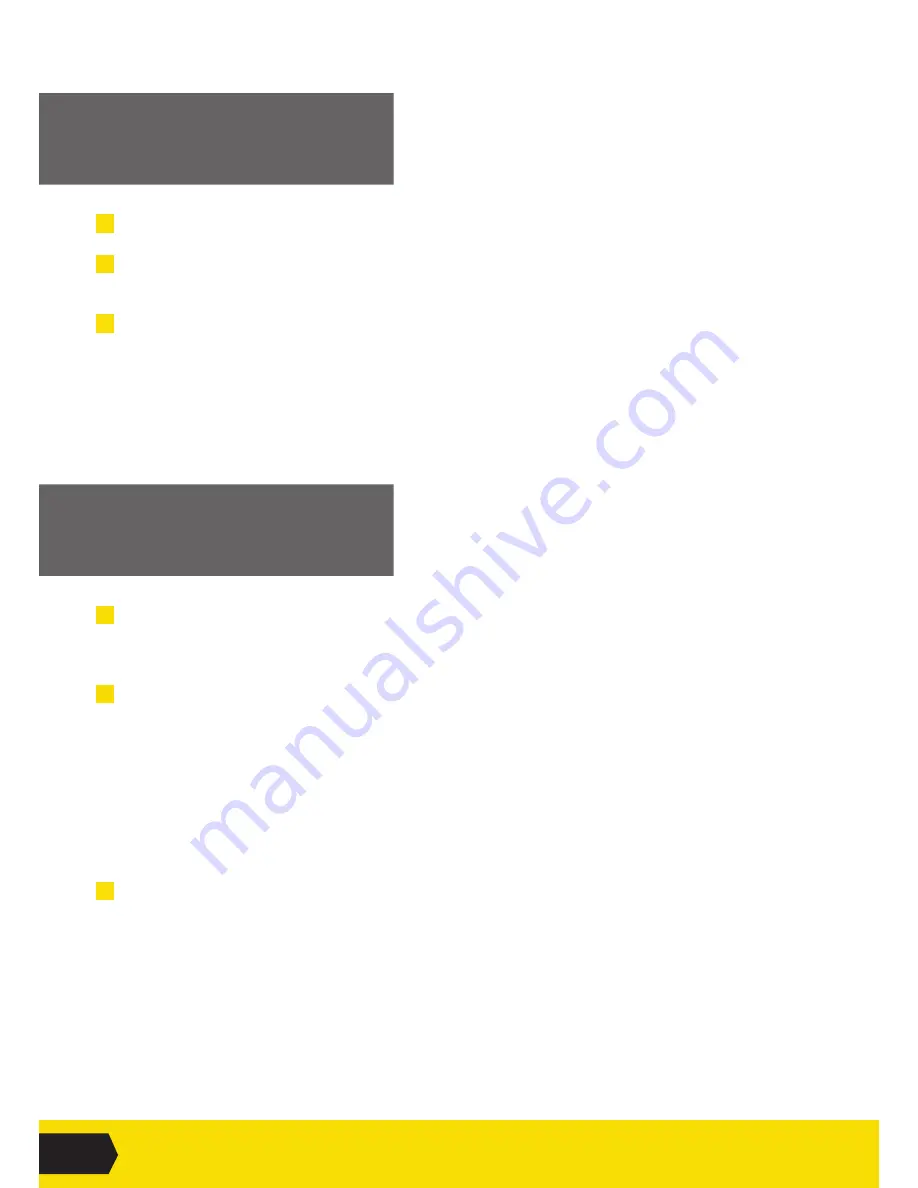
04
GAMETRAKA - FILE MANAGEMENT
UPLOAD A FILE
TO GAMETRAKA
1
Click
Upload
in the middle of the top navigation bar.
2
Click
Upload File
and select the
.gps
files on your computer that have been created by the Bridge
application.
It is possible to select multiple files.
3
The files will begin uploading in the panel on the left of the screen.
• They will go through 3 states - Uploading, Processing, Saving.
• Once Saving has completed, a short summary of the file will appear in the middle panel.
The following steps show how to assign the files to a Player and an Event.
ASSIGN A FILE
TO GAMETRAKA
1
Locate the file in the middle panel of the page. Select the Player that this file is for.
• As a Manager you can select any player in your Team.
• As a non-Manager you can only select yourself.
2
If an event already exists in the system, then select which event the file is for. If there are not any
events, create a new event:
i. Click
Create a new event.
ii. Select which team you are creating this event for.
iii. Select the Type (Game, Training or Other).
iv. Select the Date.
v. Select the Location (Home, Away or Other).
vi. Add an optional comment/opponent.
vii. Click
Save.
3
Once you’ve selected a Player and Event, click
Assign
. Performances will now be ready to view.
Содержание GAMETRAKA
Страница 1: ...SPT GPS 01 SPT2 GPS GAMETRAKA USER GUIDE...











