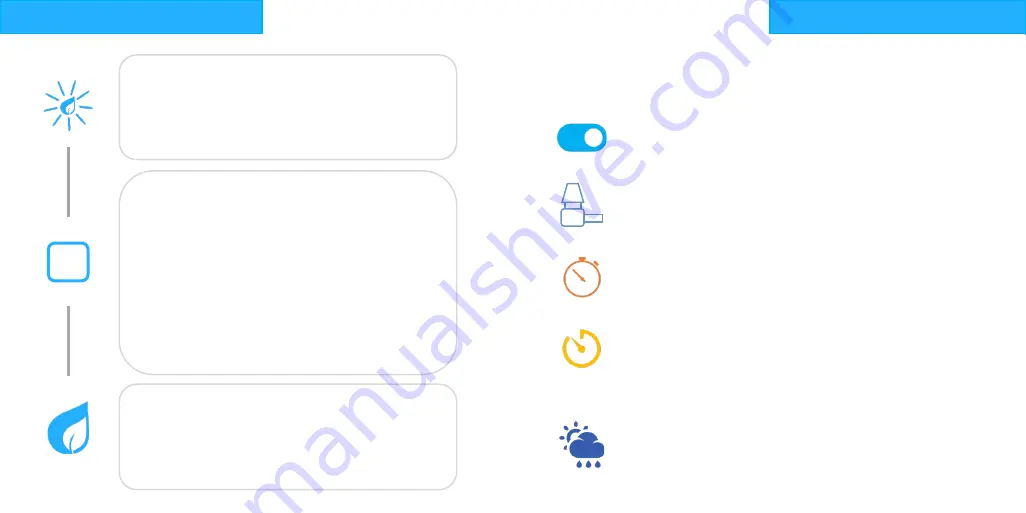
Power up & WIFI
6.
At the end of the wizard, your controller should
now breathe blue
7.
Verify the connection, you are now ready to setup
the system
3.
Login to your Spruce account on your phone or
PC. If you do not have an account, register now.
Look for email notification.
4.
Go to
“
Add Device
”
or the Devices page from the
upper left drop down menu. Select controller to
add a new controller
5.
Follow the setup wizard to connect your system
to your WIFI network
1.
Plug the barrel connector into the power port and
plug the transformer into the wall.
2.
The Spruce logo will flash blue indicating it is not
connected to a network
+
App setup
The wizard will walk you through the following setup:
Controller Setup
1.
Enabled Zones
-
These zones will show up for configura-
tion and in the manual control page. Only these zones
may be selected with the arrow keys on the controller.
2.
Sensor inputs
-
Only set these if you have a sensor wired
directly to the S1 or S2 sensor terminals. Select Rain for a
rain sensor or Flow for a flow sensor.
3.
Manual run time
-
This sets the automatic shutoff time for
a valve that is turned on from the physical controller but-
tons. This does not effect any control from the app.
4.
Pump Delay
-
This sets the delay between valves turning
on in a schedule and will provide time for a water tank to
refill.
Weather Settings
5.
Location
-
The location is detected automatically, and will
be used for weather adjustments and time including day
light saving. Dragging the pin will change the location.








