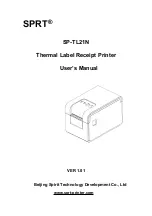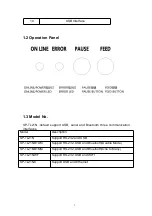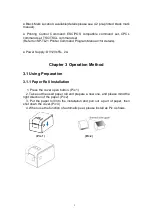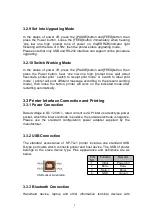8
3.2.7 Printer Factory Reset
If printer can’t work because of false parameter setting, please use the factory
reset function to restore the setting parameter. Hold down the [PAUSE]button
and [FEED]button, then press the power button. Then loosen the [FEED]
button when you hear ‘one low one high prompt tone of power on. Hold the
[PAUSE] button and press the [FEED]button for three times, printer will print
the current set parameter and indicate finally: ‘Notice: it will restore system
settings as default, press [FEED]once to confirm, power off directly to cancel.’
3.2.8 Printer Sensor Sensitivity Calibration
Sensor have a default when printer leave factory. When the default don’t
match the paper, printer will have fault that can’t detect paper status(for
example: can’t differentiate paper out status for thermal paper, can’t
differentiate the black mark or not, can’t differentiate gap and label). Users can
make the printer match with paper according calibration function.
In the status of power off, open the paper cover. Hold down the [PAUSE]button
and power button, loosen the [PAUSE] button when you hear ‘one low one
high prompt tone, then close the cover when the buzzer ring. Printer will print
‘Sensor Calibration Mode’, which indicate the printer has entered sensor
calibration mode. Press [FEED]button to calibrate, if the paper is compatible
with printer, printer will calibrate the sensor to suitable value automatically after
operating based on the printer suggestion, otherwise will not calibrate. Pinter
will print different parameter based on the current paper mode, and the
operation mode also will be different.
Label paper mode: Printer stops when feeds paper for 50cm. If the test passed,
printer will print the detected sensor voltage information, and indicate ‘label
sensor test: normal’, then quit after saving the parameter. If the test didn’t pass,
printer will indicate ‘label sensor test: abnormal’ and won’t save any
information.
Black mark paper: Printer stops when feeds paper for 50cm. If the test passed,
printer will print the detected sensor voltage information, and indicate ‘front
side sensor test: normal’(front side is black mark in the current setting) or ‘back
side sensor test: normal’(back side is black mark in the current setting), then
quit after saving the parameter. If the test didn’t pass, printer will indicate ‘front
side sensor test: abnormal’ or ‘back side sensor test: abnormal’ and won’t
save any information.
C. Thermal paper: Printer stops when feeds paper for 1cm and will indicate
‘Please take the paper out and put the paper back when the buzzer ring’.
Please operate based on printing indication. If the test passed, printer will print
the detected sensor voltage information, and indicate ‘continual paper test:
normal’, then quit after saving the parameter. If the test didn’t pass, printer will
indicate ‘continual paper test: abnormal’ and won’t save any information.