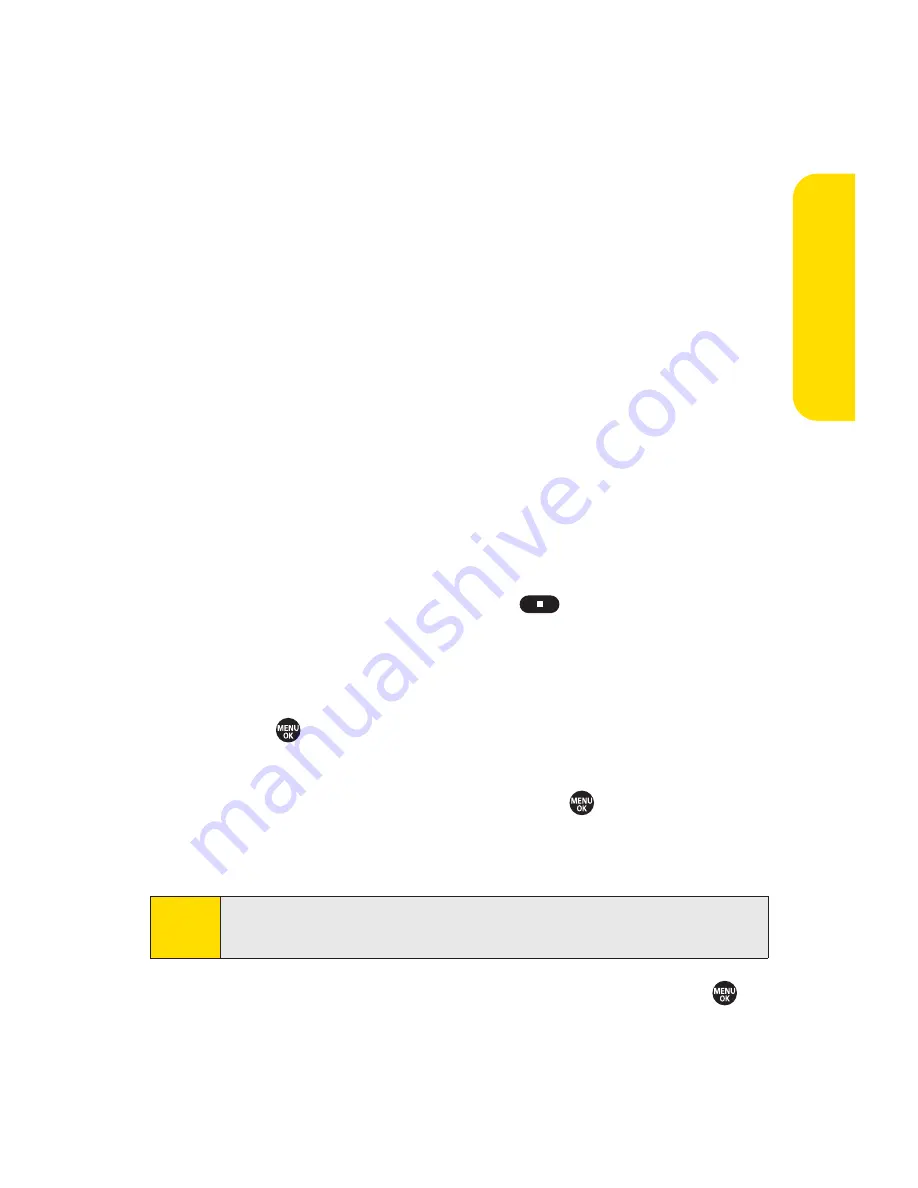
Section 2H: Using the Phone’s Calendar and Tools
131
䡲
Repeat
to select a repeating status for the event
(
Once
,
Daily
,
Weekly
,
Monthly
, or
Yearly
).
5.
Press
Save
(left softkey) to save the event.
Event Alert Menu
When your phone is turned on and you have an event alarm
scheduled, your phone alerts you and displays the event
summary. There are several ways your phone alerts you to
scheduled events:
䢇
By playing the assigned ringer type.
䢇
By illuminating the backlight.
䢇
By flashing the LED.
To silence the alarm and reset the schedule, press any key.
To view additional options, press the appropriate key:
䢇
Dismiss
(right softkey) clears the event alert.
䢇
Press and hold the side end key (
) to cancel snooze
mode.
Viewing a Day’s Events
1.
Press
>Tools > Calendar
.
2.
From the monthly view, select the day for which you
would like to view events and press
. (If you have
events scheduled for the selected day, they will be listed
in chronological order.)
3.
To display an event’s details, highlight it and press
.
Tip
In the monthly view, days with events scheduled are indicated
by a small
䊳
just to the left of the date.
C
a
lendar
and
Tools
Содержание SANYO PRO700
Страница 6: ......
Страница 15: ...Getting Started Section 1...
Страница 25: ...Using Your Phone Section 2...
Страница 173: ...Sprint Service Features Section 3...
Страница 218: ......
Страница 219: ...Safety and Warranty Information Section 4...






























