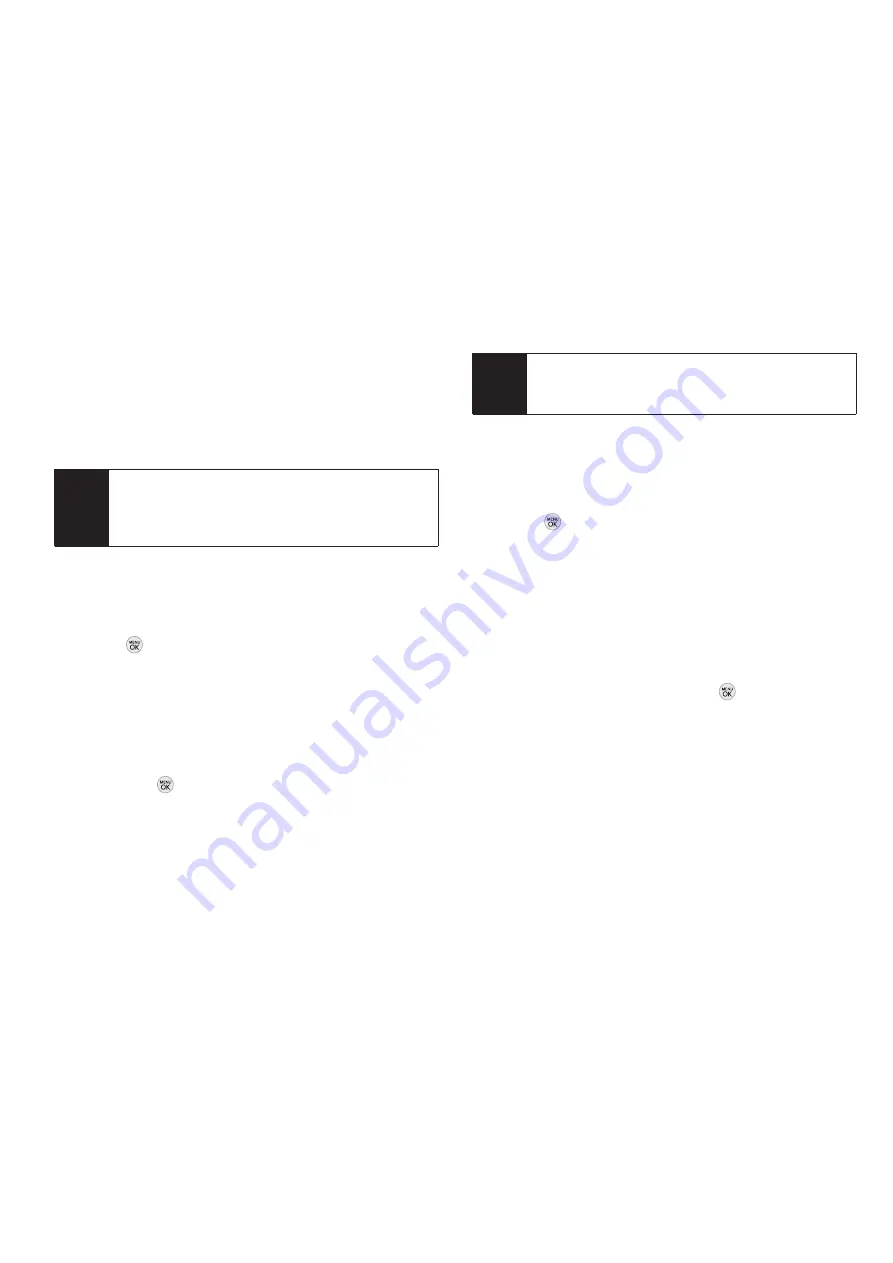
32 2B. Settings
Set As
to assign the ringer to a call or message
type or to a specific contact. (It will automatically
be assigned to the type or contact you were
viewing in step 2.)
Shop
to browse for other items to download.
Volume
Adjust your phone’s volume settings to suit your needs
and your environment.
1.
Press
> Settings/Tools > Settings > Sounds >
Volume
.
2.
Select
Ringer
,
Earpiece
,
Speakerphone
,
Keytones,
Messaging, Alarm & Calendar, Applications, Alerts
or
Power On/Off
.
3.
Using the navigation key, choose a volume level
and press
.
Vibrate Type
To select a vibrate type for Contacts entries, types of calls,
types of messages, or other events:
1.
Press
> Settings/Tools > Settings > Sounds >
VibrateType
.
2.
Select
Incoming Calls, Messaging
, or
Alarm & Calendar
and, if applicable, select a type.
3.
Use your navigation key to scroll through the
available vibration types. A sample vibration will be
made as you highlight each option.
4.
Select a vibrate type and press
.
To set your phone to vibrate instead of making any
sounds:
With the phone open, press the volume button
down repeatedly in standby mode until you see
“Vibrate All” on the screen.
Note
You can also assign ringers from the Contacts
menu or from My Stuff. See “Selecting a Ringer
Type for an Entry” on page 56 or “Downloading
Games, Ringers and More” on page 103.
Tip
You can adjust the ringer volume in standby mode
(or the earpiece volume during a call) by using the
volume keys on the left side of your phone.
All manuals and user guides at all-guides.com
Содержание LG LX290
Страница 6: ...All manuals and user guides at all guides com a l l g u i d e s c o m...
Страница 13: ...Section 1 Getting Started All manuals and user guides at all guides com...
Страница 19: ...Section 2 Your Phone All manuals and user guides at all guides com...
Страница 95: ...Section 3 Sprint Service All manuals and user guides at all guides com...
Страница 125: ...Section 4 Safety and Warranty Information All manuals and user guides at all guides com...






























