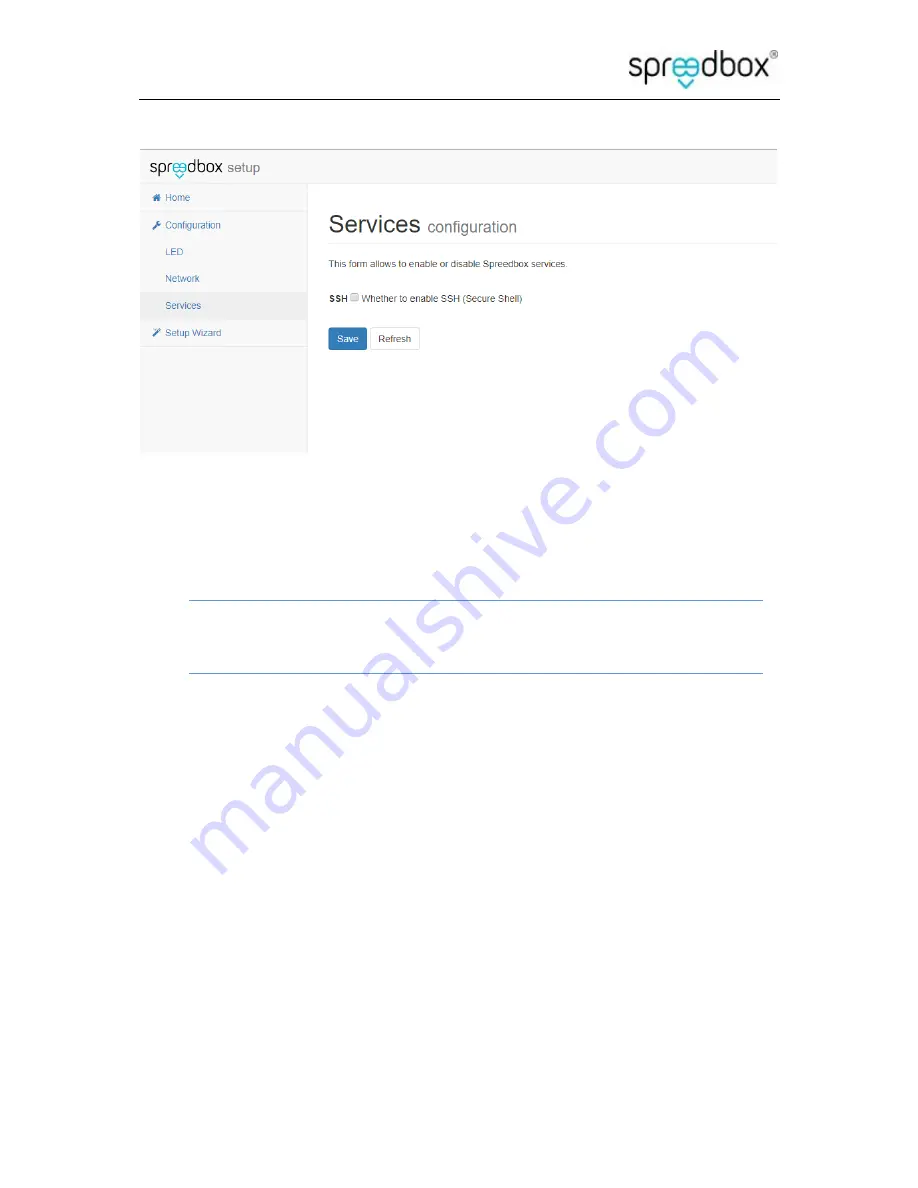
Getting Started Guide
Spreedbox Pty. Ltd.
Page 18
Check the box to enable SSH then click ‘Save’ then select ‘Home’ and click on ‘Start using your
Spreedbox’.
Your Spreedbox is ready! You can now use the features of your Spreedbox on your
network.
NOTE: Accessing your Spreedbox from outside your network requires a static IP address or
domain name and some further configuration. See below.
10.
Accessing your Spreedbox from the Internet
If you have a public IP address that can be accessed from the Internet then you can setup your
network to allow requests to be forwarded to your Spreedbox. Go to the configuration page for
your router and either set the IP address of your Spreedbox in the DMZ section or in the port
forwarding section add rules to forward the ports to the IP address of the Spreedbox.
The Spreedbox uses the following ports for network traffic:
80 – For verifying certificates from Lets Encrypt
443 – For SSL traffic to and from the Spreedbox
3478 – For the Spreedbox’s internal TURN server
5222 – For the SecureIM server
5269 – For federated SecureIM messages
Содержание Spreedbox
Страница 1: ...Spreedbox Getting Started Guide Last Updated September 2017...
Страница 5: ...Getting Started Guide Spreedbox Pty Ltd Page 5 3 Opening the box...
Страница 9: ...Getting Started Guide Spreedbox Pty Ltd Page 9 7 Connecting the Power Supply...
Страница 10: ...Getting Started Guide Spreedbox Pty Ltd Page 10 8 Connecting to your Network...

























