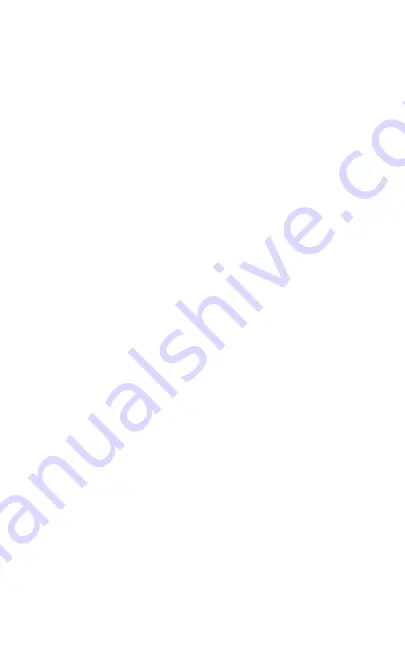
ZūM Maestro USB/BT Combo
™
Headset
2
Setup
Pairing with a Bluetooth
®
device
1. Confirm that the device you're going to use, smartphone/
tablet/computer, is
Bluetooth
® capable.
2. Activate the
Bluetooth
® function on your device.
3. Turn on the headset.
4. Pairing headset with your device.
• Press and hold the Multi-function button on the headset for
more than 6s. The Headset's LED will flash alternately red
and blue, indicating the Headset is in pairing mode.
• On your device (smartphone/tablet/computer), navigate to
the
Bluetooth
® function. Open the “Bluetooth” menu and
choose “discover” or “add”.
• When “Zum Maestro USB/BT” appears on the
Bluetooth
®
devices list, choose it to begin pairing. Sometimes, the PIN
code “0000” is required.
• If pairing is successful, the LED will turn solid blue and the
Zūm Maestro USB/BT icon will show on your device. You
are now ready to make calls or listen to music. The next
time you use your Headset, you won’t need to pair again:
just click the icon to make connection.
5. If pairing fails, please turn off the Headset, and repeat steps
3 and 4.
6. Zūm Maestro USB/BT Combo™ can pair with two devices
simultaneously. If you want to pair the Headset with another
device simultaneously, turn off
Bluetooth
® function on the
first device and power the Headset off. Then repeat step
2, step 3, and step 4 with the second device. After pairing
successfully, reactivate the
Bluetooth
® function on the first
device you were paired with. Your Headset should now be
paired with both devices.
7. If no device is paired with the Zūm Maestro USB/BT Combo™
within 120s, the Headset will shut down automatically to
save power.
8. After pairing with Zūm Maestro USB/BT Combo™, you can
rename it on your device.












