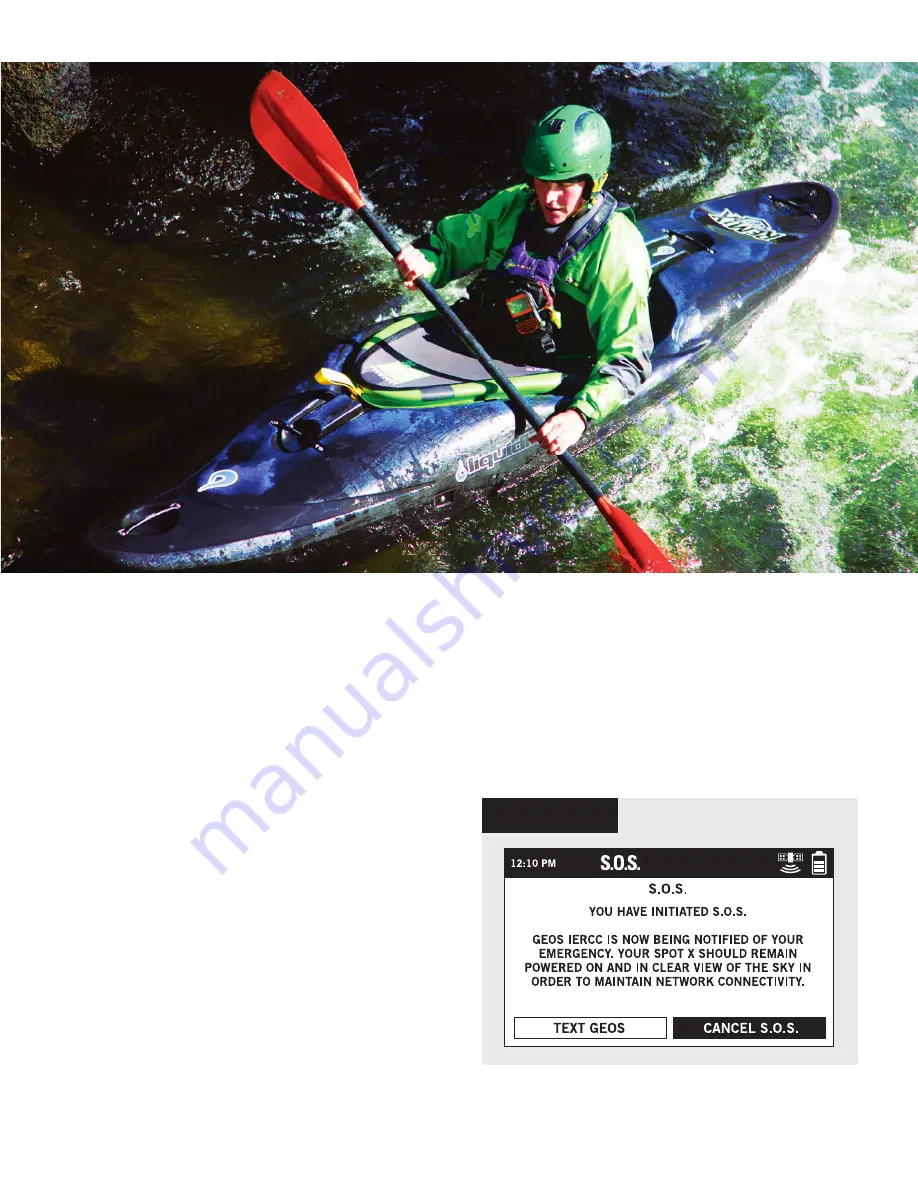
13
5. Upon activating S.O.S., the device will terminate all previously queued messages
waiting to be transmitted as well as Navigation, Check In, Social, and Tracking
if active. The SPOT X device will be locked down on S.O.S. Mode and you will not be
able to send messages to anyone other than GEOS IERCC until S.O.S. is cancelled.
6. While S.O.S. is active, the SPOT X should remain outside in clear view of the sky with
no obstructions in order to maintain network connectivity.
CANCELLING S.O.S.
Lift cover, long press the S.O.S. button
for 3 seconds and follow the onscreen
instructions, or select Cancel S.O.S. from
the S.O.S. screen. (Figure 7).
FIGURE 7
Содержание SpotX
Страница 1: ...QUICK START GUIDE ...
Страница 8: ...8 ...
















