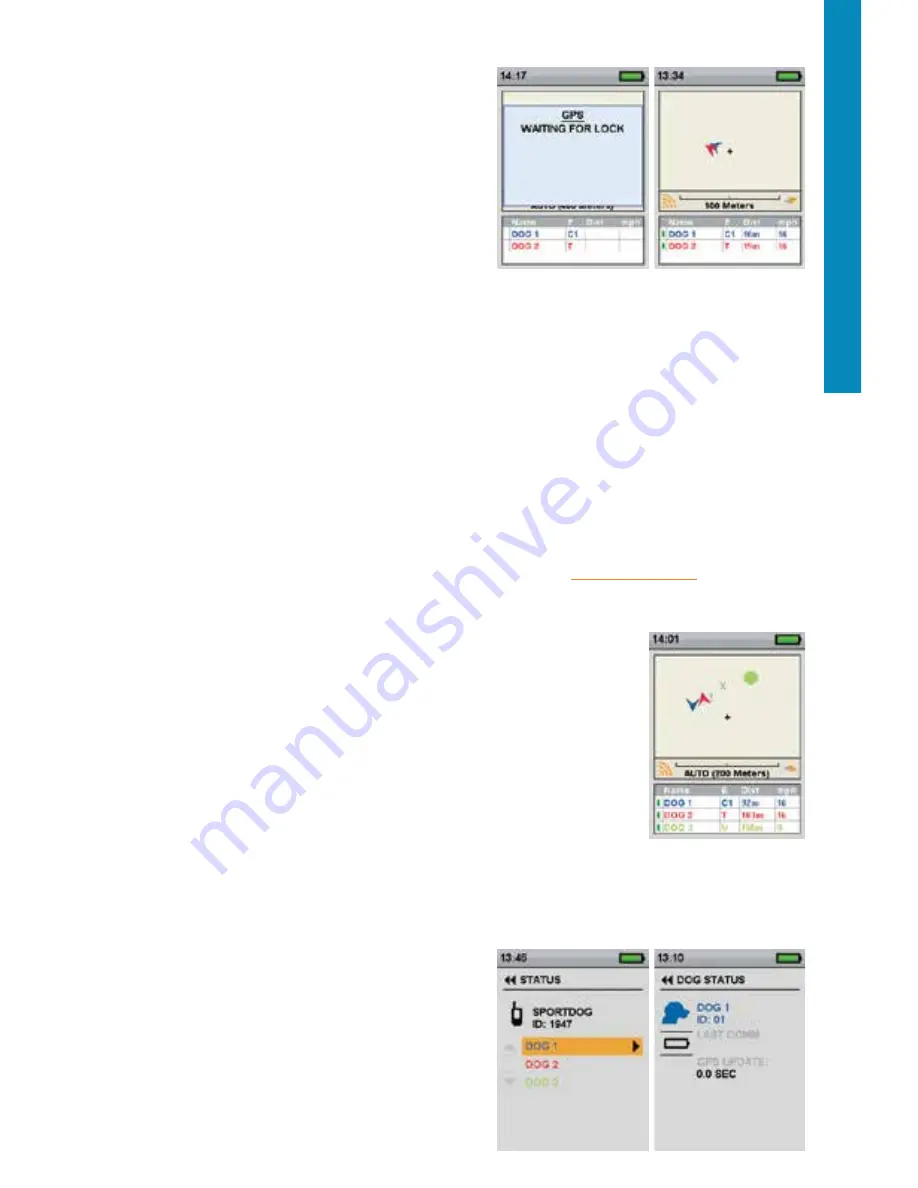
36
SP OR TDOG .COM
TR
AC
KIN
G
TRACKING
ACQUIRE GPS SATELLITE SIGNALS
Before the TEK Series 1.5
Handheld Device can show your
current location and the location of your dog(s), both units
must acquire a GPS signal fix.
TO ACQUIRE GPS SIGNAL FIX:
NOTE: Acquiring a GPS signal fix can take several minutes.
1. Go outdoors to an open area with a clear vi ew of the sky.
2. Once you are outdoors, turn ON the
Handheld Device
and GPS Collar. The “WAITING FOR LOCK” message will
display until a good GPS lock is acquired. On the
Handheld Device, the GPS lock Indicator displays when GPS
lock is achieved. The GPS Receiver Indicator Light will single blink every 3 seconds when it has a GPS lock.
NOTE: You must have a clear view of the sky in order for the GPS to acquire a signal. The “WAITING FOR LOCK”
message will display until a good GPS lock is acquired. The
Handheld Device will beep once and move to the
TRACKING screen when GPS lock is acquired.
From the main menu, select
DOG TRACKING. The DOG TRACKING screen displays.
USER LOCATION
Your location is marked by a black crosshair (
+) in the centre of the display. Dogs are marked by an arrow showing
their direction of travel or an octagon if the dog is stationary. If you have set a start point, it appears as an
X on
the DOG TRACKING screen. Any active way points are marked by their respective number. The upper portion of the
screen also displays your GPS status, current map scale, and compass direction.
TRACKED ITEMS
Each of your tracked items are represented by their own unique symbol (see
“TRACKING ICONS”
section). You can
adjust the map SETTINGS to show all, none, or selected items.
DOGS
Each tracked dog is represented by an icon in the colour you selected to represent that
dog (collar colour).
When a dog is in an alert state – on-point, treed, or stopped – its icon will change
to the On-Point/Treed Indicator icon. If a dog is moving, its icon will appear as an
arrow, rotating to show the direction of travel. If the
Handheld Device is unable to
communicate with a tracked dog’s collar, the dog’s arrow icon will change to an arrow
with a hollow fill. The icon will not update until communication is restored.
VIEW DOG STATUS
The STATUS screen allows you to view the status of the GPS Collar for each dog, the ID
for your
Handheld Device, and a list of dogs being tracked. For each dog, you can view
its ID, GPS Collar Battery Gauge, GPS lock status, update rate, and the time since its last update.
The update rate on your
Handheld Device will update automatically according to the following GPS Collar battery
status:
• Good Battery - Every 2.5 seconds
• Medium Battery - Every 10 seconds
• Low Battery - Every 25 seconds
TO VIEW THE DOG STATUS:
1. From the main menu, select STATUS. The STATUS screen
displays .
2. Select the dog whose status you want to view e.g.
DOG 1.
3. Press the Right Arrow Key to view the DOG STATUS screen.






























