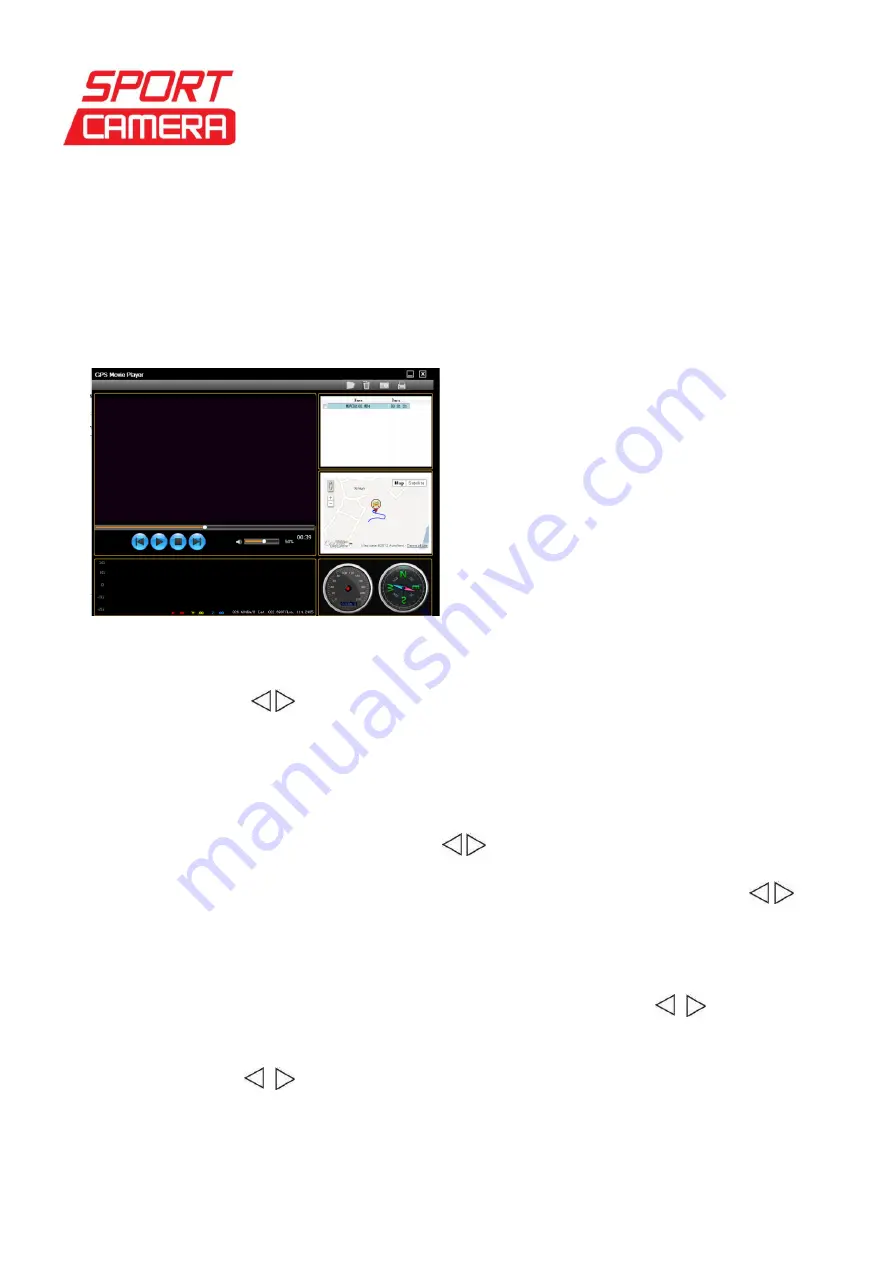
Sportcamera
gruppo DMT Services Via S. Gottardo, 8
– 47900 Rimini (RN) [email protected] www.sportcamera.net
GPS
To playback GPS video footage needs
to use the
special player
software to display the
location data.
Refer to below picture.
GPS function
When camera is on,
set GPS power
“ON” in the menu, then plug GPS moulde into GPS input
port, the yellow light indicator is on, LCD screen will display the values of N:--- and E:---,
speed:000.0Km/H and 00:00:00:0 refresh time accurate to 0.2 seconds.
(2) Check Picture
a. Under video monitoring mode
, press twice “Browse key” to enter pictures browse
Mode, press key to select picture, and press “OK key” to check pictures.
b. Under playback
mode, press “OK key” to enter slide mode, press “OK key” again back
to normal playback mode.
c.
Press twice
“Browse key”
to enter video monitoring mode.
(3) File Protect
Under video
or
pictures browse mode, press key to select the file need protected, press
and hold “OK key” for 3 seconds to enter protect mode, press “OK key” again to confirm, the
file will be protected, and locked icon displayed on the file. To unlock file, press key to
select the file unlock
ed, press and hold “OK key” for 3 seconds to remove protect, press “OK
key” to confirm unlock the file, the lock icon disappear.
(4) Delete File
Under browse mode
, press “Mode key” to enter delete mode, press to select “All,
YES, NO”, press “OK key” to confirm (If you want to delete one file, pls select “YES” and
press “OK key” to confirm deletion). When you select “All”, LCD screen will display “YES,
NO”, and press key to select the option, then press “OK key” to confirm. (Note: the
file locked cannot be deleted) If select
“NO”, press “OK key” to confirm and quit delete
mode.
















