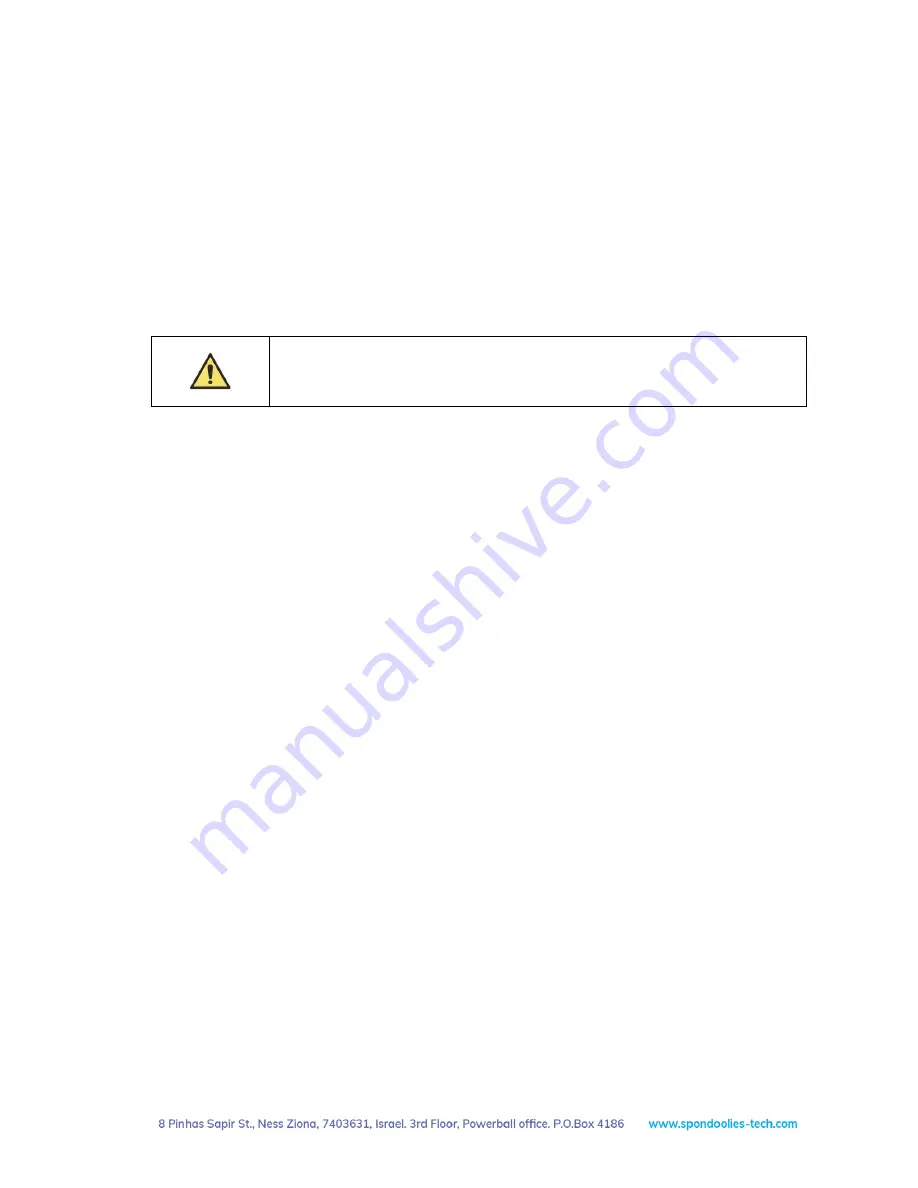
SPX36 Quick Start Guide
Installing your SPX36
Version 01
5
3.2
Specifications
Electrical
Input:
Voltage/current per PSU:200-240 VAC, single phase, 12.5 A maximum
Current per unit (2 PSUs): 25A maximum
Auto sensing frequency: 5060Hz
4
Installing your SPX36
Do not operate the unit in an area that exceeds 35 °C (104 °F).
Enable sufficient airflow by giving clearance of at least 50 cm (20") around the ventilation
openings at the front and rear of the unit.
4.1
Prerequisites
Before installing the SPX36 ensure you have the following:
Two 15A power outlet per SPX36 unit (total of 30A)
Two AC power cords supplied with the unit with C-14 connectors for connecting to the power outlet
CAT 5e or higher Ethernet cable
Local switch/router with an Internet connection
X11 wallet with public key
pool membership (This may also be defined on-the-fly as explained below)
4.2
Installation Procedure
1.
Place the SPX36 on in a rack
or secured shelf
2.
Connect one end of the CAT 5e Ethernet cable to a local switch/router, then connect the other end to the
Ethernet port on the SPX36 front panel.
3.
Connect the two AC power cords supplied with the SPX36 to the PSUs on the front panel, then connect the
other end with the C-14 plug to a suitable power outlet (30A rating per unit).
4.3
Shutting Down
To shut down the SPX36, disconnect the AC power cord from each PSU.









