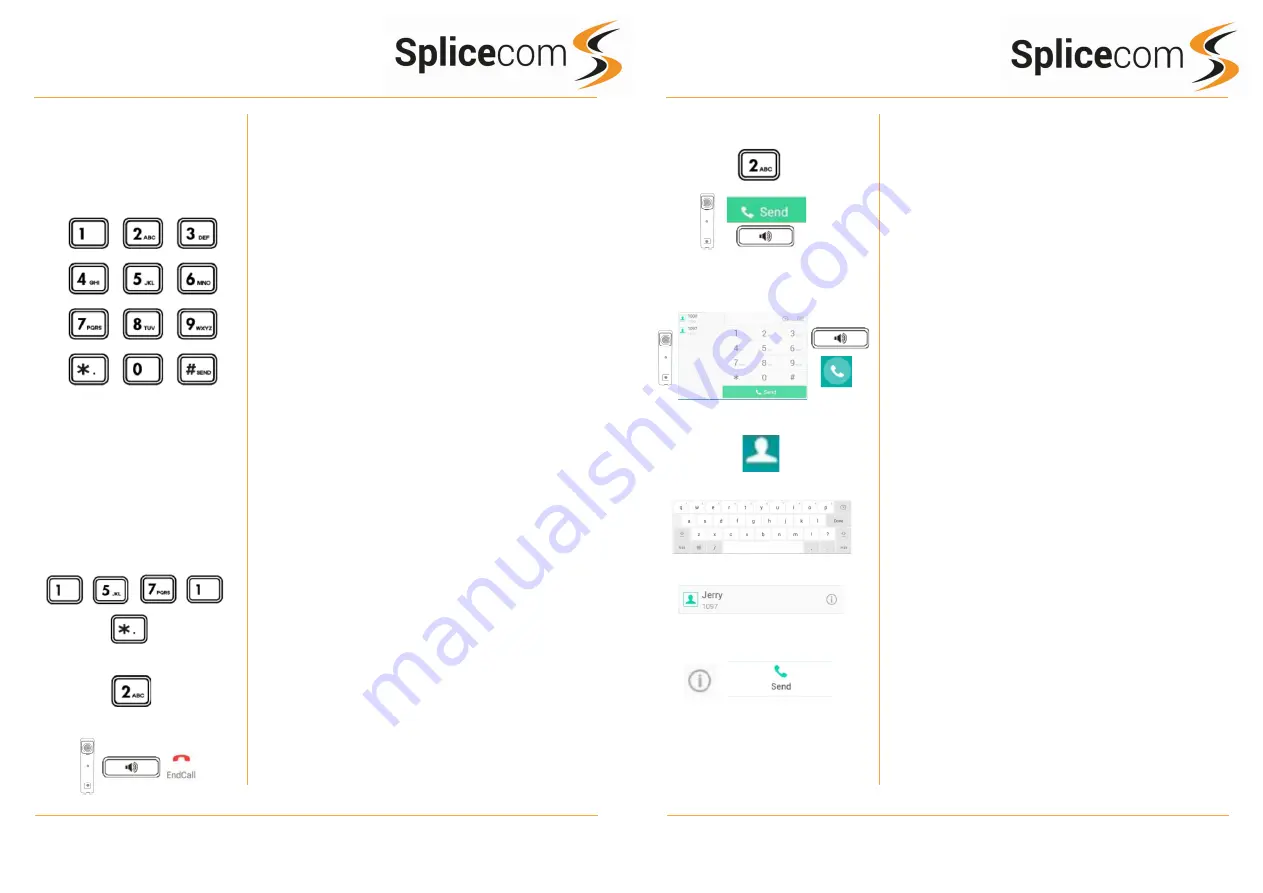
Yealink T57W
Yealink T57W
8
1
Yealink T57W Quick Reference Guide Version 011019
Yealink T57W Quick Reference Guide Version 011019
Changing your Greeting
Voicemail (cont)
Whilst the message is playing you can use the keypad to do
the following: -
Press 1 to play help
Press 2 to skip forward 2 seconds
Press 3 to delete the message
Press 4 to play the previous message
Press 5 to forward the message *
Press 6 to play the next message
Press 7 to save the message
Press 8 to skip backwards 2 seconds
Press 9 to play the callers number
Press * for configuration options
Press 0 to return the call*
*Voicemail forwarding must be enabled for this to work,
please see your reseller for details.
Changing your Daily and Permanent Voicemail Greetings
If you have voicemail enabled, you can record two voicemail
greetings. The first is a daily greeting that you would
normally update on a daily basis, typically giving the date and
your whereabouts/availability. The second is a permanent
greeting that can be used on any day. If you choose to
record a permanent greeting your daily greeting will be
deleted at midnight and the permanent greeting will then be
used until you record a new daily greeting.
Dial 1571
Whilst listening to the first prompt press the * key you will
hear a list of options.
Changing your daily Greeting
To change your daily greeting select option 2
You will then be prompted to record your new Daily Greeting.
Press hash (#) when finished.
Your new Daily Greeting will be played back to you, if you
are happy with your greeting, replace your handset, press
the Speaker button or End Call button on the touch screen.
Changing your daily Greeting
Making an Internal Call
Dial the extension number via the alpha-numeric keypad
Press Send on the screen, lift your handset or press the
Speaker Key to make the call.
The Call Status screen will display whom you are ringing and
your details
OR
Lift your handset, press the Speaker button or press the handset
icon on the touch screen.
Dial the extension via the alpha-numeric keypad or via the touch
screen keypad.
OR
Press the Directory Key on the touch screen.
Select LDAP and then use the on-screen keyboard to enter
the person’s name you wish to call. A list of contacts will be
shown as you type, to refine the search, press the screen
outside of the keyboard and scroll up and down the list by
swiping up or down the list of displayed contacts.
To call that person press the appropriate person on the list
using the touch screen
OR
Once you have found the person you are looking for you can
get further contact details by pressing the information icon
on the screen, you can then call them by pressing the Send
icon.
(Note: If the extension you are ringing is busy or not
answered within 20 seconds (default) you will be passed to
voicemail, if enabled.)
Making an Internal Call






