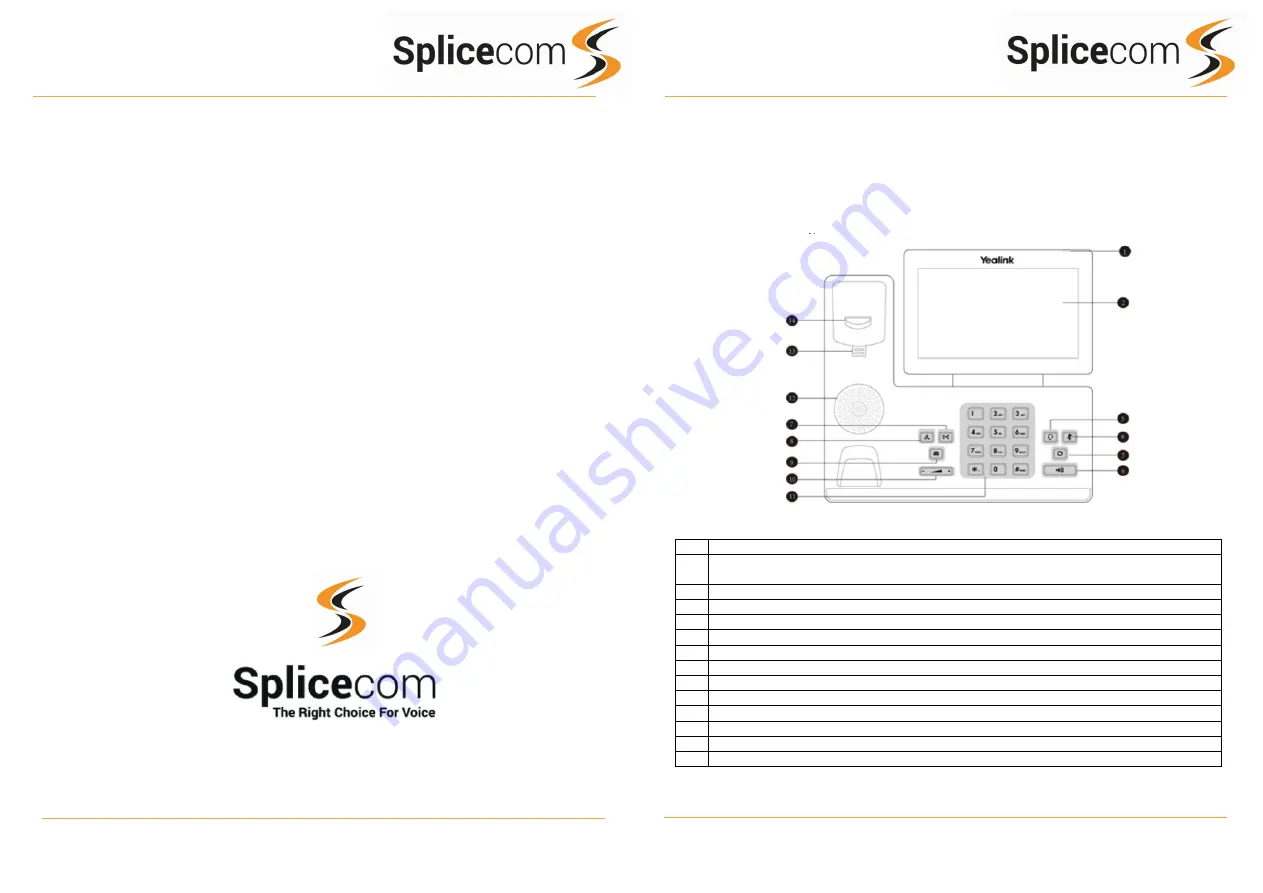
Yealink T56A
Yealink T56A
1
Yealink T56A Quick Reference Guide Version 1/0218/1
1
Power and Message waiting indicator.
2
Touch Screen Shows Call Information, Missed calls, Voicemail, Time and Date and DND and
other information, there are three idle screens that can be used.
3
Headset Switches between Handset and Headset use.
4
Mute Mutes the microphone so the other party cannot hear you.
5
Redial Key Redials a previously dialed number.
6
Speakerphone Key, Toggles hands free operation.
7
Transfer Used to transfer calls to another extn.
8
Hold Used to place a call on hold.
9
Message Used to collect your messages.
10
Volume Key Adjusts handset, headset, speaker and ringer volume.
11
Keypad, Provides digits, letters and special characters in context-sensitive applications.
12
Speaker Used for hands-free operation
13
Handset Tab Used for wall mounted applications
14
Hook Switch Used for initiating and disconnecting calls.
Yealink T56A
Quick Reference guide
February 2018
The Hall Farm Business Centre, Berry Lane, Chorleywood, Hertfordshire WD3 5EX Tel: 01923 287700
Fax: 01923 287722 Email: [email protected] Website: www.splicecom.com
























