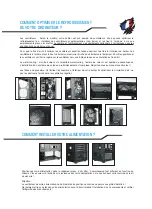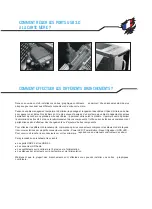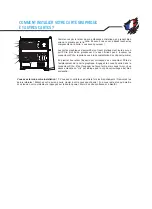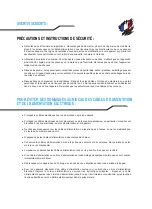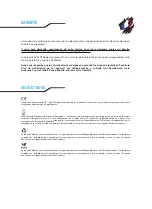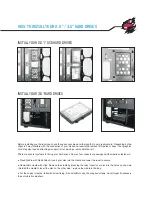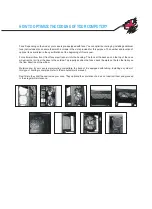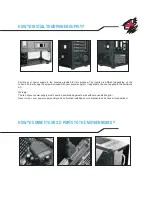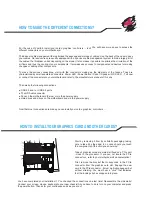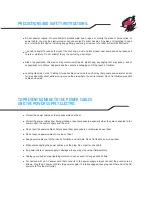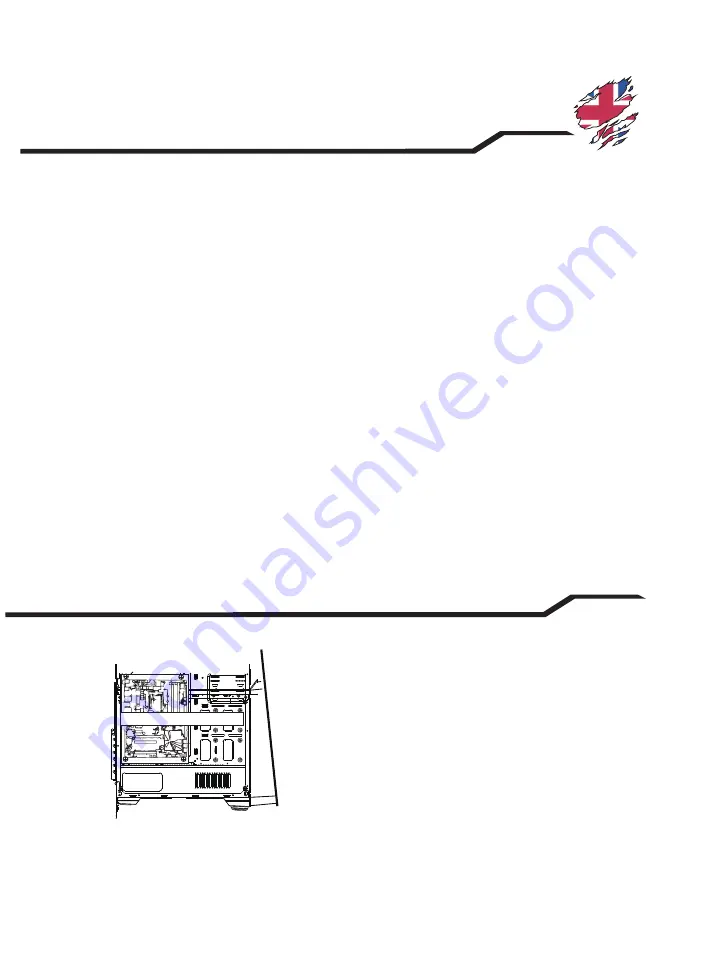
Start by removing it from its antistatic packaging, taking
care to take it by the edge. In no case should you touch
the components of the card: you know why!
Today's graphics cards are almost all fixed on a PCIe port
, close to the processor. If you can not locate the PCIe
connectors , refer to your motherboard's documentation!
First, remove the bracket that corresponds to the PCIe
connector from the graphics card slot. Engage the new
card in the PCIe connector . It must be firmly engaged, but
without straining. You must hear a "click" that indicates
that the locking clip has snapped into place.
You have completed your installation! ? You checked the connections one last time! Reassemble the side walls!
Connect your screen, mouse, keyboard to your new chassis! All you have to do is turn on your computer and press
the power button. Thanks for your confidence and see you soon!
For the sake of comfort, install your cards: graphics, controllers ... last! You will have more space to access the
different connectors on your motherboard.
Think about cable management that optimizes the passage and storage of cables. Use the back of the case to pass
your cables. Our enclosures are usually equipped with a spacious cable management system to hide a large part of
the cables: the thickness varies depending on the model. It also makes it possible to optimize the circulation of the
air flows and thus the cooling of your components. It provides easy access to components and devices for making
changes or adding other components.
To make the various connections, start with the connectors making up the elements of the facade. They are
characterized by small annotated connectors: Power LED / Power Button / Reset / Speaker / HDD LED ... To know
or connect the connectors on your motherboard: refer to the manufacturer's manual of this one.
Then make the following connections:
●
USB 2.0 and / or USB 3.0 ports
●
The HD Audio connector
●
Fans on the motherboard (3 pins) or via the power supply
●
Hard drives and drives on the motherboard and via the power supply
Now that most connections are made you can install your cards: graphics, controllers ...
HOW TO MAKE THE DIFFERENT CONNECTIONS?
HOW TO INSTALL YOUR GRAPHICS CARD AND OTHER CARDS?
Содержание 8805RGB
Страница 1: ...WWW SPIRITOFGAMER COM...