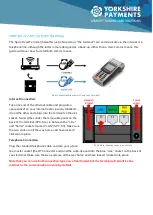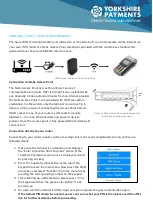Spire terminals periodically complete their own software updates and
downloads however you may be prompted to complete a software
update by the machine, or a download by a member of Yorkshire
Payments staff. To do so just follow the below steps:
1.
Make sure the terminal is on the “Enter Amount to Start
Payment” screen (pictured).
2.
Press the Square Symbol button to access the main menu.
3.
Press the corresponding number on the keypad for the
“Terminal” option (default 4).
4.
Press the corresponding number on the keypad for the “Prog
Load” option (default 1).
5.
Input your PIN (default 0000) and press the green enter button.
6.
You will get a prompt asking if you want to proceed, press the green enter button.
That’s it, the terminal will look for an update and if one is available, download it and install it, then restart
itself once finished. You should get a reciept print out saying it has completed a software update if
everything was successful.
Spire terminals are usually set to automatically settle themselves every day, however you may be
prompted to complete a reconciliation (settlement) by the machine or by a member of Yorkshire Payments
staff. To do so just follow the below steps:
1.
Make sure the terminal is on the “Enter Amount to Start Payment” screen (pictured).
2.
Press the Square Symbol button to access the main menu.
3.
Press the corresponding number on the keypad for the “Batch” option (default 2).
4.
Press the corresponding number on the keypad for the “Settle” option (default 1).
5.
Input your PIN (default 0000) and press the green enter button.
That’s it, the terminal will connect with the bank and settle itself, then print off a reciept showing takings
and what has been processed. Please note that takings on the terminal may not correlate with what is
banked as most acquirer banks will settle machine takings manually after 3 – 5 working days.
If you struggle with any of the above or any issues not covered in this guide then please get in touch with
the tech support team by calling the office on 01422 323785. Support is available Monday – Saturday 8am
– 11pm and Sunday / Bank Holidays 10am – 4pm.
Enter Amount to Start Payment / "Home"
screen