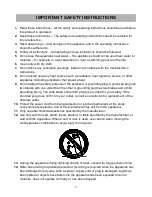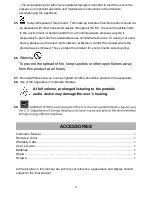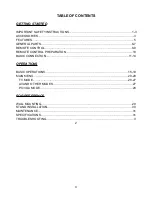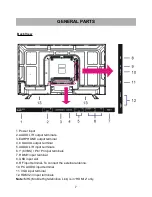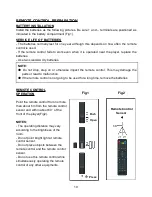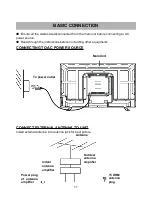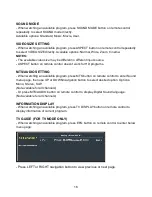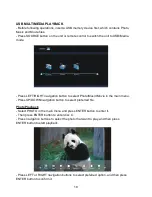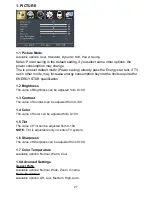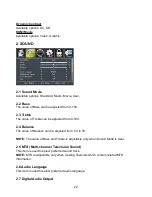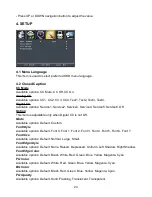9
REMOTE CONTROL
21. ENTER:
To confirm a selection.
22. UP/DOWN/LEFT/RIGHT navigation
buttons
23. EXIT:
To exit menu page.
24. TV DISPLAY:
To display program
information.
25. SOUND MODE:
To switch the sound mode.
26. VOL +/-:
To increase/decrease the volume
level.
27. CH +/-:
To watch next/previous program.
28. PICTURE MODE:
To switch the picture
mode.
29. NUMBER BUTTONS (0-9):
To input the
number information, such as channel number
and so on.
30.
:
To select additional channels (digital)
being broadcast by the same station. For
example, to select channel “15-3”, press “1”
and “5”, then press “-/--” and “3”.
31. RECALL:
To return to previous channel.
Содержание SP-LED40
Страница 34: ...33 ...