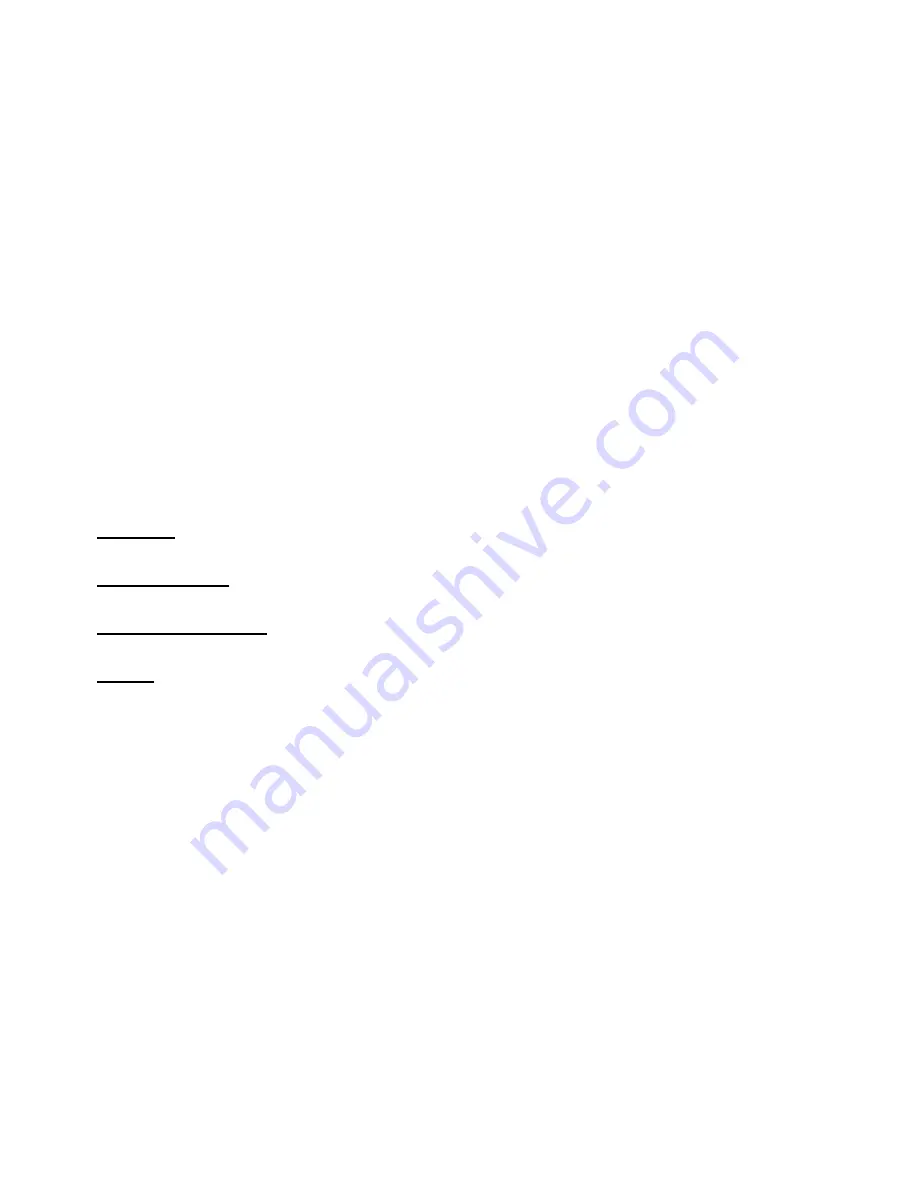
24
This item is used to select preferred OSD menu language.
4.2 Transparent
This item is used to turn on/off Transparent OSD menu.
4.3 Zoom Mode
This item is used to select preferred zoom mode of display screen.
Available options: Normal, Wide, Zoom, Cinema.
NOTE:
The available zoom mode may be different for different input source.
4.4 Noise Reduction
Available options: Off, Weak, Middle, Strong.
4.5 Advanced
This item is adjustable only for PC/VGA input signal.
4.6 Closed Caption
CC Mode
Available options: CC on Mute, Off, On.
Basic Selection
Available options: CC1, CC2, CC3, CC4, Text1, Text2, Text3, Text4.
Advanced Selection
Available options: Service1, Service2, Service3, Service4, Service5, Service6.
Option
Mode
Available options: Default, Custom.
Font Style
Available options: Default, Font 0, Font 1, Font 2, Font 3, Font 4, Font 5, Font 6, Font 7.
Font Size
Available options: Default, Normal, Large, Small.
Font Edge Style
Available options: Default, None, Raised, Depressed, Uniform, Left Shadow, Right Shadow.
Font Edge Color
Available options: Default, Black, White, Red, Green, Blue, Yellow, Magenta, Cyan.
FG Color
Available options: Default, White, Red, Green, Blue, Yellow, Magenta, Cyan.
BG Color
Available options: Default, Black, Red, Green, Blue, Yellow, Magenta, Cyan.
FG Opacity
Available options: Default, Solid, Flashing, Translucent, Transparent.
BG Opacity
Содержание SP-LED16
Страница 34: ...33 ...










































