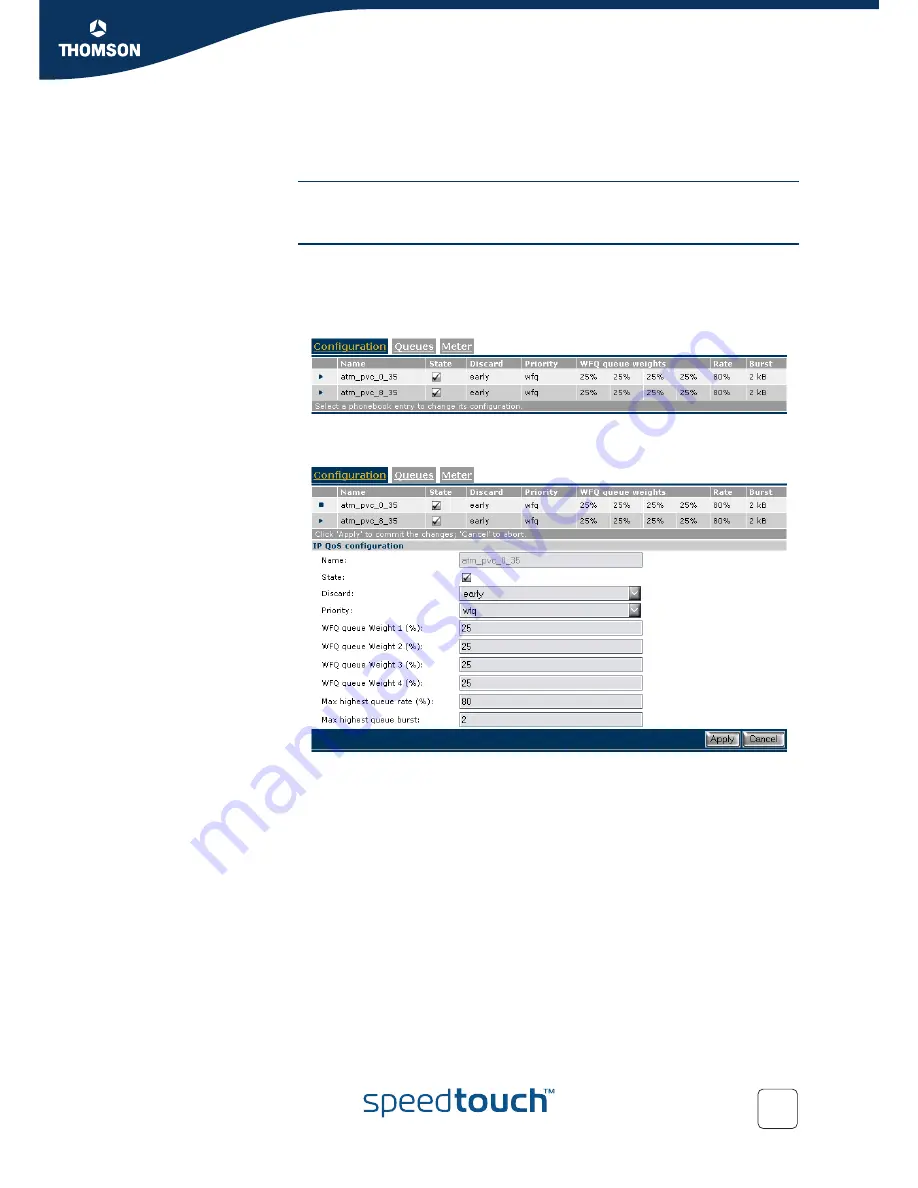
Chapter 7
Scenario 1: Residential user.
E-NIT-CTC-20041213-0013 v0.5
95
7.4 IPQoS configuration.
Introduction
Now that we have defined and configured all labels, rules and expressions needed,
we can start to configure the quality of service we want to use.
IP QoS settings
Go to the IP QoS menu and select the
Configuration tab
.
Expert mode -> IP Router -> IP QoS
This section on the IPQoS page is used to configure the IPQoS parameters on a per
PVC basis.
If you click on the arrow on the left side of the PVC name you will see that on the
bottom of the page, a list of parameters appears which can be modified.
We see that:
The state is enabled. This means QoS is enabled for this PVC.
The discard strategy is early(BLUE).
The queue handeling is set to Weighted Fair Queue (WFQ).
All WFQ queues have the same weight (25%).
The maximum bandwidth available for the EF queue in case of congestion will
be 80% of the total available bandwidth.
The maximum burst size is set to 2kB.
These parameters are used to define the discard strategy, queue handeling and the
maximum bandwidth available for the EF queue in case of congestion.
Содержание IPQoS
Страница 2: ......
Страница 3: ...SpeedTouch IPQoS Configuration Guide R5 3 0 ...
Страница 8: ...Contents E NIT CTC 20041213 0013 v0 5 6 ...
Страница 10: ...About this IPQoS Configuration Guide E NIT CTC 20041213 0013 v0 5 8 ...
Страница 12: ...Chapter 1 Document scope E NIT CTC 20041213 0013 v0 5 10 ...
Страница 116: ...Chapter 8 Scenario 2 Business user with TOS marking E NIT CTC 20041213 0013 v0 5 114 ...
Страница 120: ...Reference List E NIT CTC 20041213 0013 v0 5 118 ...
Страница 122: ...Abreviation List E NIT CTC 20041213 0013 v0 5 120 ...
Страница 123: ......






























