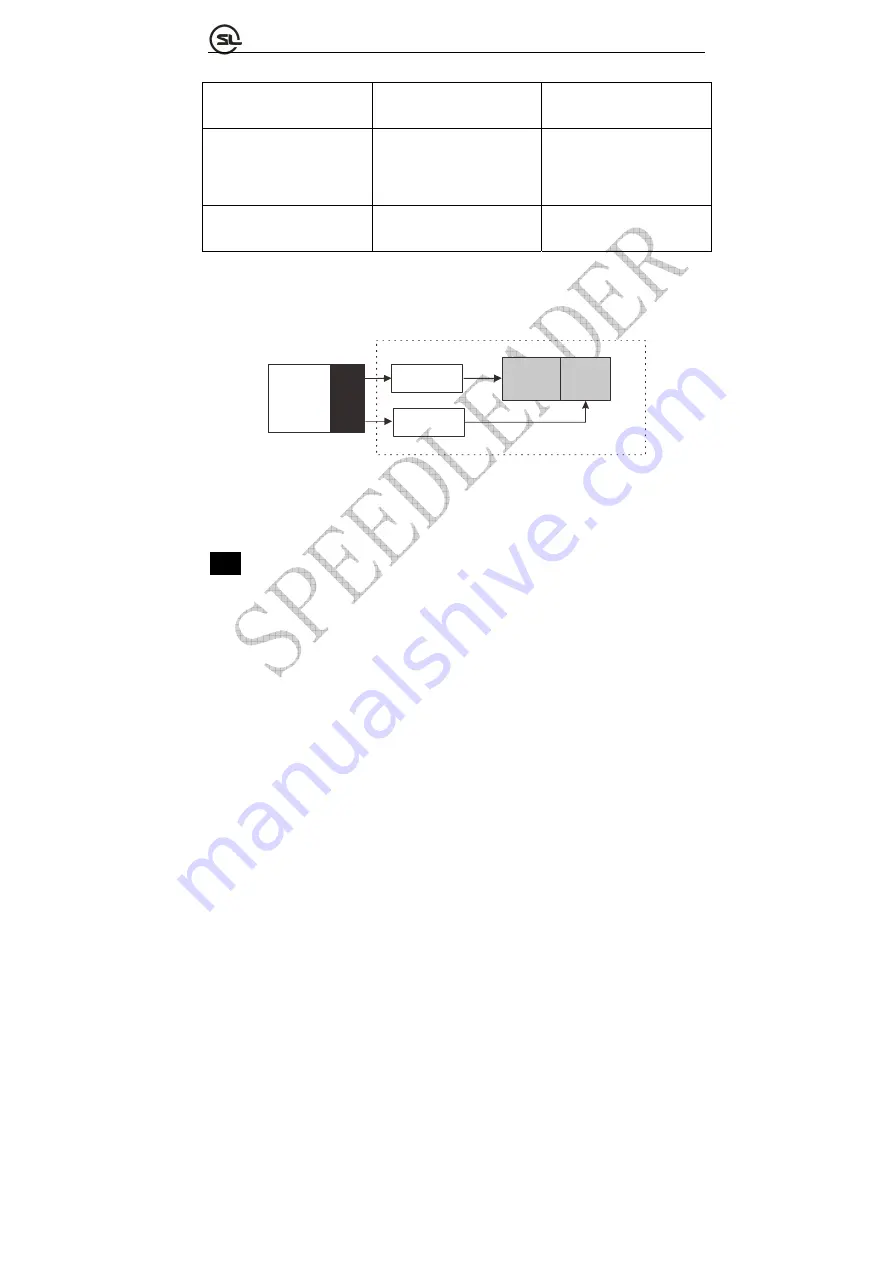
Page 41 of 53
SHENZHEN SPEEDLEADER TECHNOLOGY CO.,LTD. LED Video Processor
in the manner of 4*2.
LED sending card
Support 1280*1024 at
maximum.
8
LVP6000 Video
splicer
4
A single LVP6000 can splice two LED video walls, so one LVP6000, two sending cards
and two LED video walls form a splicing unit.
One Splice Unit
A
B
Sending Card
LED
Display
1
LVP6000
O
U
T
P
U
T
Sending Card
LED
Display
2
Fig. 5-3 Schematic Diagram of LVP6000 Single-machine Splice Connection
Note
:
For connection of multi-machine splicing, the signal distributor shall be used to
input the signal to the four sets of LVP6000 equipment.
Operating steps:
①
Set single-machine connection
Before the multi-machine splicing, each set of equipment shall be set and
connected as shown in above Fig. to form a splicing unit. The two channels of DVI
output of each LVP6000 are respectively connected with the LED sending cards; the













































