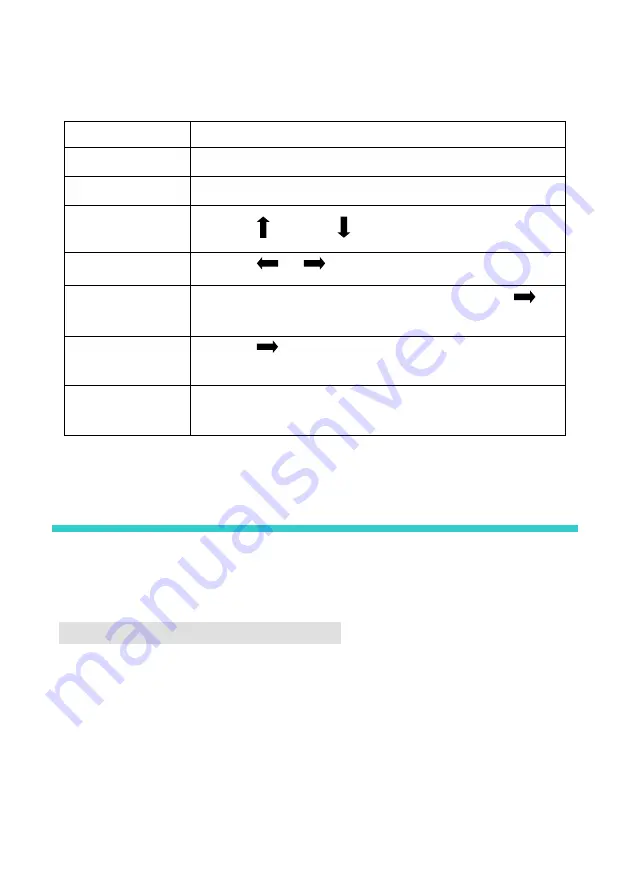
18
The menu is operated in a fixed mode, as shown in the table below
:
Operation
Key
Open main menu
In the default menu, press the “EXIT/MENU” key.
Exit main menu
Press the “EXIT/MENU” key.
Select
Press the “ AUTO” or “ ” key.
Adjust
Press the “
”
、
“
” key.
Enter
next
level
menu
When “→” appears on the right of the option, press the “
” or
“ENTER” key.
Execute
specific
function
Press the “
” or “ENTER” key.
Confirm
an
operation
Press the “ENTER” key.
Function Description
Through the critical function description, you can configure the video processor quickly to
complete the installation and debugging. Before setting the various functions, check that the
device has been correctly connected and the signal input is normal.
Output Resolution Setup
When the device is installed, you need to set the output resolution of the processor
according to the resolution of the LED wall, which can be completed through the “Output”
setup of the main menu.
In the default menu, press the “EXIT/MENU” key to enter the main menu, select “OUT” →
“Resolution” → Resolution, select the appropriate resolution, and press the “ENTER” key.




























