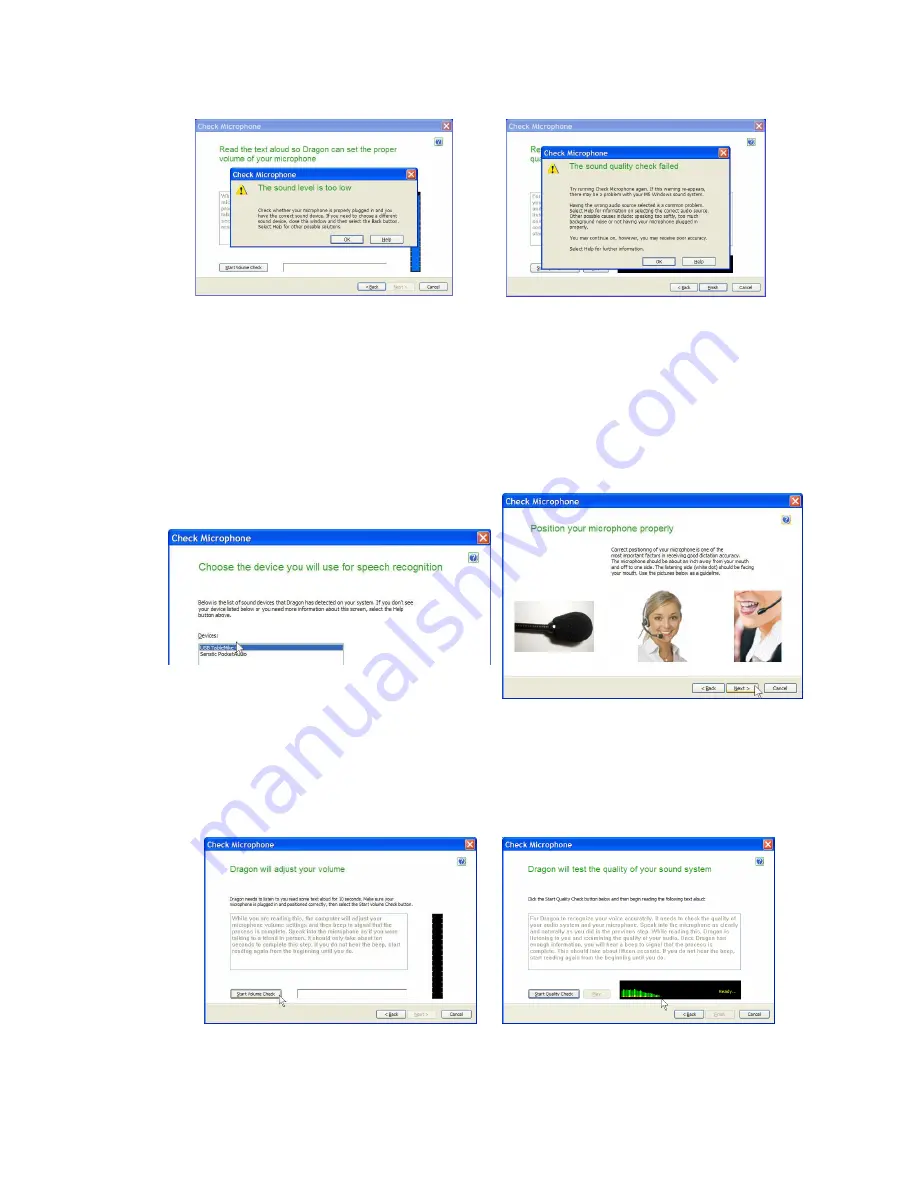
c)
Note that
NaturallySpeaking®
may also display the following Error messages
if the aforementioned
ranges and conditions are not observed
:
Note that you may also use
your existing User Profile with the other 'Normal'or HD VoIP mode
, available when
pressing the
Normal / Sp. Rec. EQ
button again (the LED turns Blue). In such a case, you must not only
Calibrate
but also Rerun General Training for maximum accuracy
. Open the existing User Profile, click
in the
'Audio'
menu and then select
'Check microphone…'
. Whatever procedure you choose,
NaturallySpeaking®
will present
you with the following sequence of windows. Proceed like this:
a)
First,
NaturallySpeaking®
will check your soundcards. If you only have one in your PC, you will not get
the first window because you do not need to make a selection. If you have more than one soundcard
installed, it will ask you to choose which one you wish to utilise. Select
'USB TableMike'
and click
'Next'
in the first window.
Position yourself within the recommended distance from the
TableMike
microphone
capsule (25 cm or 10”) depending on your voice and ambient noise. Click
'Next'
again:
b)
Click the
'Start Volume Check'
button and read the text until it turns grey.
Read at your normal pace
and voice volume, making short pauses (3 to 5 seconds) at each punctuation sign
. In this way, both
your voice and pauses (silence) will be properly sampled.
DO NOT SHOUT OR YELL
if the
'
Gain
'
bar
at the right hand side of the first window does not move or moves very little. After the text turns grey
again, click
'Next'
. Repeat the previously outlined process in the second window by clicking
'Start
Quality Check'
and then
'Finish'
:
To be sure that you get the most optimal signal-to-noise ratio, run the Check Microphone process in the environment
in which you will be dictating by dictating
'Check Audio'
. That is, if you are going to be dictating into a low or
moderate noise environment,
be sure that you run it under those conditions
. If your background environment
changes during the course of the day, always rerun it again. Also, it is recommended that you rerun the process
periodically
if you are continuously dictating for long periods of time because both your environment and voice
tend to change. This will ensure that your audio setup remains optimal.




