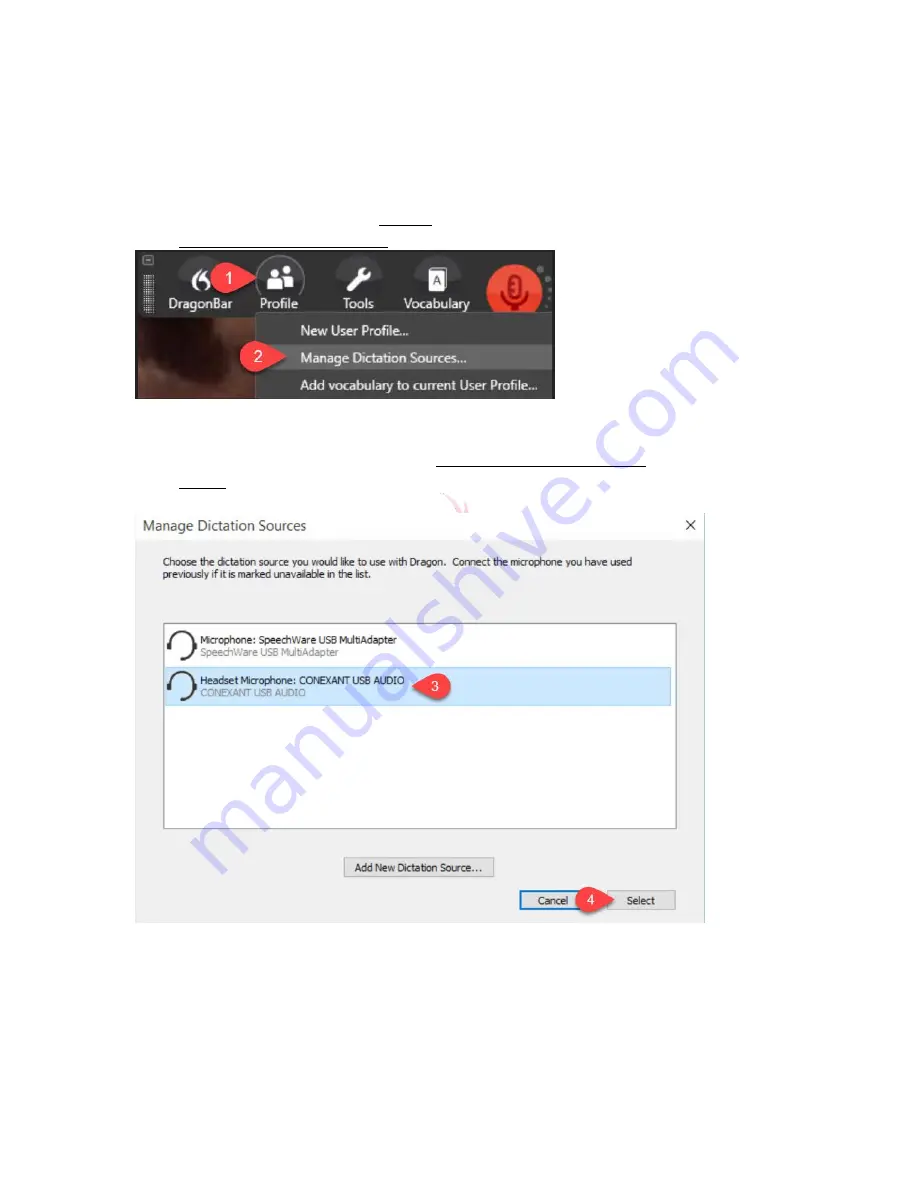
6
How To Change Your DPI 15 (ONLY) Sound Input Device
(USB Soundcard or USB Microphone)
Note: If you are using DMPE 4 or a Group 15 version of Dragon
skip to the next page
1.
Open the DragonBar and click Profile
2.
Click Manage Dictation Sources
3.
If you see your sound system on the list, click to select. If you don’t see your sound system
on the list, which is unusual, click the Add New Dictation Source button
4.
Click Select. Dragon will need about 20 seconds to automatically set up your new sound
system.







