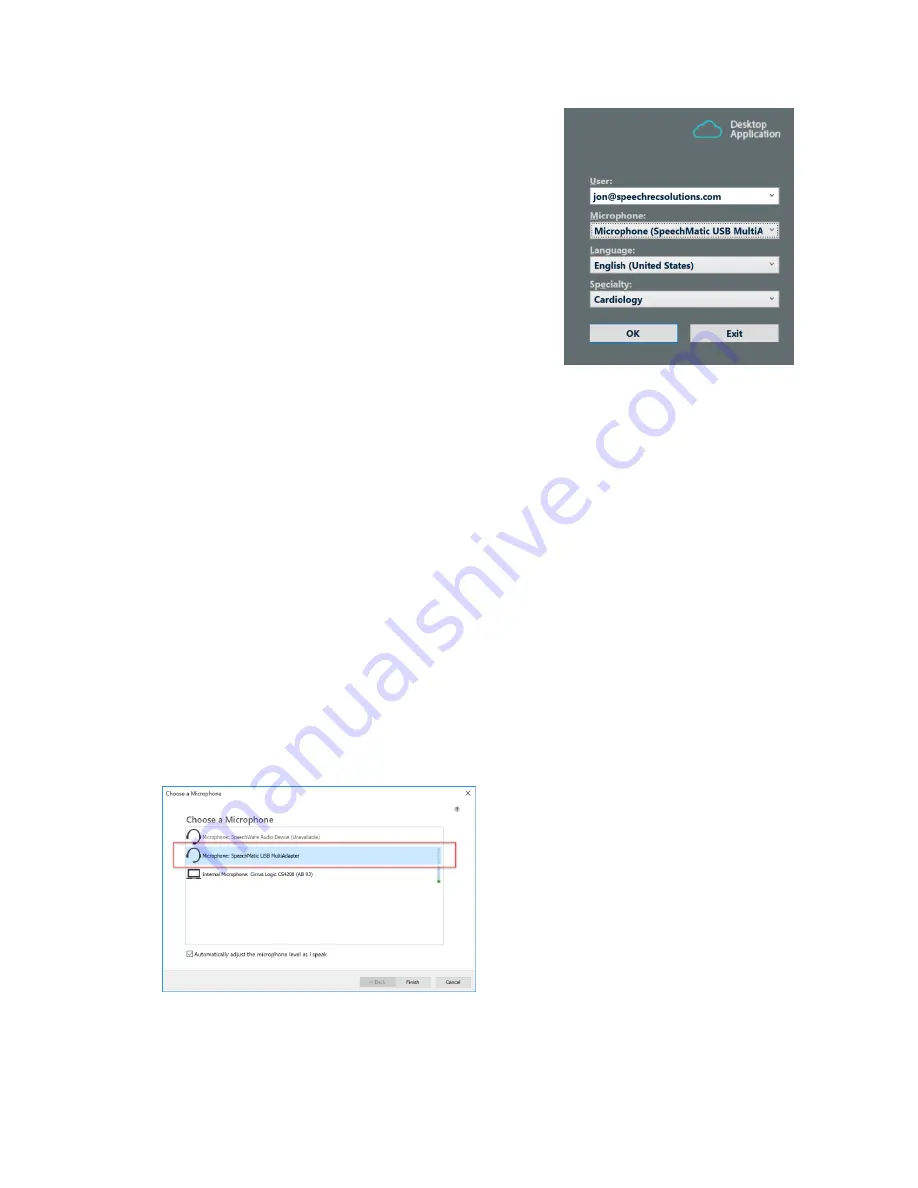
8
•
If running DMO locally on your computer (not
through Citrix or other Remote Desktop software),
be sure that your TravelMike is plugged in before
logging onto DMO and you will see it as an option as
you log on:
•
If you are running DMO through Citrix or another
virtualization process in which the DMO application
is actually located somewhere other than your
computer, be sure you have plugged in your device
before starting DMO and also be sure to select it as
your preferred recording device from the Sound
control panel. If it isn’t already the default device, right click on SpeechWare
Spe
echMatic MultiAdapter from the Recording tab and select “Set as the Default
Device”.
After this, start DMO as usual and on the initial log-on screen you should have
the option of selecting “SpeechMatic USB MultiAdapter as your sound source.
Dragon 15 Versions
“Dragon 15 Versions” refers to Dragon 15 Home, Pro, Legal, and Dragon Medical Practice
Edition 4 (DMPE4). For all of these versions, integrating the TravelMike into the software is a
breeze. Follow these steps:
1.
Insert the TravelMike into an available USB port and, if necessary, allow needed drivers
to install (only required the first time)
2.
Open your version of Dragon and if you have multiple user profiles on the software,
select your preferred profile.
3.
Dragon will notice that there are multiple sound cards available (the on-board sound
card and the MultiAdapter associated with your TravelMike, and perhaps others) and
will query you as to which sound device you want to use.
4.
Select SpeechWare SpeechMatic USB Adapter and then click finish. See image below:
Older Version of Dragon (Pre-Version 15)

















