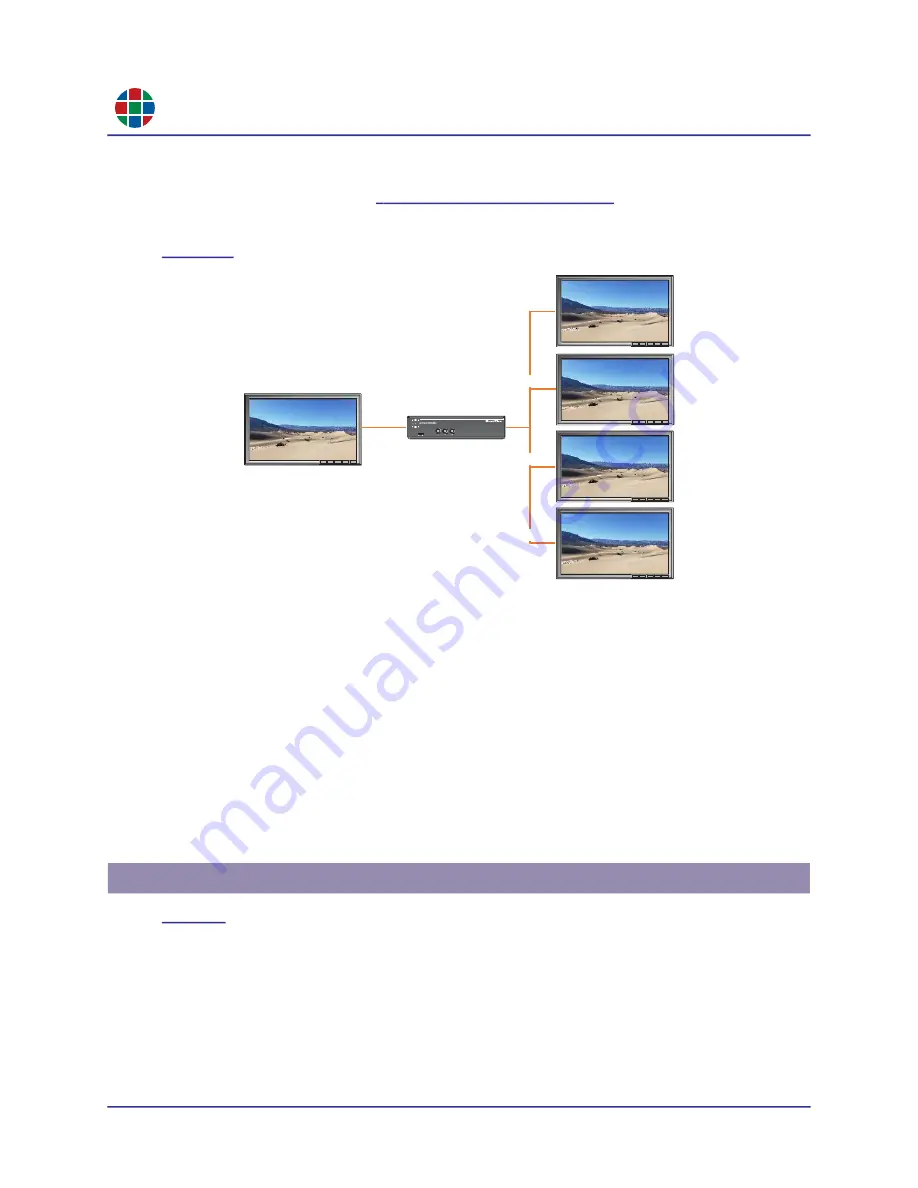
RG B
C H A P T E R 3
Op e r a t i o n
36
QuadPlex User Guide
350-12336-01 – updated April, 2020
3.2.8
Cloning the Input
In the
Output Settings
), selecting Clone Landscape
or
Clone Portrait
in the
Layout
menu clones the input display to the output displays, meaning that
the entire content of the input display appears on each of the output displays, as shown in
Figure 3-2
Cloning Example
When cloning the input:
Selecting
Clone Landscape
orients the outputs horizontally. This may cause the output
streams to appear sideways, depending on the orientation of the input stream.
Selecting
Clone Portrait
orients the outputs vertically. This may cause the output streams to
appear sideways, depending on the origination of the input stream.
The QuadPlex device will automatically downsample a 4K input stream to 1080p and will
directly pass through a 1080p input stream.
You may perform any adjustment on any output display (such as display mode, rotation,
source rectangle, and bezel management) regardless of cloning.
lists many common layouts that can be achieved using one or more
QuadPlex
unit(s).
The columns in this table provide the following information:
Layout:
Layout arrangement in rows x columns of displays. For example, the notation 3 x 2
indicates three (3) rows and two (2) columns of displays. Each layout includes one row for
each
QuadPlex
unit that is required to create that layout. In this example, each 3 x 2 layout
requires two
QuadPlex
units, and thus each 3 x 2 layout includes two rows.
Input:
Resolution of each input. Layouts that require multiple
QuadPlex
units will list the input
for each
QuadPlex
unit on a separate row.
3.3 Sample Layouts
/
4k @ 60Hz
1080p @ 60Hz
1080p @ 60Hz
1080p @ 60Hz
1080p @ 60Hz






























