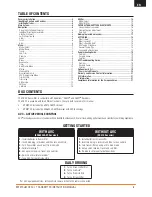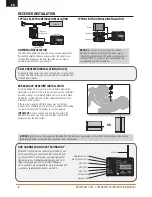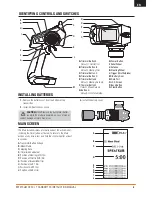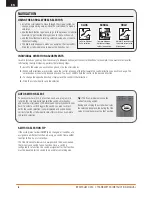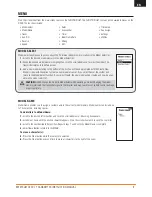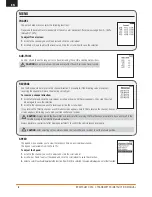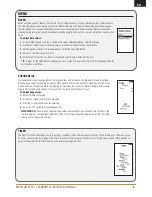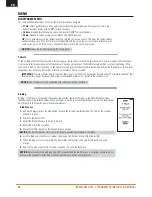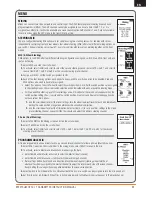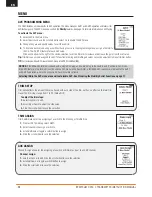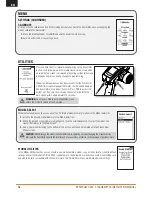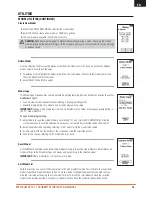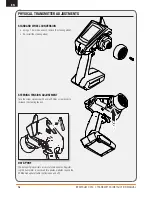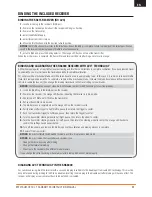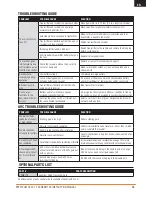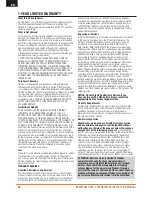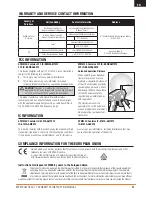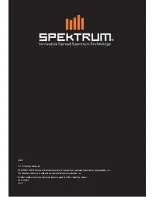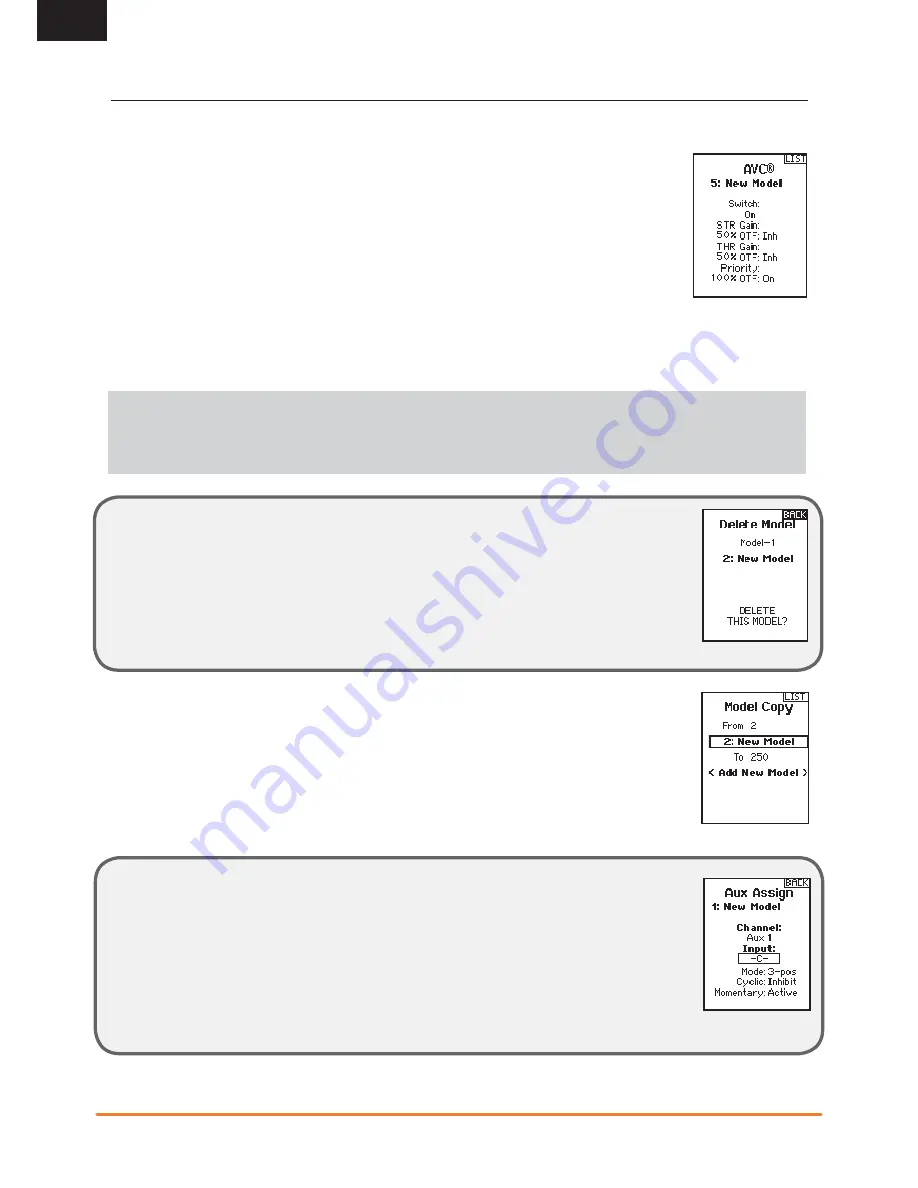
12
SPEKTRUM DX5C • TRANSMITTER INSTRUCTION MANUAL
EN
MENU
NOTICE:
If the SRS6000 receiver is bound with a single bind plug, and no bind plug in the disable port, it will be in AVC mode.
If the AVC feature in the receiver is active and the AVC menu in the transmitter is Inhibited, AVC functions will default to the AUX 1
and AUX 2 operation, and
in this scenario, AVC will not work correctly.
Selecting INH in the AVC menu alone will not disable AVC . See Disabling the Stability Assist Function on page 17
AVC PROGRAMMING MENU
The DX5C includes a menu specifi c to AVC operation. This menu manages AUX 1 and AUX 2 operation and tailors it for
AVC technolgy use. The AVC menu also controls the
Priority
features. See page 18 for more information on AVC tuning
To activate the AVC menu:
1.
Select AVC in the main menu
2.
Select Switch and use the scroll wheel to select On to enable the AVC menu.
3.
Change the gain and priority values to suit the vehicle.
4.
To fi ne tune each value during use without having to access the programming menu, assign a trimmer to
the On-The-Fly (OTF) feature for each AVC value.
Click on the arrow to the right of the switch selection to set the trimmer to increase or decrease the gain from the set value.
Tip:
Trimmers can only be assigned to one OTF function; Steering and throttle gain values cannot be adjusted from one trimmer button.
TIP:
For receivers without AVC, leave the AVC menu in the DX5C inhibited (INH).
TRIM SETUP
Trim Setup affects the amount the servo travels with each click of the trim, but has no effect on the total trim
travel. The trim steps range from 1 to 20 (Default is 9).
To adjust the trim steps:
1.
Select channels to edit.
2.
Scroll Up or Down to adjust the step value.
3.
Click the scroll wheel to save the selection.
TRIM ASSIGN
Trim ASSIGN allows for the assigning of a switch to the Steering or Throttle trims.
1.
From within Trim Setup, select NEXT.
2.
Select channels to assign a switch to.
3.
Scroll Up/Down or toggle a switch/button to assign.
4.
Click the scroll wheel to save the selection.
AUX ASSIGN
Channel Assign allows for the assigning of a switch or trimmer as input to an AUX channel.
Channel assign:
1.
Select a channel to edit. Click the scroll wheel to save the selection.
2.
Scroll Up/Down or toggle a switch/button to assign.
3.
Click the scroll wheel to save the selection.