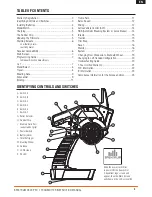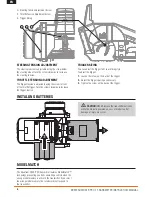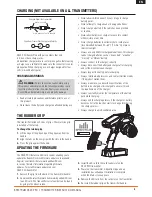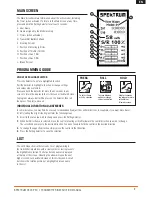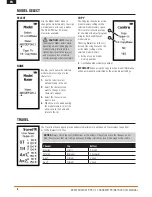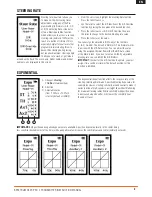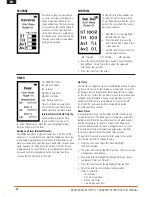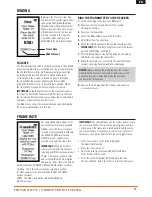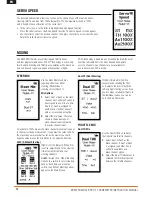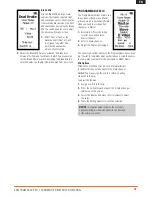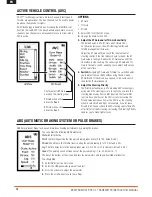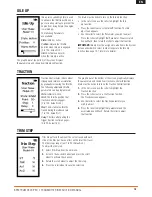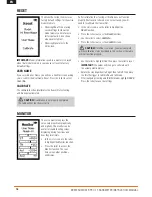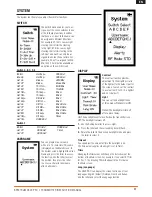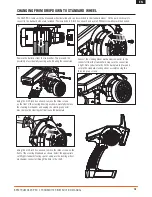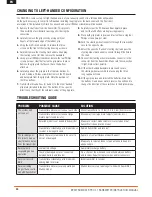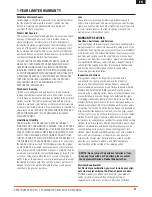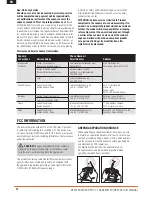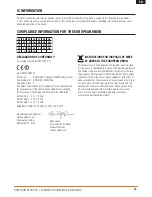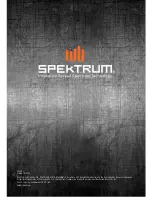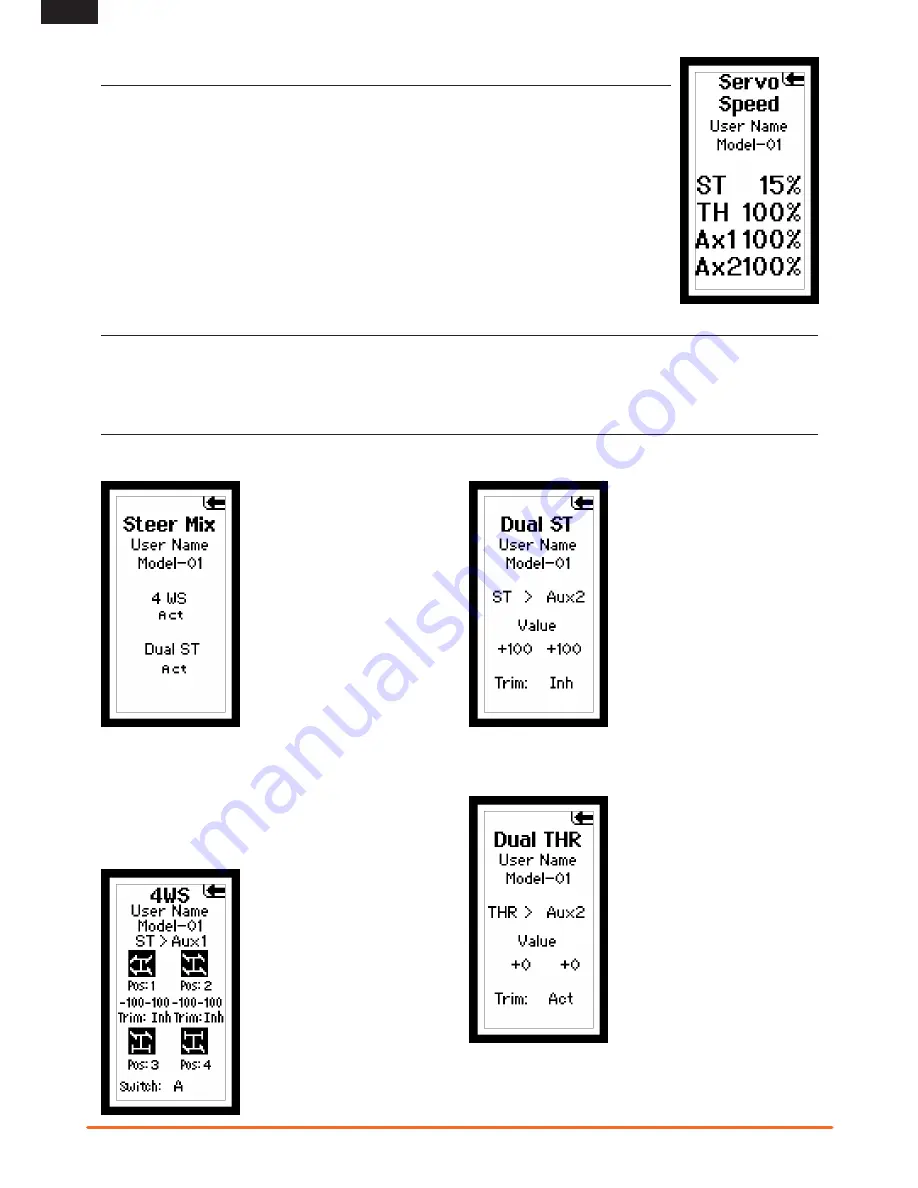
12
Spektrum DX4r prO • tranSmitter inStructiOn manual
EN
MIxING
SERvO SPEED
The Servo Speed function allows you to change the speed of any of the four channels—
steering, throttle and Aux. from 100% (default) to 1%. The maximum speed is 100%
and is fixed by the specifications of the servo itself.
• In the List screen, use the roller to highlight the Servo Speed function.
Press the roller to access the Servo Speed function. The Servo Speed screen appears.
• Use the roller to select the desired channel, then press the roller to access that channel.
Rotate the roller to adjust the servo speed.
STEER MIx
Use the Steer Mix for vehicles
requiring either four-wheel
steering (4WS) or dual
steering servos (Dual ST).
Mix Options
1.
Select Aux1 or Aux2 as the slave
channel. Aux1 and Aux2 can only
be assigned to one mix at a time.
If Aux1 or Aux2 is assigned to
another mix, it will not be avail-
able as a slave channel option.
2.
Adjust the mix Value. The value
shown is the percentage of
slave channel input compared
to master channel input.
For example, 100% means the slave channel movement is equal
to the master channel movement. If you adjust the value to 50%,
the slave channel moves half as far as the master channel. A
negative value means the mix moves in the opposite direction.
4WS (4-Wheel Steering)
Trim:
Act or Inh (Default). When Trim
is Active, adjustments to the steering
trim affect both front and rear
steering channels.
Switch:
Assign the 4-Wheel Steering
Options to a switch to select steering
options. Each time you move the
switch, the 4-Wheel Steering options
appear on the Main Screen.
Dual ST (Dual Steering)
Trim:
Act (Default) or Inh. We
recommend activating the Trim,
as it adjusts the trim for both the
left and right steering servos. If you
need to make small adjustments to
the individual servos, you can do
so in the Sub-Trim menu.
ThROTTlE MIx
Dual Th Mix
Use the Dual TH Mix on vehicles
that require two throttle channels.
1.
Select Aux1 or Aux2 as the
Slave channel. If Aux1 or Aux2
is assigned to another mix, it
will not be available as a
Slave channel option.
2.
Adjust the Dual TH Mix Values to
establish the throttle proportion
between the throttle channels.
The DX4R PRO features preset steering and throttle mixes
and four programmable mixes. If AVC™ technology is active, only
two channels, Steering and Throttle, are operational. The Aux chan-
nels can be used to power a personal transponder or lights.
If AVC technology is disabled (see Disabling the Stability Assist
Function to disable AVC), the Aux channels will operate
as servo channels. Aux channels are not available for
use in mixes when AVC is active.