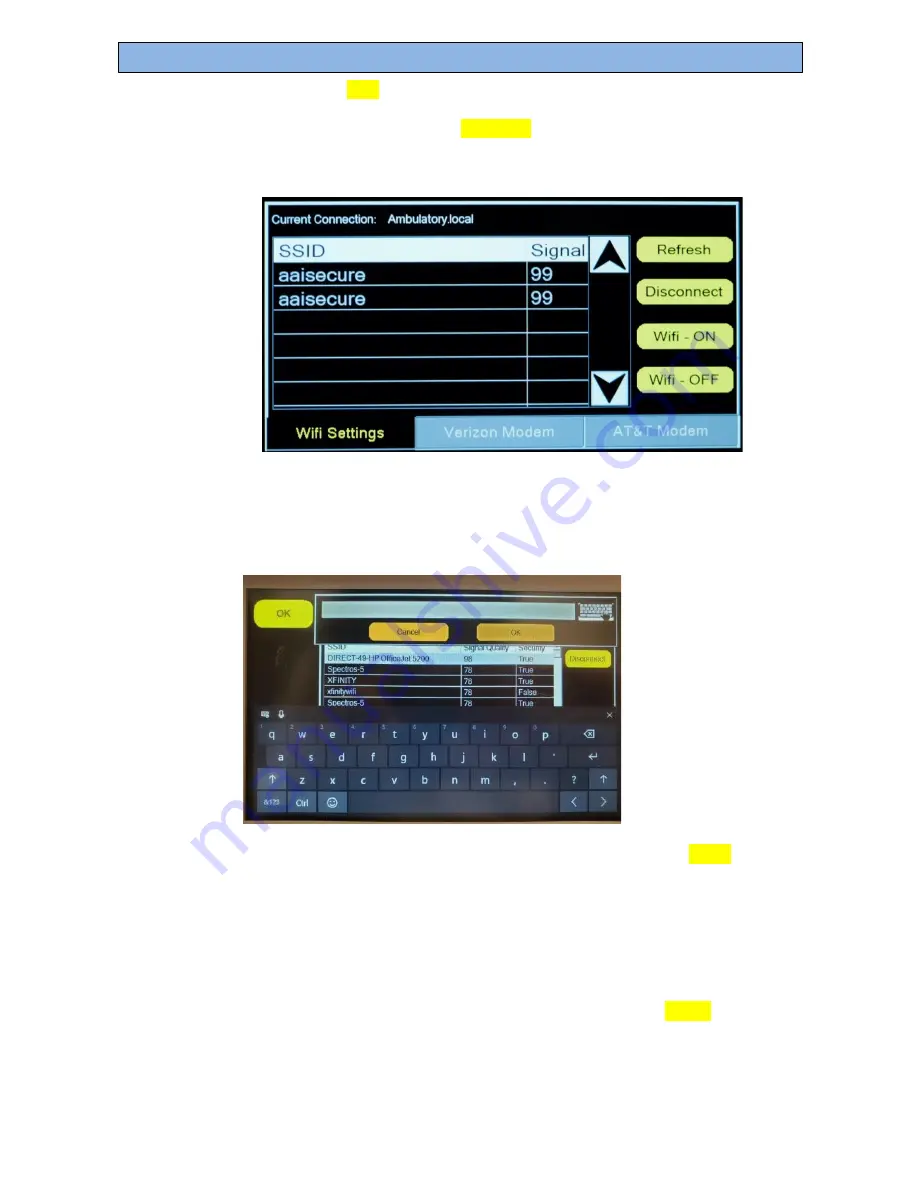
Spectros Medical Devices Inc.
Page 23 of 44
Rev B
T-STAT 2.0 User Manual
6.
Click on the
WiFi
Settings Tab.
7.
Click on the button labelled
Wifi - ON
. This will give you a list of Wi-Fi networks
available in the vicinity. If you do not see a list, hit the Refresh button on the top
right.
8.
Once a list of network appears, click on the desired network.
9.
On clicking the network name, an on-screen keyboard will appear along with a
section to type in the password.
5.
Enter the password using the on-screen keyboard and click on
“OK”
when done.
6.
Click on the “x” located on the on
-screen keyboard to close the keyboard.
7.
The connection should now be established. The name of the network will now appear
right next to “Current Connection” on the top of the page. If the connection has failed,
try re-typing the password or connect to a different network.
8.
To verify that the connection has been established, click on
DONE
at the bottom left
corner of the page and navigate to the home page. The Wi-Fi symbol on the bottom of
the page should be green if there is an active internet connection, and grey if it isn't
connected.






























