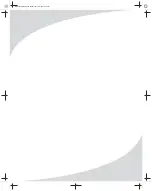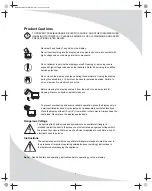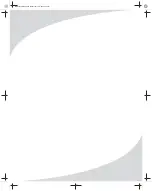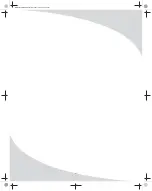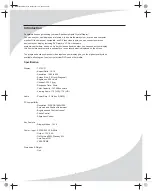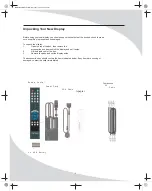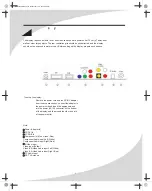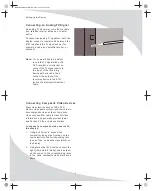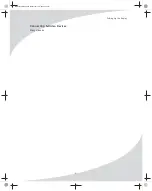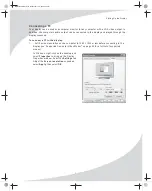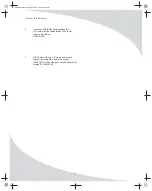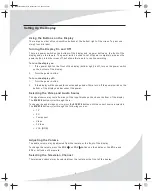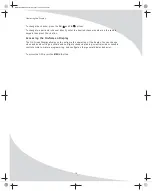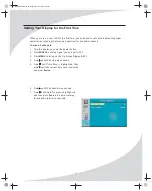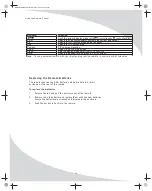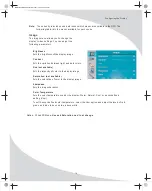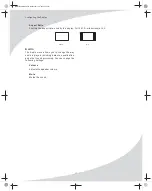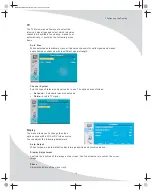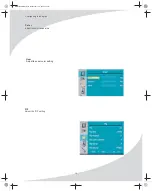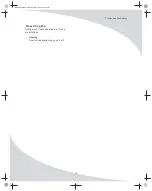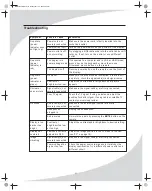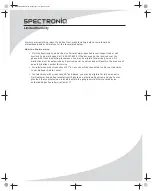OMPLTV20NW32.book Monday, Dec. 04, 2006 9:37 PM
8
Setting Up the Display
2.
Connect a VGA(RGB) cable between the
VGA output on the computer and the D-SUB
input on the display.
HDMI
D-SUB
3.
(OPTIONAL) Using a 1/8" stereo audio cable,
connect the computer’s audio line output
(LINE OUT) to the audio input on the bottom of the
display (PC AUDIO IN).
Содержание PLTV-20NW32
Страница 1: ...User s Manual OMPLTV20NW32 book Monday Dec 04 2006 9 37 PM PLTV 20NW32 20 1 Liquid Crystal Display ...
Страница 2: ......
Страница 3: ...OMPLTV20NW32 book Monday Dec 04 2006 9 37 PM ...
Страница 5: ...OMPLTV20NW32 book Monday Dec 04 2006 9 37 PM ...
Страница 6: ...OMPLTV20NW32 book Monday Dec 04 2006 9 37 PM iv ...
Страница 8: ...OMPLTV20NW32 book Monday Dec 04 2006 9 37 PM vi ...
Страница 13: ...OMPLTV20NW32 book Monday Dec 04 2006 9 37 PM 5 Setting Up the Display Connecting S Video Devices Many video de ...
Страница 32: ......
Страница 33: ...OMPLTV20NW32 book Monday Dec 04 2006 9 37 PM 25 ...
Страница 34: ...OMPLTV20NW32 book Monday Dec 04 2006 9 37 PM Protron Digital Corporation http www Spectroniq com 20NW32 ...