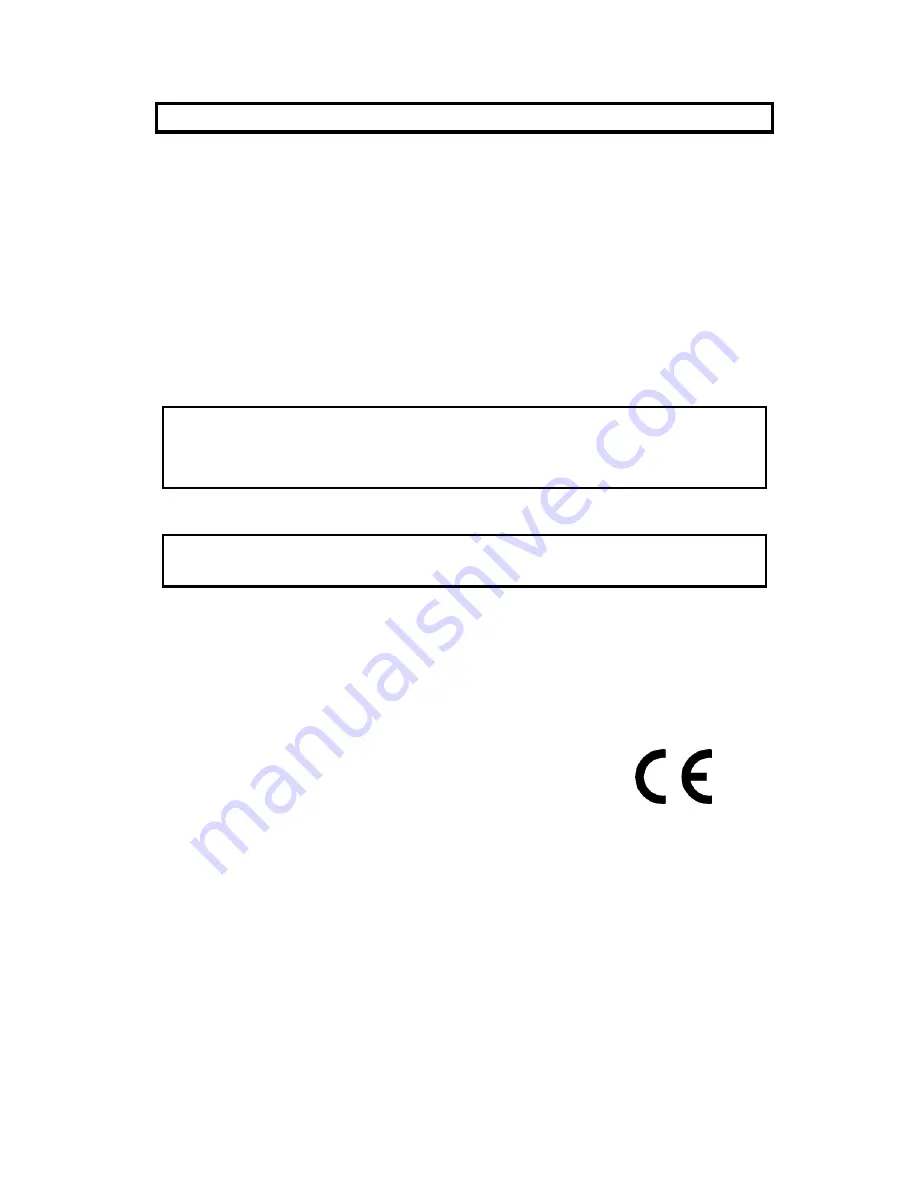
5
CONFORMITY AND COMPLIANCE
FCC Compliance Statement
This equipment has been tested and found to comply with the limits for a Class B digital device,
pursuant to Part 15 of the FCC Rules. These limits are designed to provide reasonable
protection against harmful interference when the equipment is operated in a residential
installation. This device generates, uses, and can radiate radio frequency energy and, if not
installed and used in accordance with the instructions, may cause harmful interference to radio
communications. However, there is no guarantee that interference will not occur in a particular
installation. If this device does cause harmful interference to radio or television reception (this
can be determined by turning, the device off and on), you are encouraged to try to correct the
interference by one or more of the following measures:
*Reorient or relocate the receiving antenna.
*Increase the separation between the equipment and the receiver.
*Connect the equipment into an outlet on a circuit different from that to which the
receiver is connected.
*Consult the dealer or an experienced radio/TV technician for help.
Caution:
To comply with the limits for an FCC Class B computing device, you should use the shielded
signal cord and power cord supplied with this unit. The Federal Communication Commission
warns that changes or modifications of the unit not expressly approved by the party responsible
for compliance could void the user’s authority to operate the equipment.
Radio Frequency Interference Statement
Warning:
This is a Class B product. In a domestic environment this product may cause radio interference
in which case the user may be required to take adequate measures.
Canadian Doc Notice
For Class B Computing Devices
This digital apparatus does not exceed the Class B limits for radio noise emissions from digital
apparatus as set out in the Radio Interference Regulation of the Canadian Department of
Communications.
CE MARKING DECLARATION OF CONFORMITY
The LCD display complies with the requirements of related European standards, which include:
z
Emission: EN 55022, EN 61000-3-2, EN-61000-3-3
z
Immunity: EN 50082-1
z
Safety: EN 60950 [Low-Voltage Directive (73/23/EEC)
Содержание PLTV-20NS30
Страница 1: ...1 SpectronIQ PLTV 20NS30 20 Liquid Crystal Display Owner s Manual ...
Страница 25: ...25 300 10626 00 ...






































