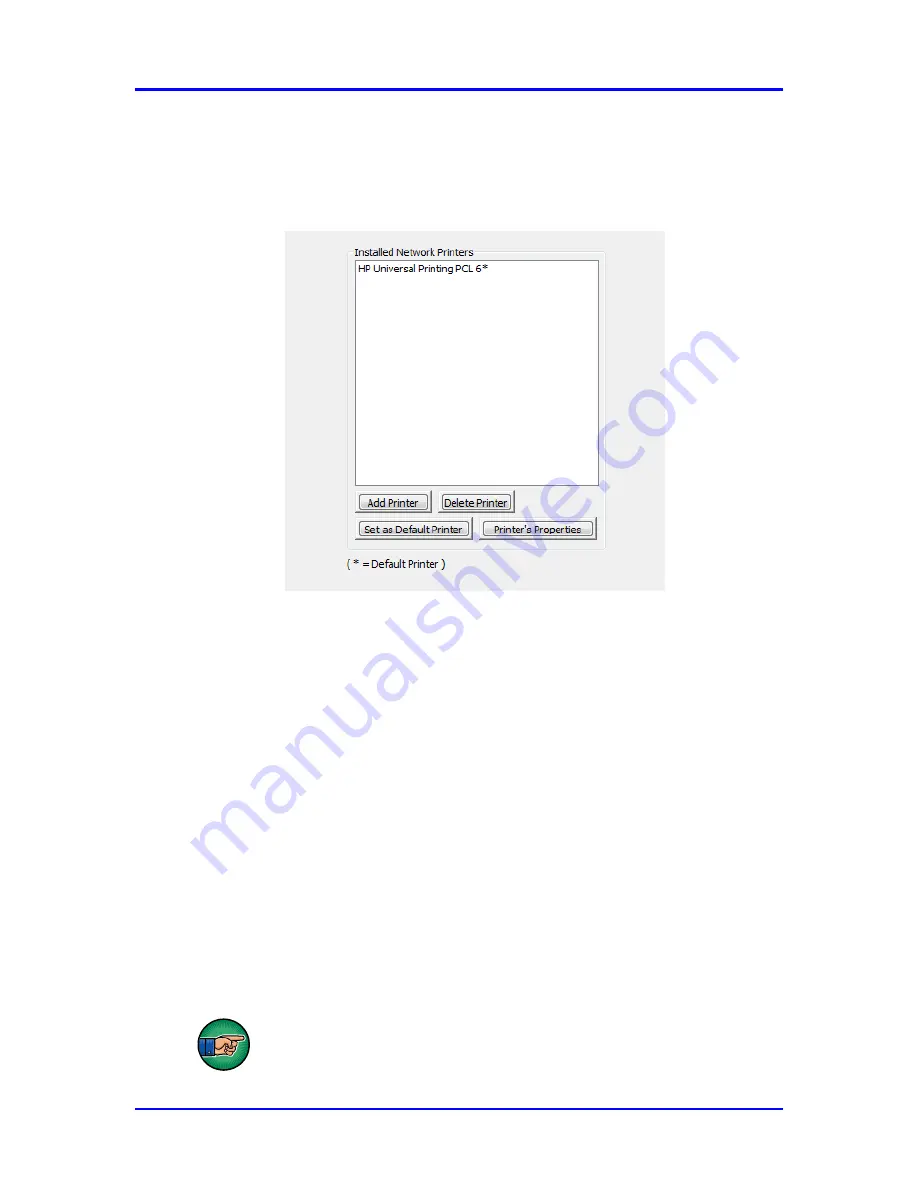
SERVO
PRO NANOCHROME Gas Analyser
79
04416001A / Revision 7
4.6.8 Printers
Click on
Configuration
on the menu bar and then on
Printers
to access the
CONFIGURATION-PRINTER
menu (see Figure 38).
Figure 38 : Configuration-Printer menu
Printers already installed on the analyser will be listed in this menu.
The
Set as default
button determines which printer is used as default for
printing.
The
Add Printer
button is used to configure a new printer. Prior to adding a
printer, copy the printer driver to a USB stick and insert into the USB port on the
front of the analyser. Click on the
Add Printer
button and enter the password,
either “c.a.i.” or the serial number of the analyser. A
new dialog wizard window
will appear showing a list of available printers. For added security it is
recommended to use only network printers. Select the network printer to add,
and follow the on-screen instructions to install the printer driver from the USB
stick.
To remove a printer, use the
Delete Printer
button.
The printer
’s
properties can be modified with the
Printer’s Properties
button.
DO NOT SHARE THE PRINTER: to avoid a security risk.






























