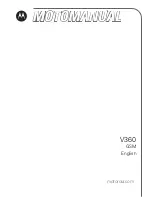721-0084-000_A.docx
September 2021
11
Chapter 3:
Spectralink 84-Series Config
Files
Enable the interop features on the 84-Series provisioning server by updating
each phone’s
configuration file(s).
Each individual 84 Series feature phone must be assigned to a RingCentral user extension.
Spectralink 84 Series feature phones are configured in RingCentral as a user's existing
device.
Note
Settings not mentioned below should be left at their default values.
[
Identity].cfg
<LineRegistration>
<openSIPTelephony call.callsPerLineKey="24">
<TelephonyLine1>
reg.1.address="phonenumber"
reg.1.auth.password="password"
reg.1.auth.userId="12345678"
reg.1.label="304"
reg.1.displayName="304"
</TelephonyLine1>
</openSIPTelephony>
</LineRegistration>
site.cfg:
<TelephonyParameters>
<sip-basicFolder>
<msg>
<msg.mwi msg.mwi.1.callBackMode="registration"
msg.mwi.2.callBackMode="registration"></msg.mwi>
</msg>
<voIpProt>
<voIpProt.server
voIpProt.server.1.address="sip.ringcentral.co.uk">
</voIpProt.server>
<voIpProt.SIP voIpProt.SIP.enable="1">
<voIpProt.SIP.outboundProxy
voIpProt.SIP.outboundProxy.address="sip311.ringcentral.co.uk"
voIpProt.SIP.outboundProxy.port="5090" >
</voIpProt.SIP.outboundProxy>
</voIpProt.SIP>
</voIpProt>
</sip-basicFolder>
<openSIP>