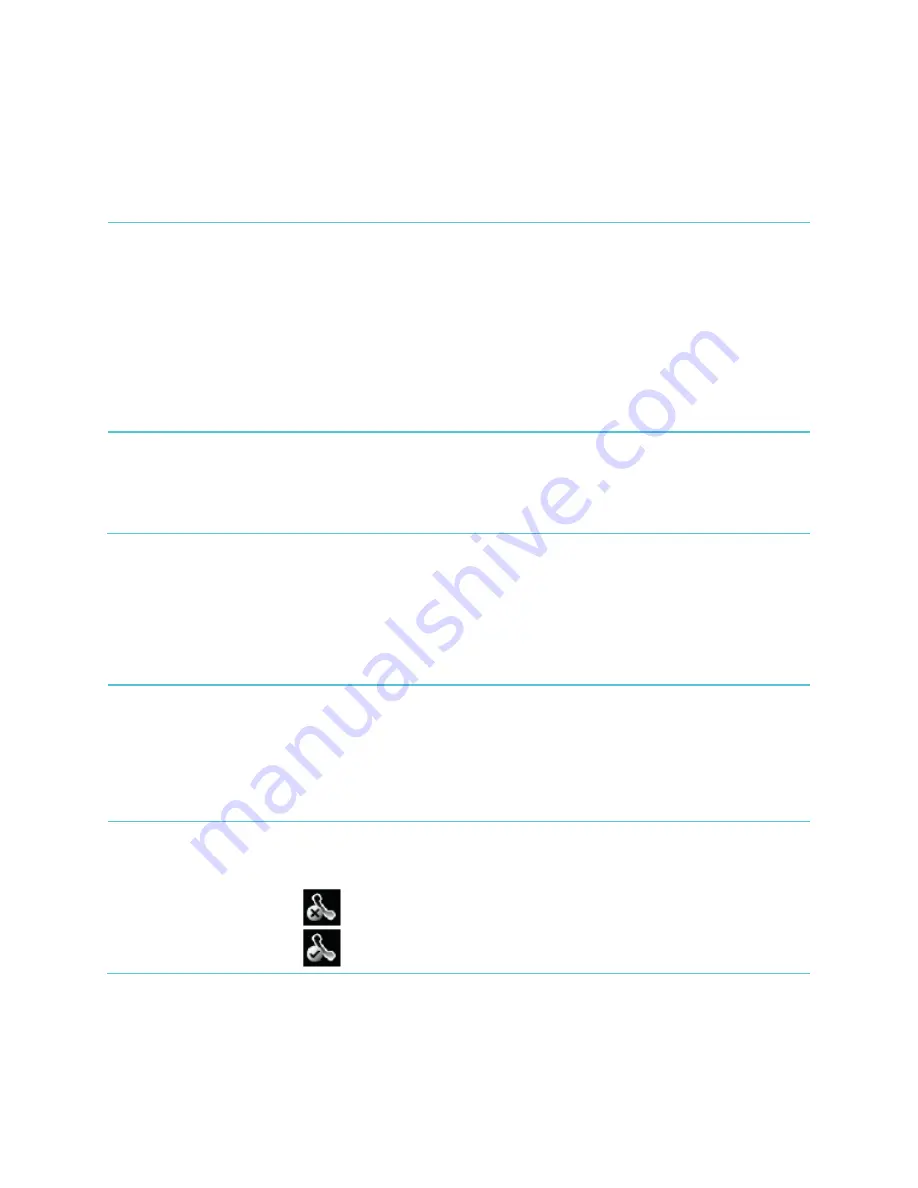
Spectralink 84-Series Series Wireless Telephones Administration Guide
1725-86984-000_P.docx
September 2016
287
Screen and System Access Issues
The following table describes possible solutions to screen and system access issues.
Table 11-6: Troubleshooting Screen and System Access Issues
There is no response from feature key presses
If your handset is not in the active state, do one of the following:
Press the keys more slowly.
Check to see whether or not the key has been mapped to a different function or disabled.
Make a call to the handset to check for inbound call display and ringing. If successful, try to
press feature keys while a call is active to access a Directory, for example.
Navigate to
Settings>
Status>
Lines
to confirm the line is actively registered to the call
server.
Reboot the handset to attempt re-registration to the call server (see
The display shows the message Network Link is Down
Ping the handset from another machine.
Reboot the handset to attempt re-registration to the call server (navigate to
Settings>
Basic
Settings>
Restart Phone
).
Calling Issues
The following table provides possible solutions to a number of generic calling issues.
Table 11-7: Troubleshooting Calling Issues
The handset does not ring
If there is a no ring tone, but the handset displays a visual indication when it receives an incoming call,
do the following:
Adjust the ring level using the volume up/down keys.
Check the status of handset, headset (if connected) and through the Handsfree
Speakerphone.
The line icon shows an unregistered line
If you see unregistered line icon the handset line is unregistered. Register the line and try to place a
call.
Unregistered Line Icon:
Registered Line Icon:






























