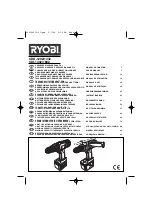Spectralink 7520 and 7540 User Guide
14158600 Version 9.0
September, 2013
77
3. SUPPORT SERVICES.
SPECTRALINK may provide you with support services related to the SOFTWARE
PRODUCT("SUPPORT SERVICES "). Use of SUPPORT SERVICES is governed by the
SPECTRALINK policies and programs described in the SPECTRALINK - provided materials. Any
supplemental software code provided to you as part of the SUPPORT SERVICES is considered
part of the SOFTWARE PRODUCT and is subject to the terms and conditions of this Agreement.
With respect to technical information you provide to SPECTRALINK as part of the SUPPORT
SERVICES, SPECTRALINK may use such information for its business purposes, including for
product support and development. SPECTRALINK will not utilize such technical information in a
form that personally identifies you.
4. TERMINATION.
Without prejudice to any other rights, SPECTRALINK may terminate this Agreement if you fail to
comply with any of the terms and conditions of this Agreement. In such event, you must destroy
all copies of the SOFTWARE PRODUCT and all of its component parts. You may terminate this
Agreement at any time by destroying the SOFTWARE PRODUCT and all of its component parts.
5. UPGRADES.
If the SOFTWARE PRODUCT is labeled as an upgrade, you must be properly licensed to use the
software identified by SPECTRALINK as being eligible for the upgrade in order to use the
SOFTWARE PRODUCT. A SOFTWARE PRODUCT labeled as an upgrade replaces and/or
supplements the software that formed the basis for your eligibility for the upgrade. You may use
the resulting upgraded SOFTWARE PRODUCT only in accordance with the terms of this
Agreement. If the SOFTWARE PRODUCT is an upgrade of a component of a package of software
programs that you licensed as a single product, the SOFTWARE PRODUCT may be used and
transferred only as part of that single SOFTWARE PRODUCT package and may not be separated
for use on more than one PRODUCT.
6. WARRANTY AND WARRANTY EXCLUSIONS.
6.1 Limited Warranty. SPECTRALINK warrants that (a) the SOFTWARE PRODUCT will perform
substantially in accordance with the accompanying documentation for a period of ninety (90) days
from the date of receipt by you, and (b) any SUPPORT SERVICES provided by SPECTRALINK
shall be substantially as described in applicable written materials provided to you by
SPECTRALINK, and SPECTRALINK support engineers will make commercially reasonable
efforts to solve any problem issues. SPECTRALINK does not warrant that your use of the
SOFTWARE PRODUCT will be uninterrupted or error free, or that all defects in the SOFTWARE
PRODUCT will be corrected. SPECTRALINK's sole obligation under this express warranty shall
be, at SPECTRALINK's option and expense, to refund the purchase price paid by you for any
defective software product which is returned to SPECTRALINK with a copy or your receipt, or to
replace any defective media with software which substantially conforms to applicable
SPECTRALINK published specifications. Any replacement SOFTWARE PRODUCT will be
warranted for the remainder of the original warranty period or thirty (30) days, whichever is longer.