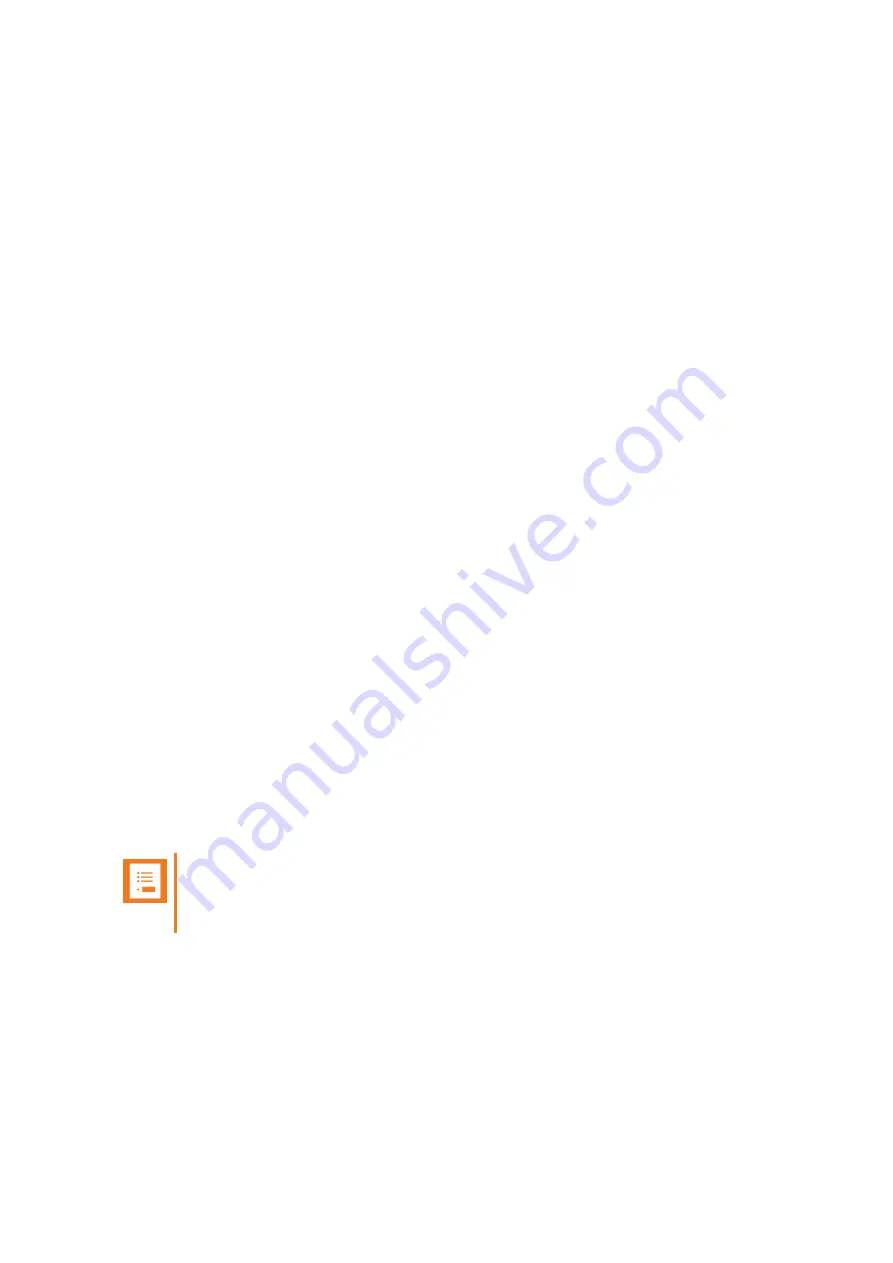
14226900-IG, Edition 10.0
July 2017, Original document
85
To Change Deployment Level
1. Press
Menu
to enter main menu.
2. Scroll to
Settings
and press
Select
.
3. Scroll to
Advanced
and press
Select
.
4. Scroll to
Deployment level
and press
Select
.
5. Scroll to the desired option and press
Change
.
Local Tones
You can change the call progress tones (busy/dial/ringback tones) in your handset. Also if you are in
a different area, than the chosen call progress tone.
To Change Local Tone
1. Press
Menu
to enter main menu.
2. Scroll to
Settings
and press
Select
.
3. Scroll to
Advanced
and press
Select
.
4. Scroll to
Local tones
and press
Select
.
5. Scroll to the desired option and press
Change
.
Message List Content
You can define whether your list of MSF messages in the inbox/outbox is to show the call back num-
ber or part of the text message.
1. Press
Menu
to enter main menu.
2. Scroll to
Settings
and press
Select
.
3. Scroll to
Advanced
and press
Select
.
4. Scroll to
Message list Conten
and press
Select
.
5. Press
Change
to select between the options.
Noisy Environment
If you are working in a noisy environment it is possible to define this in the handset.
Note:
If
Noisy environment
is set to
On
, you may experience echo when moving to quiet envir-
onments.
1. Press
Menu
to enter main menu.
2. Scroll to
Settings
and press
Select
.
3. Scroll to
Advanced
and press
Select
.
4. Scroll to
Noisy environment
and press
Select
.
5. Press
Change
to select between
On
or
Off
.
Spectralink 7522/7532 Handset User Guide



















