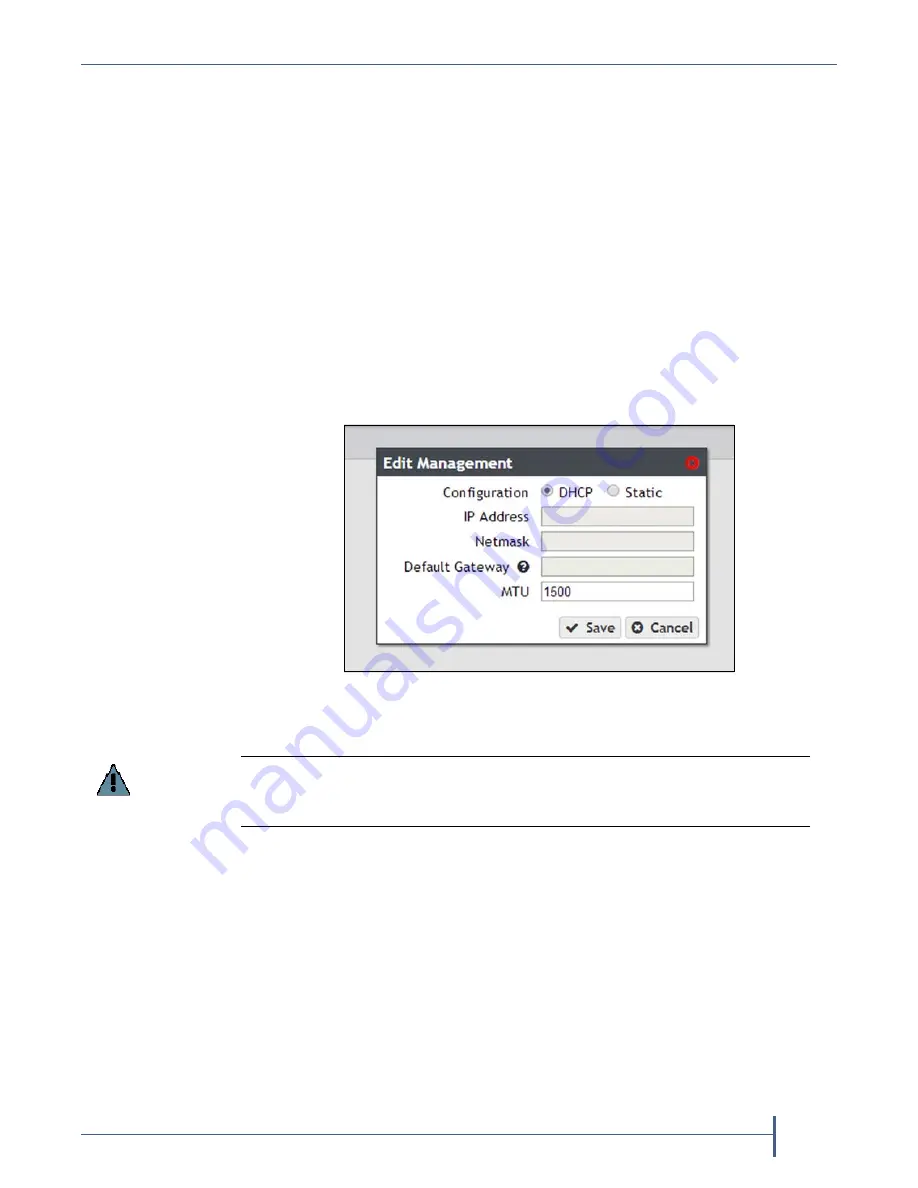
Chapter 5 — Configuring a Verde Array
Configure Network Connections and Settings
September 2017
User Guide
—
Spectra Verde Array
92
The
next
steps
depend
on
if
you
are
configuring
the
data
connection,
the
management
port,
or
want
to
delete
(clear)
a
network
configuration.
Configure the Management Port
1.
From
the
menu
bar,
select
Configuration > Network
,
or
click
the
Network
pane
on
the
Dashboard
screen.
The
Network
screen
displays
(see
2.
In
the
Network
Interfaces
pane,
double
‐
click
the
Management
row,
or
select
the
Management
row
and
then
select
Action > Edit
from
the
menu
bar.
The
Edit
Management
dialog
box
displays.
3.
Select
either
DHCP
or
Static
as
the
addressing
method.
If
you
select
static
addressing,
enter
the
following
information:
IP Address
—Enter
a
valid
IPv4
address.
Netmask
—Enter
the
subnet
mask.
Default Gateway
—Enter
the
default
gateway.
4.
Change
the
MTU
value,
if
desired.
If
you
set
the
MTU
value
to
something
other
than
1500,
ensure
that
your
switch
configuration
supports
larger
MTU
settings,
as
well
as
all
the
hosts
on
the
network.
Figure 63
The Edit Management dialog box.
Important
If you select DHCP, you are not able to see the IP address assigned by DHCP before
you are logged out of the Verde user interface. Contact your system administrator
to determine the DHCP address for the management port.






























