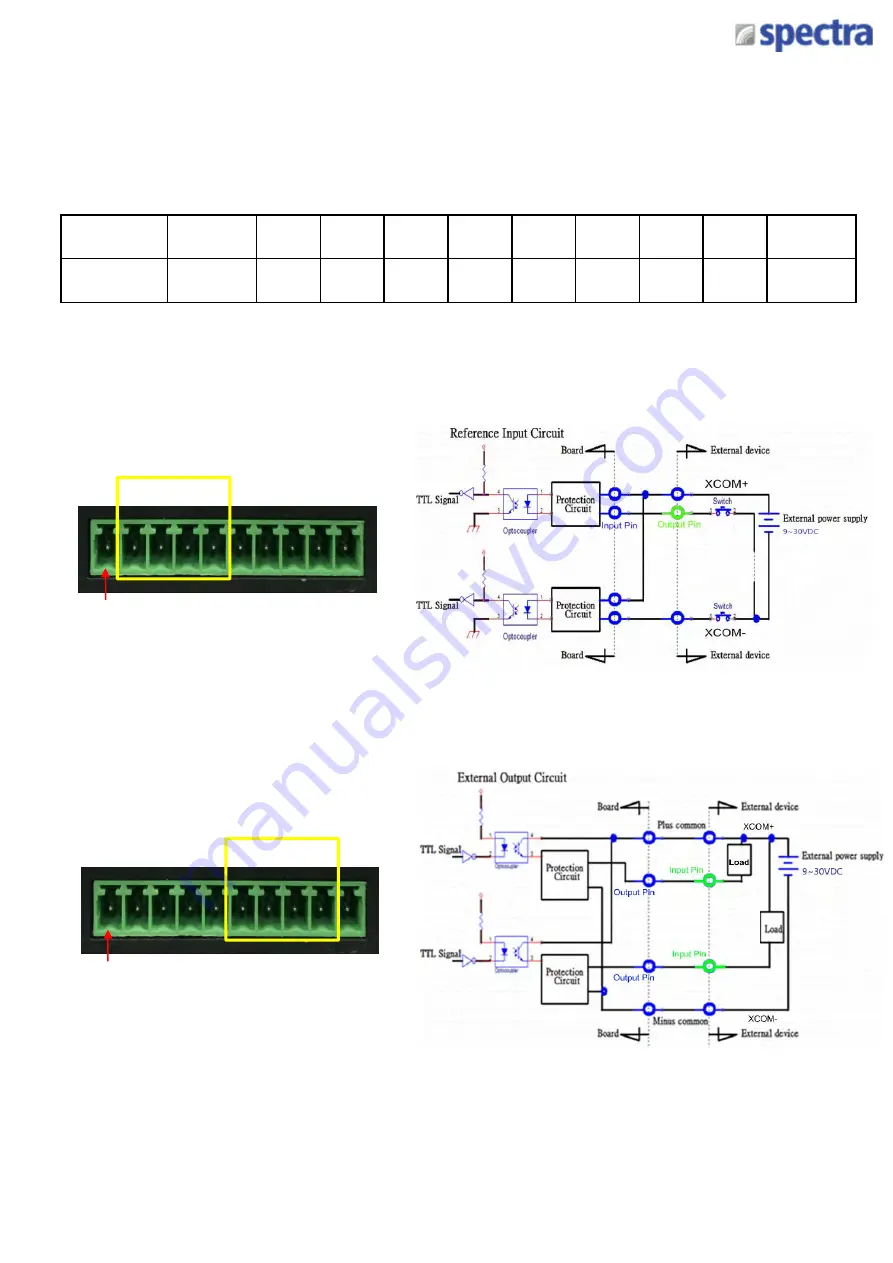
Spectra
GmbH
&
Co.
KG
User
Manual
Spectra
PowerBox 110
Series
Version
1.1
April
2019
73
5.2.1 DIO Connector Definitions
DIO1: Digital Input Connector
Connector Type: Terminal Block 1X10 10-pin, 3.5mm pitch
Pin
1
2
3
4
5
6
7
8
9
10
Definition
XCOM+
DI1
DI2
DI3
DI4
DO1
DO2
DO3
DO4
XCOM-
Pin 1
DI
Pin 1
DO
Содержание Powerbox 110 Series
Страница 1: ...SPECTRA POWERBOX 110 SERIES USER MANUAL Version 1 1 April 2019...
Страница 10: ...Product Introductions Chapter 1...
Страница 17: ...Switches and Connectors Chapter 2...
Страница 26: ...System Setup Chapter 3...
Страница 46: ...BIOS Setup Chapter 4...
Страница 66: ...Product Application For PB 100 DIO Only Chapter 5...
Страница 74: ...Optional Module Pin Definitions and Settings Chapter 6...




























