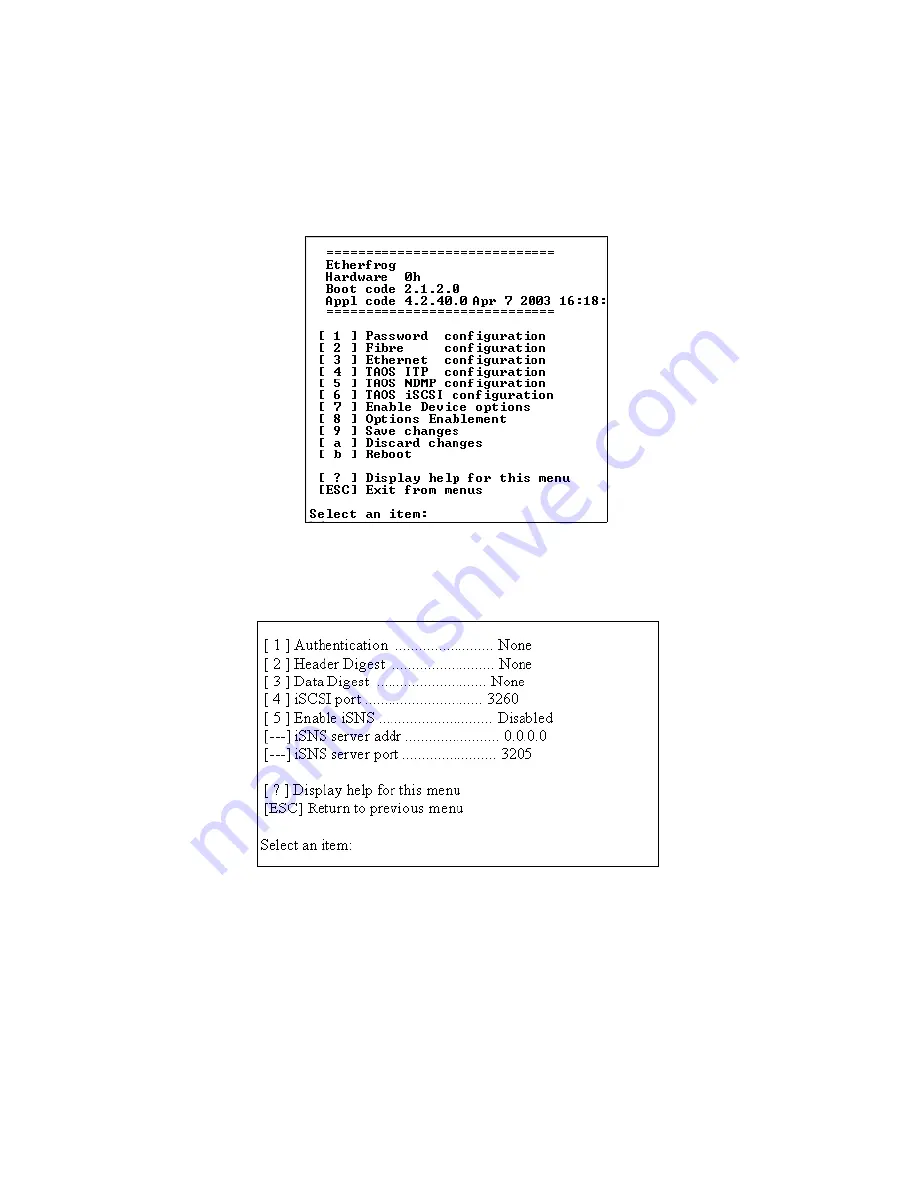
Chapter 6. Using the Serial Port Interface
54
iSCSI
1.
To launch the iSCSI Configuration Menu, select
6
from the Configuration Menu
2.
Configure iSCSI using the iSCSI Configuration Menu (Figure 6-9).
The iSCSI Configuration Menu gives you the following options:
[1] Authentication:
Choose an authentication method: CHAP, SRP or None.
[2] Header Digest:
Choose a header digest: CRC-32 or None.
[3] Data Digest:
Choose a data digest: CRC-32 or None.
Figure 6-8
The Configuration Menu.
Figure 6-9
The iSCSI Configuration Menu.






























