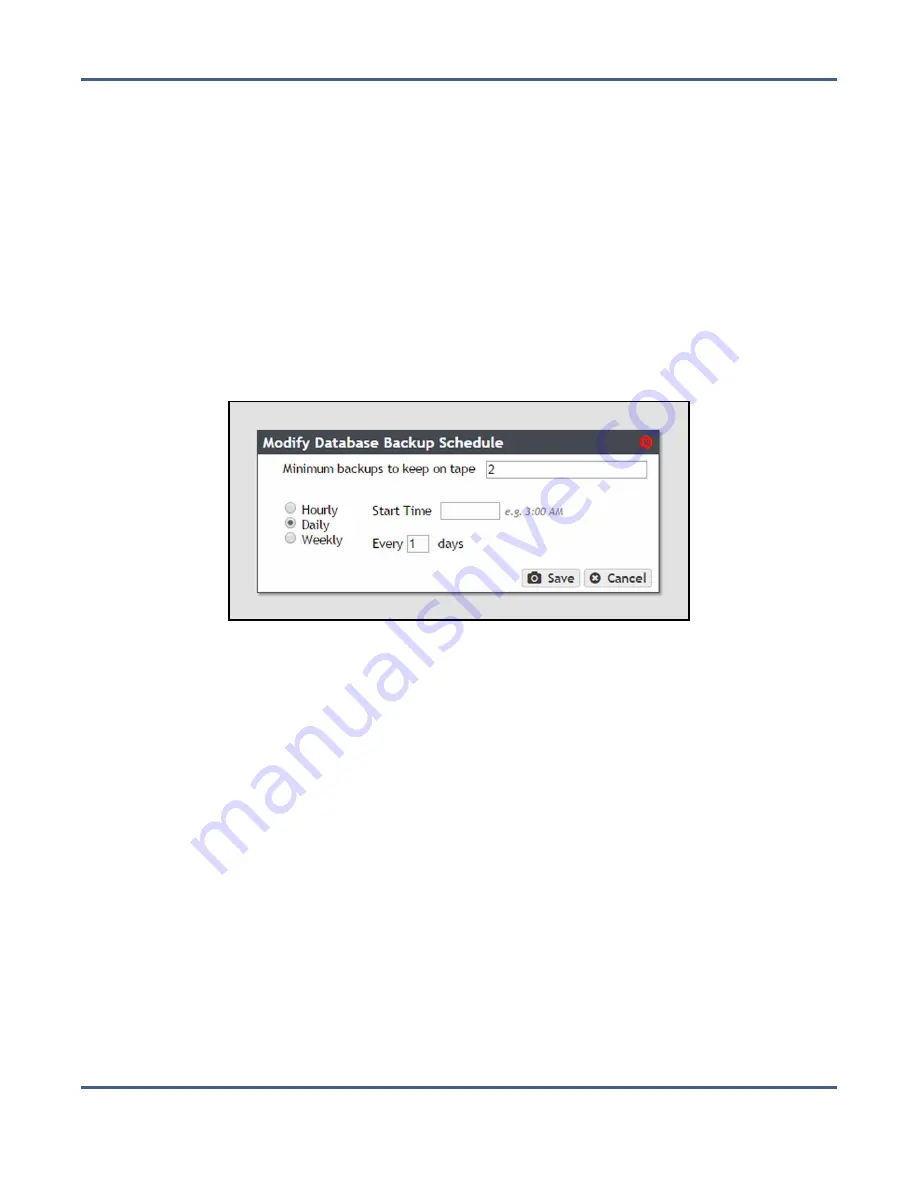
Chapter 10 - Operating the BlackPearl System
Database Backup & Restore
5.
Enter a number for
Every _ hours on the hour
. This value specifies the interval, in hours,
between generating backups. For example, if this value is set to 4, the system creates a
backup every four hours.
6.
Click
Save
.
Create a Daily Schedule
1.
From the menu bar, select
Configuration > Database Backup.
The Database Backup screen
displays (see
).
2.
Select
Action > Change Schedule
. The Modify Database Backup Schedule screen displays.
3.
Select
Daily
. The Modify Database Backup Schedule screen changes to display the
options for a daily backup schedule.
Figure 223
The Modify Database Backup Schedule screen.
4.
Enter a number for the
Minimum backups to keep on tape
. When the system generates a
backup, it determines the number of fully persisted backups and automatically deletes
the oldest backups exceeding this number.
Note:
Although the minimum number of backups is always respected, at some times
there may be more than the minimum present on the system.
5.
Enter a time value for
Start Time
, and include AM or PM after the value. this field is not
case sensitive.
6.
Enter a number for
Every_days
. This value specifies the interval, in days, between
generating database backups. For example, if this value is set to 2, the system generates
a backup every two days at the time specified in
.
7.
Click
Save
.
Create a Weekly Schedule
1.
From the menu bar, select
Configuration > Database Backup.
The Database Backup screen
displays (see
).
November 2020
User Guide-BlackPearl Converged Storage System
- 325 -






























