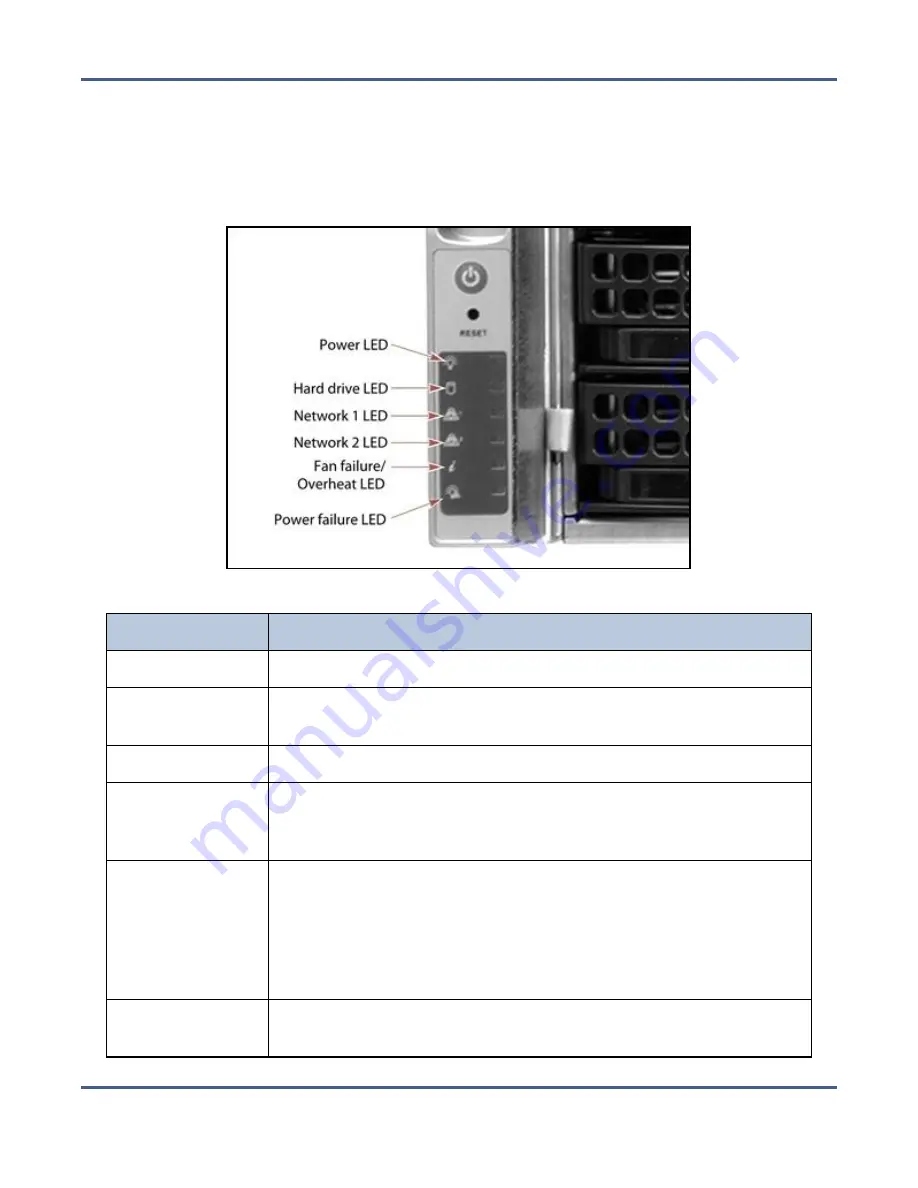
Chapter 10 - Operating the BlackPearl System
Monitor the BlackPearl System
System Status LEDs
The system status LEDs provide information about the status of the system, its fans,
network connections, and power supplies. See the table below for a list of each system
status LED and its function.
Figure 207
System status LEDs.
LED
Function
Power
Indicates if the unit is powered on or off.
Hard Drive
Indicates boot drive activity. To see the activity of a data drive, see
Data drive status LEDs on page 33
.
Network 1
Indicates network activity on the BlackPearl management port.
Network 2
Indicates network activity on data interface 1. This LED also shows
network activity if data interface 1 is configured in link aggregation
mode.
Fan Failure /
Overheat
• If the LED is blinking red, it indicates a fan failure. Check the
BlackPearl user interface to determine which fan failed.
• If the LED is solid red, it indicates an overheat condition. Check the
BlackPearl user interface to view the status of the system. If the
problem persists, contact Spectra Logic Technical Support. See
Contacting Spectra Logic on page 8
Power Failure
Indicates a power supply failure. Check the BlackPearl user interface
to determine which power supply failed.
November 2020
User Guide-BlackPearl Converged Storage System
- 304 -
















































