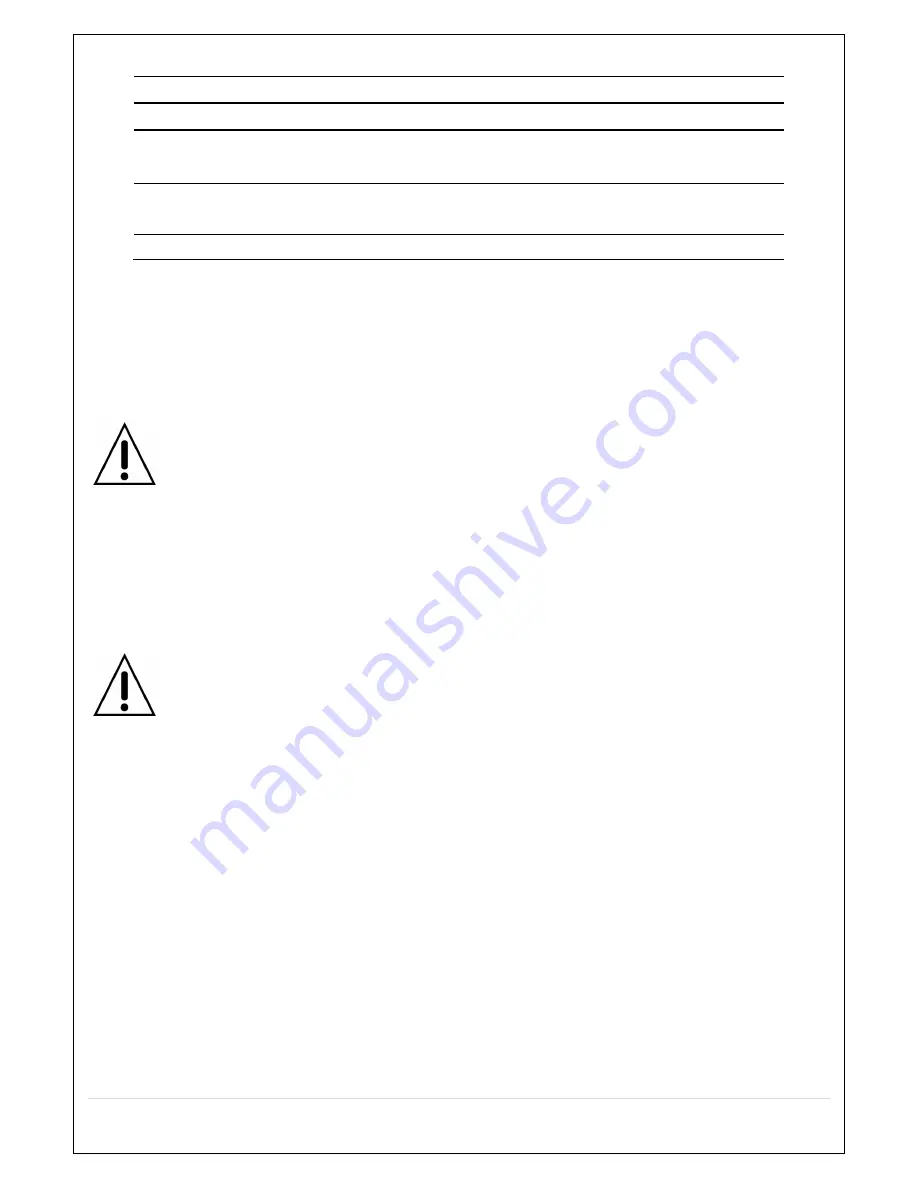
40
Table 4.6.2. DDNS
Item
Description
ENABLE DDNS
Turn DDNS on/off
HOST NAME
This item allows the user to setup a domain name manually,
using virtual keyboard displays as shown.
SUBMIT/UPDATE
When manual host name input is done, move the cursor to this
item and select ON to submit the settings.
ezDDNS
Enable/disable ezDDNS to register the host name automatically.
4-6-3. Network Port and Web Port
Connecting ZS through a common IP sharing device, each ZS must be assigned a unique TCP port
number for access from outside the LAN.
This port number is displayed on NETWORK>NETWORK PORT
Setup MENU.
NOTE:
If you access the ZS only within the same LAN, the TCP port number does not need to
be changed.
Network access beyond a router
To access ZS beyond a router (firewall), you must open the proper TCP ports for live/playback streaming,
for commands, for remote backup, and for audio streaming. If these ports are not opened properly, you
can’t access the ZS beyond a router.
o
For live/playback streaming, for commands, for remote backup
: Open the port number
on NETWORK>NETWORK PORT menu. The default port number is 5445.
o
For bi-directional audio:
Open the port number on NETWORK AUDIO PORT. The default
port number is [NETWORK PORT 1].
o
For web-viewer downloading and remote firmware upgrading
: Open the port number on
NETWORK>WEB PORT menu. The default port number is 80.
o
For IP Camera Setup through web viewer
: Forward ports 59011 ~ 59254 to the ZS.






























