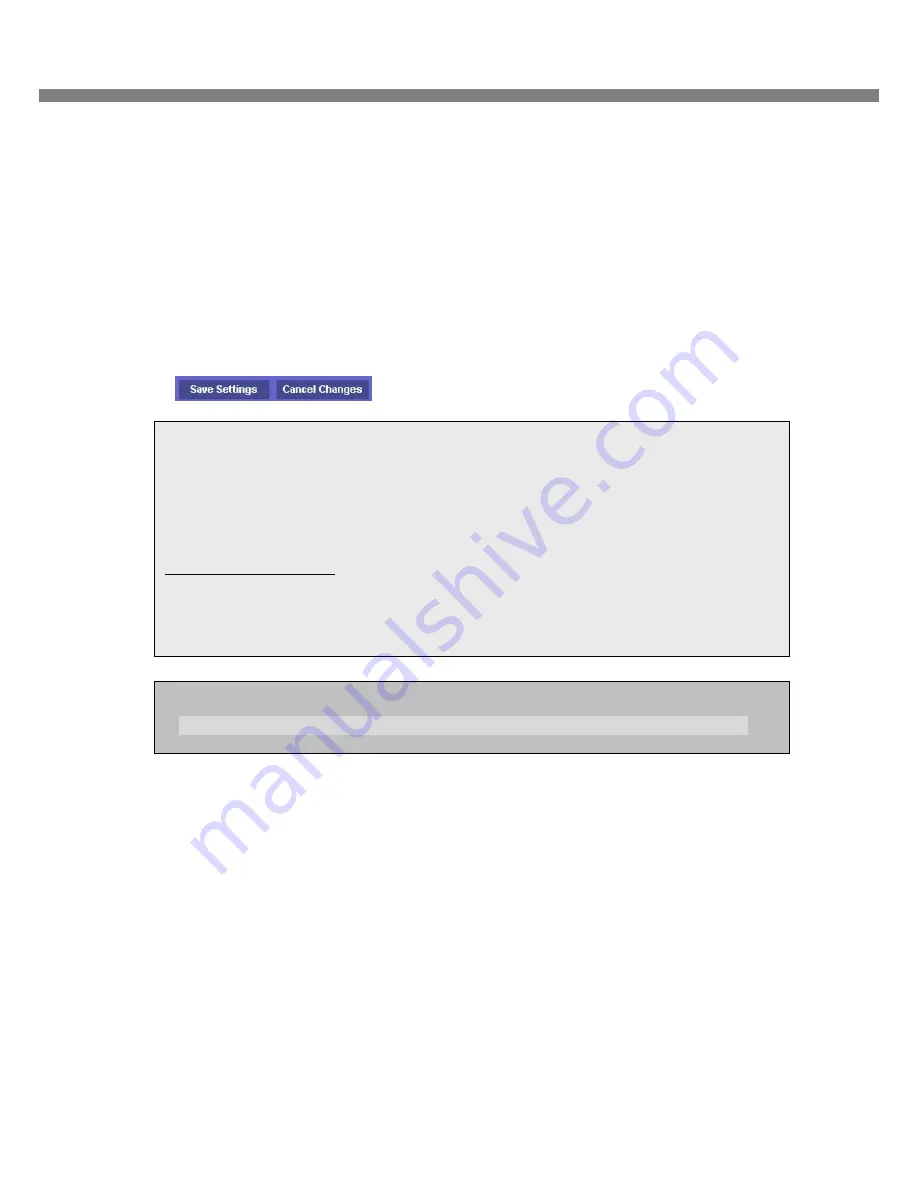
UMS Multi SW User Guide
29
8. Enter the each field.
i.
Application: Enter a description of the DVR (Example: store1)
ii.
Start: Enter the first number of the port you need to port forward (Example: 5445)
iii.
End: Enter the last number of the port you need to port forward (Example: 5445)
iv.
Protocol: Select Both.
v.
IP address: Enter the IP address of the DVR on SETUP>NETWORK>LAN>IP ADDRESS.
vi.
Enable: Check the enable box.
9. Select the Save settings button located on the bottom of the window. Then
Port forwarding is finished.
You can learn how to port forward many kinds of Routers from the bellow site.
http://www.portforward.com/english/routers/port_forwarding/routerindex.htm
Network access beyond Router
In order to access beyond Router (Firewall), user must open 1 TCP port that is set on NETWORK
> PORT for Command, Live steaming, and Search streaming. If this port is not open properly, user
can not access DVR beyond a router. (Example: When NETWORK/PORT is set as 5445, 5445
TCP port of IP address of DVR must be open.)
Notice for remote backup
User must open 1 additional TCP port for remote backup as AVI format. If this port is not open
properly, the remote backup function does not work. (Example: When NETWORK/PORT is set as
5445, 5446 TCP port of IP address of DVR must be open.)
















