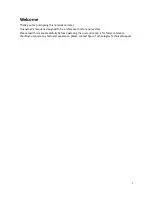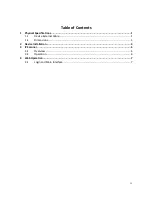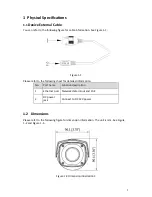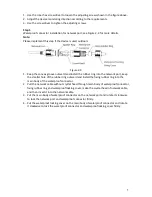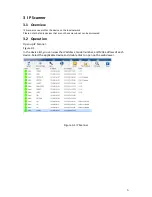4
Figure 2-2
Step 2
Fix the device on the installation surface.
1.
Take out the installation template from the accessories bag, paste it on the surface (wall
or ceiling) and drill holes according to the hole locations marked on the template.
2.
Take out the expansion bolts from the accessories bag and insert them into the holes.
3.
Take out the installation screws. Tighten the screws to fix the device on the surface.
Adjust the sunshield and tighten the screw.
Step 3
Plug external wiring of the device properly.
Step 4
Adjust device angle.
Figure 2-3