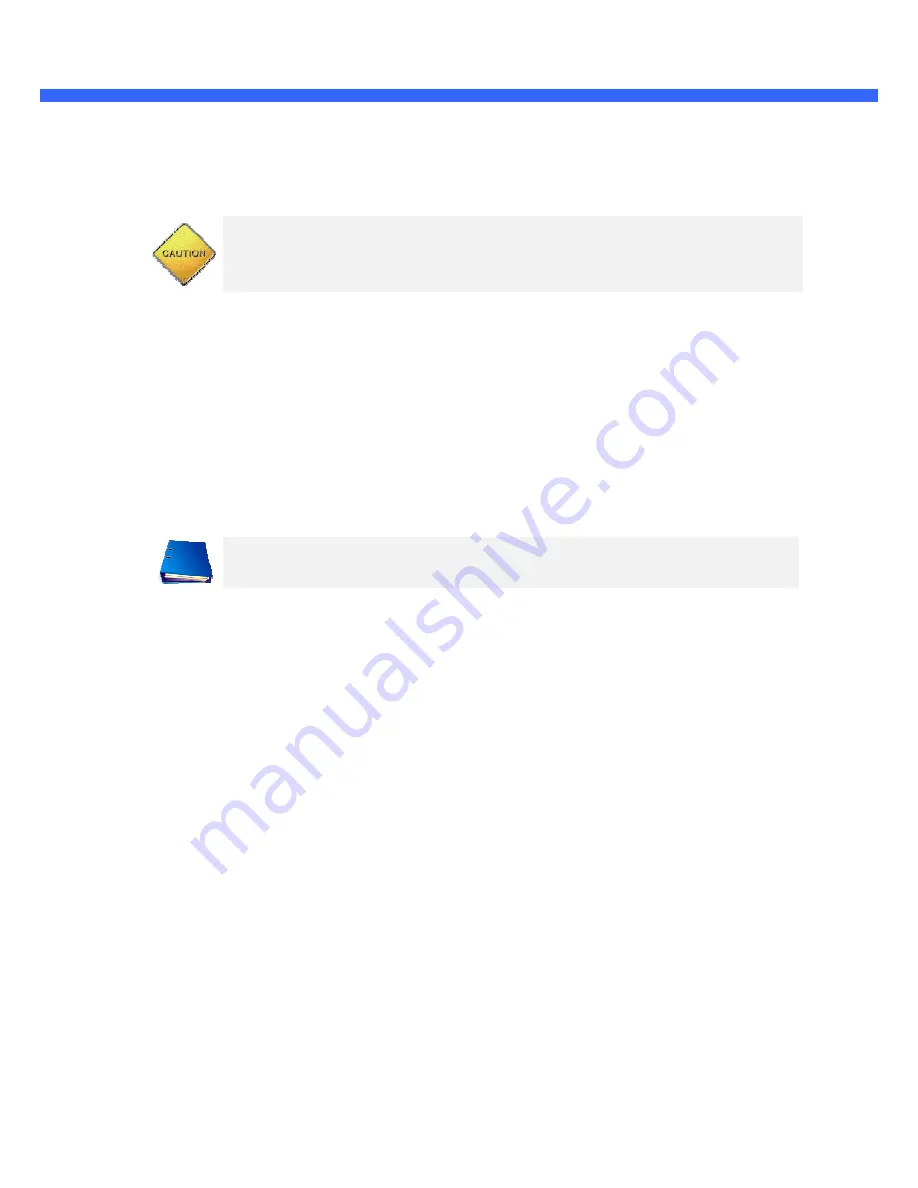
O
O
i
i
D
D
4
4
U
U
s
s
e
e
r
r
’
’
s
s
G
G
u
u
i
i
d
d
e
e
2.4. Functional Description
Power : Power input for supplying
Caution :
If OiD4 is powered by PoE, do not plug in DC Jack with active DC power
into DC power connector.
Network (LAN)
100Mbps Ethernet connector (RJ-45) with PoE standard (802.3af). LED on the Ethernet connector shows
the status of OiD4 as follows:
-
Status LED
(It will be lit in green or red depending on the status
①
Green : Green color indicates that the camera is in normal operation mode. Continuous green
indicates that data transmission is possible. Blinking green means that someone is connected to
OiD4.
②
Red : Continuous or blinking red indicates that hardware is in abnormal condition.
Micro SD Card slot
Please insert SD memory card when you want
card, please push the SD card.
MIC/Line Input
Connect external audio source or microphone.
Line Output
Connect speakers with built in amplifier. Audio from remote site is output through Line out
audio mode.
LED will be lit with red momentarily and it will be lit with green after a while when power is
applied into OiD4
Power input for supplying 12V DC power.
is powered by PoE, do not plug in DC Jack with active DC power
DC power connector.
45) with PoE standard (802.3af). LED on the Ethernet connector shows
It will be lit in green or red depending on the status)
Green color indicates that the camera is in normal operation mode. Continuous green
indicates that data transmission is possible. Blinking green means that someone is connected to
Continuous or blinking red indicates that hardware is in abnormal condition.
Please insert SD memory card when you want to use SD memory card. In case of pulling out SD memory
Connect external audio source or microphone.
Connect speakers with built in amplifier. Audio from remote site is output through Line out
LED will be lit with red momentarily and it will be lit with green after a while when power is
is powered by PoE, do not plug in DC Jack with active DC power
45) with PoE standard (802.3af). LED on the Ethernet connector shows
Green color indicates that the camera is in normal operation mode. Continuous green
indicates that data transmission is possible. Blinking green means that someone is connected to
Continuous or blinking red indicates that hardware is in abnormal condition.
to use SD memory card. In case of pulling out SD memory
Connect speakers with built in amplifier. Audio from remote site is output through Line out in bi-directional
LED will be lit with red momentarily and it will be lit with green after a while when power is



























