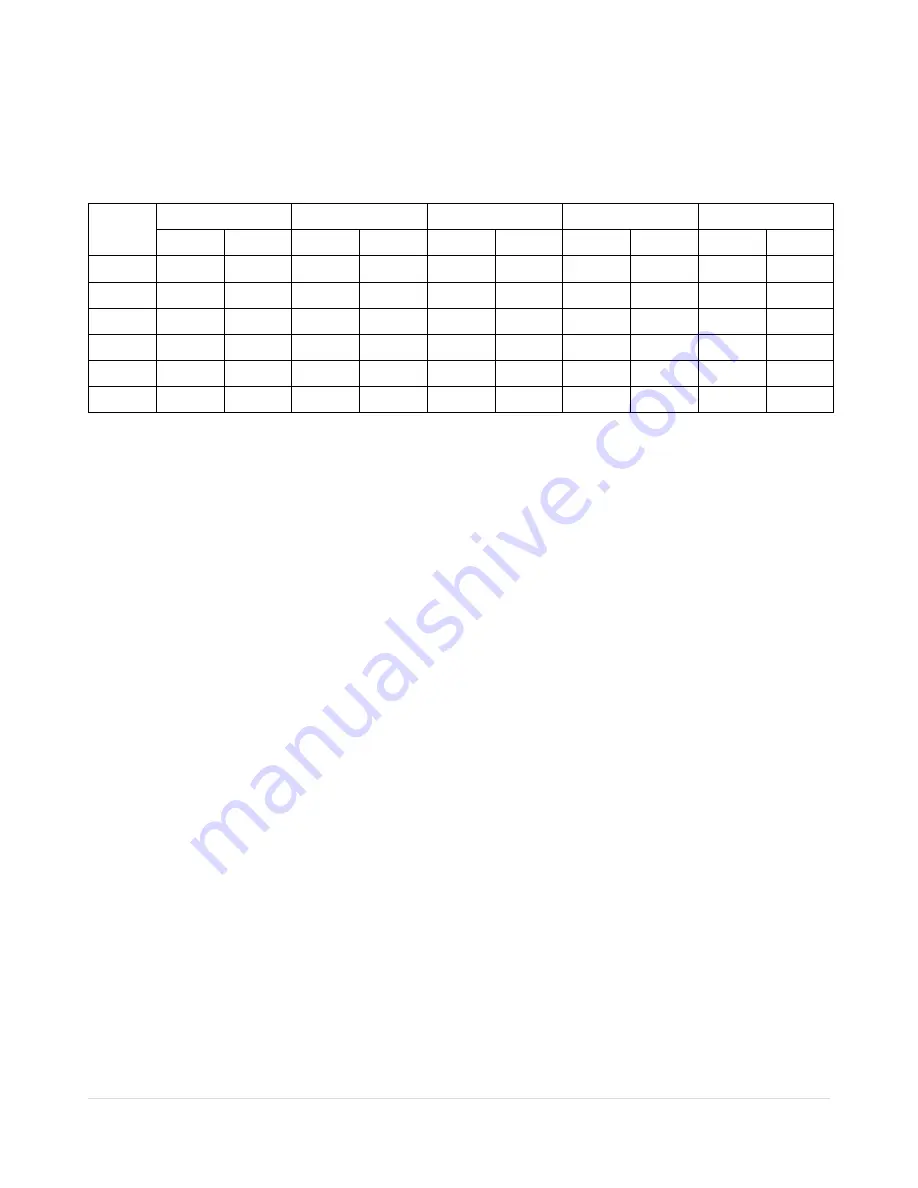
7
Storage Estimation
Recording Condition
-
Channel and Frame: 10 Channels (Full-HD@15fps or HD@30fps and D1@30/25fps)
-
Recording by: Continuous
-
Audio Recording: 10 Channel Audio On
HDD
LEVEL 5(H)
LEVEL 4
LEVEL 3
LEVEL 2
LEVEL 1(L)
day(s)
hour(s)
day(s)
hour(s)
day(s)
hour(s)
day(s)
hour(s)
day(s)
hour(s)
250GB
0
15
0
19
1
2
1
7
1
14
320GB
0
20
1
1
1
10
1
16
2
2
500GB
1
9
1
17
2
6
2
17
3
8
1TB
2
19
3
12
4
15
5
12
6
20
1.5TB
4
6
5
7
7
0
8
8
10
8
2TB
5
16
7
2
9
9
11
4
13
20






















