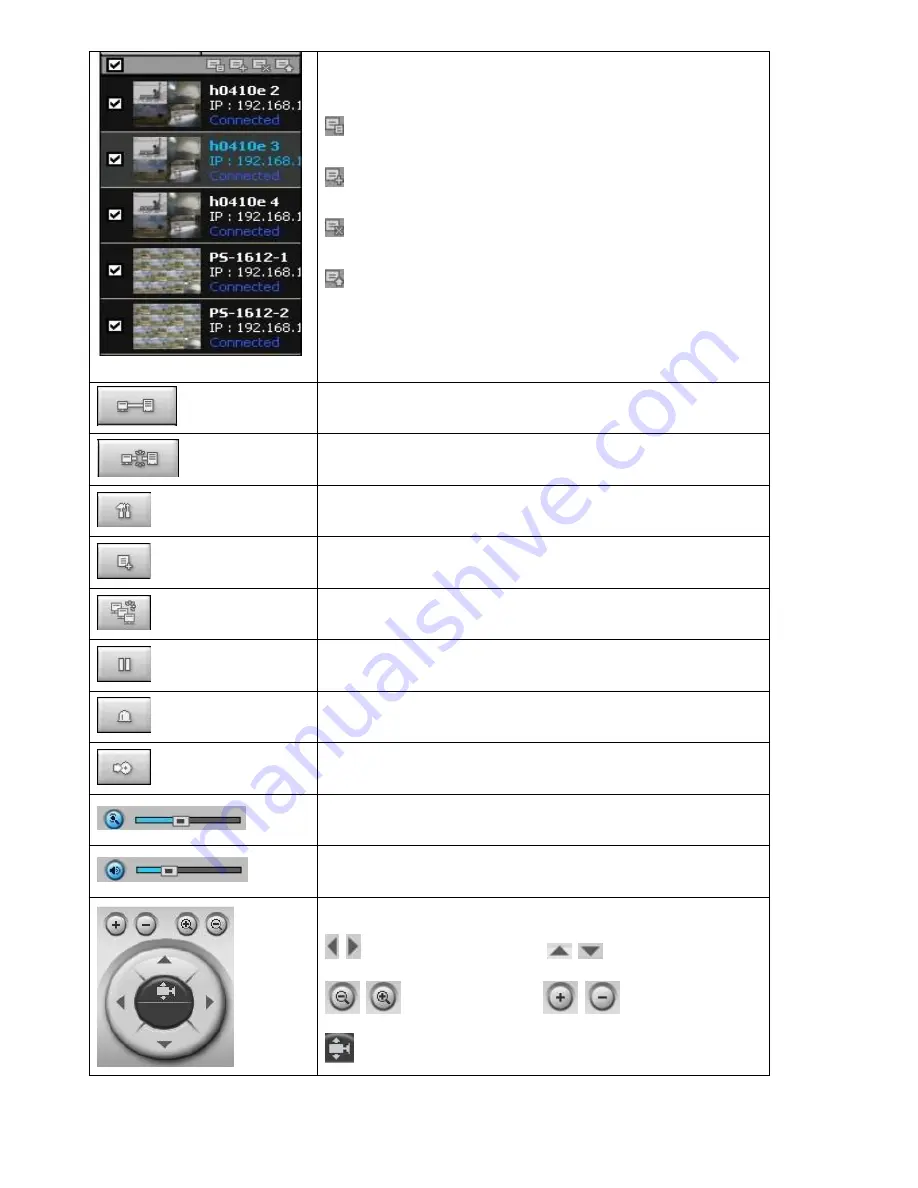
57
SITE MANAGEMENT
THUMBNAIL REFRESH: Click this icon to refresh and
renew thumbnail image of every connected site.
SITE ADDITION: Click this icon to open
„Site Addition‟
window.
SITE DELETE: Click this icon to delete site from the index
window, after disconnect a site.
SITE MODIFY: Select the site from the index window and
click this icon to open
„Site Modify‟ window.
CONNECT
Click this icon to connect the selected site/sites.
DISCONNECT
Click this icon to disconnect the selected site/sites.
SETUP
Click this icon to setup configuration of UMS MULTI CLIENT.
CAPTURE
Click this icon to capture a still image
EVENT LIST
PAUSE
Click this icon to play/pause live video.
ALARM ON
RECORD ON
Enable or disable recording of live video to local disk which has
set in setup menu.
AUDIO
Use the volume control bar to set the audio level.
MIC
Use the micro phone volume control bar to set the micro phone
level.
User can control PAN/TILT & ZOON/FOCUS.
PAN left /right
TILT up/down
ZOOM in/out
FOCUS in/out
Preset






























