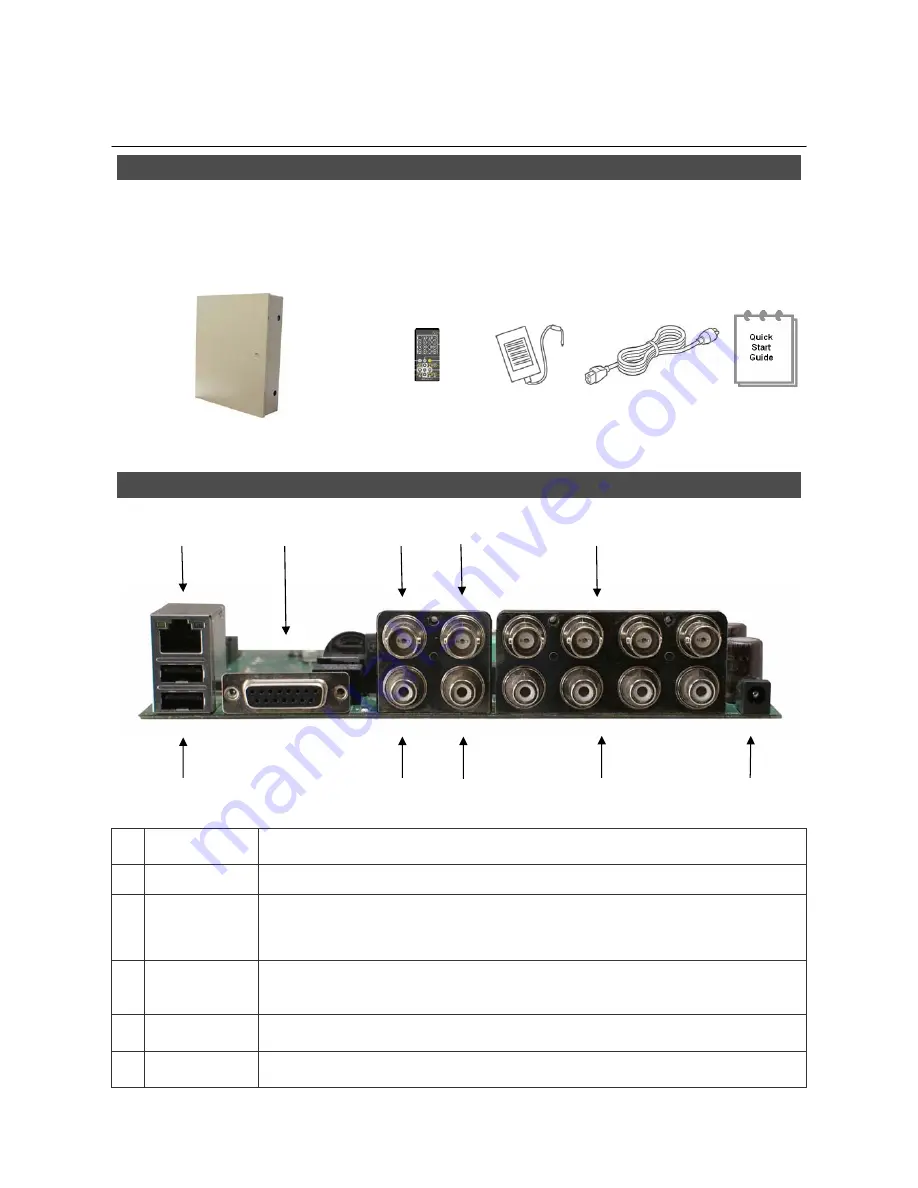
2
DVR4WM/8WM/16WM
Setup Guide
Package Content
Inspect the DVR’s packaging. Make sure that the
DVR-4WM/8WM/16WM
is packed properly.
Remove all items from the box and make sure it contains the following items.
DVR-4WM/8WM/16WM
Remote
Control
Power
Adaptor
Power Cord
Quick
Guide
Internal Connections
1
LAN 10/100M
(RJ-45)
The DVR is capable of networking. Once the unit is connected to the LAN network, users can
remotely access the DVR through the remote software and Speco
Remote
on a PC.
2
USB Port
The USB 2.0 port allows users to connect an external USB device to the unit, such as a USB
ThumbDrive or Flashdrive.
3
Alarm I/O &
RS-485
The DVR provides alarm I/O and RS485 ports that offer users the flexibility required to connect
the DVR to other devices.
4
Main
Monitor-
BNC
The DVR can connect to a monitor via a BNC connector.
5
Call Monitor
(BNC)
The call monitor is used to display full screen video of all installed cameras in sequence. The
BNC Call Monitor connector allows users to connect the DVR with an optional call monitor.
6
Video In
(BNC)
A group of BNC connectors is provided for video input streams from installed cameras.
1 3
4
5 6
2
7 8 9 10












