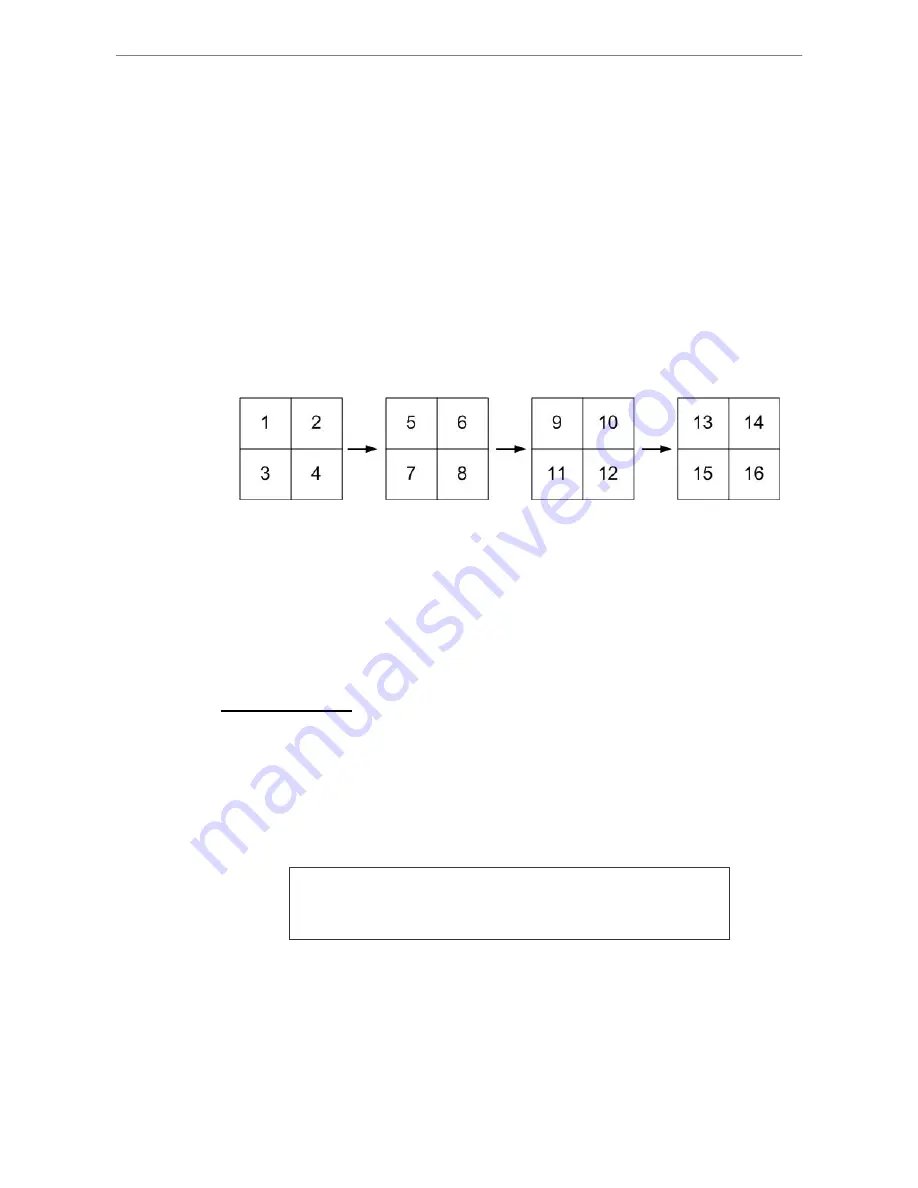
User’s Manual
DVR-4TH/8TH/16TH Series
SPECO TECHNOLOGIES 07/10
40
4.2
Sequence Setup
This section introduce how to view in sequence mode with both Main Monitor
and Call Monitor, if connected. Sequence function can avoid manually
backtracking and give more flexibility in surveillance.
4.2.1
Sequence on Main Monitor
The automatic sequence function can be displayed in any viewing mode.
Select certain viewing format and press SEQ to start the automatic sequence.
Press ESC to stop and return to live mode. The figure below shows the
example of displaying sequence in 4-channel viewing mode.
4.2.2
Call Monitor Control
Users can use front panel of the
DVR-4TH/ 8TH/ 16TH
series unit to control a
call monitor display without having to access the Main menu. Two viewing
modes can be displayed on call monitor: Sequence display and Single
camera display. To program the call monitor sequence, refer to section
Sequence Setup
.
Follow the steps below to control the call monitor.
•
Press the CALL key on the front panel to enter call monitor control mode,
the message “Call Mode” will then be shown on the bottom-left of the
screen.
Press 1-16 Key To Select Channel
Press SEQ To Enable Sequence
•
Press any CHANNEL key to display the image of the corresponding
camera on the call monitor.
•
Alternatively, press SEQ repeatedly to display the sequence of cameras
previously programmed in Call Monitor Schedule menu.
•
Press ESC to return the front panel to Main Monitor Control mode.
Содержание 16TH
Страница 2: ...User s Manual DVR 4TH 8TH 16TH Series SPECO TECHNOLOGIES 07 10 1...
Страница 172: ...User s Manual DVR 4TH 8TH 16TH Series SPECO TECHNOLOGIES 07 10 171 Appendix J ezRecord Diagram Sample...
Страница 173: ...User s Manual DVR 4TH 8TH 16TH Series SPECO TECHNOLOGIES 07 10 172...
Страница 174: ...User s Manual DVR 4TH 8TH 16TH Series SPECO TECHNOLOGIES 07 10 173...






























