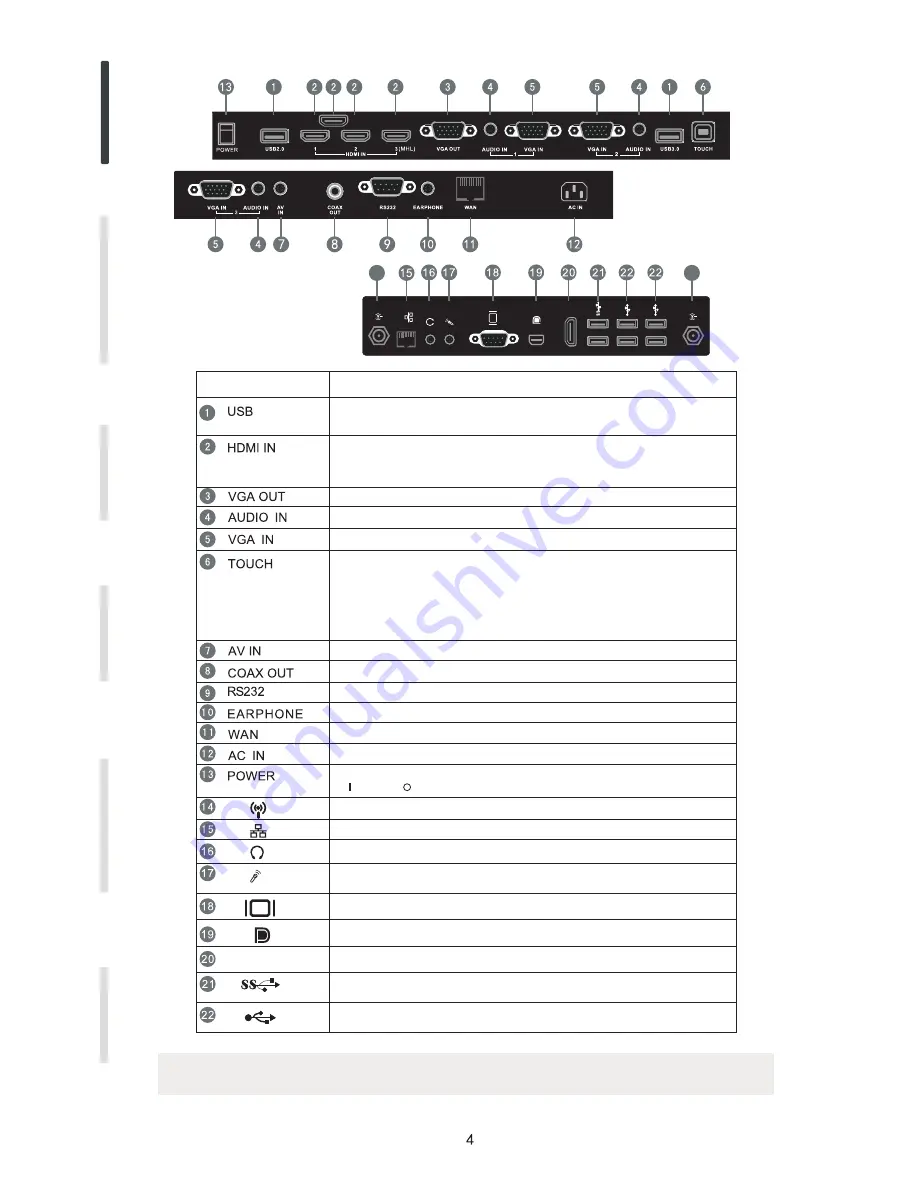
4 Terminal
Interface
Connecting and Setting
Installation
Menu Operation
T
roubleshooting
Care and Maintenance
Display Mode
14
NOTE: In case of no built-in computer, it does not includes interface 14,15,16,17,18,19,20,21and 22.
Items
Function description
Connect USB devices such as mobile hard disk, U disk, USB keyboard
and mouse, USB drives, etc
High-definition multimedia interface signal input, connect to PC
(personal computer) with HDMI output, set-top box, or other video
device can also realize touch function (HDMI3 can realize MHL function
Connected to display devices with VGA input function
External computer audio input
External computer image input
External computer touch signal input. Default touch function is available
under internal computer, when connecting external computer, besides
connecting external computer VGA and audio signals, external
computer's USB port needs to be connected to the equipment. Under
the condition that driver is installed, external computer can be touch
controlled through the equipment (touch function is effective in PC,
VGA and HDMI channel by default)
Composite video and audio input
Coaxial output
WAN interface, connecting RJ45 terminals
Serial interface, used for mutual transfer of data between devices
Connected to device with headphone input function
Power switch, to open and shut down AC power supply
“ ”is ON, “ ”is OFF.
AC power input, connecting AC power supply
WIFI antenna interface
Connected to device with headphone input function
Connect to device with microphone voice collection
(used for recording function)
Connected to display device with VGA input function
Network interface, connecting RJ45 port to connect to the Internet
H
D
M
I
USB 3.0 interface to connect USB devices, such as mobile hard disk,
U disk, USB keyboard and mouse, USB drives, etc
USB 2.0 interface to connect USB devices, such as mobile hard disk,
U disk, USB keyboard and mouse, USB drives, etc
HDMI
Connected to device with DisplayPort input function
Connected to device with HDMI input function
14
HDMI4(4K2K)
d
HDMI4 can realize 4K2K function. HDMI4 is on TDX-84 only )
Содержание SIMPLE TOUCH TDX SERIES
Страница 1: ......





















