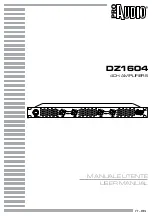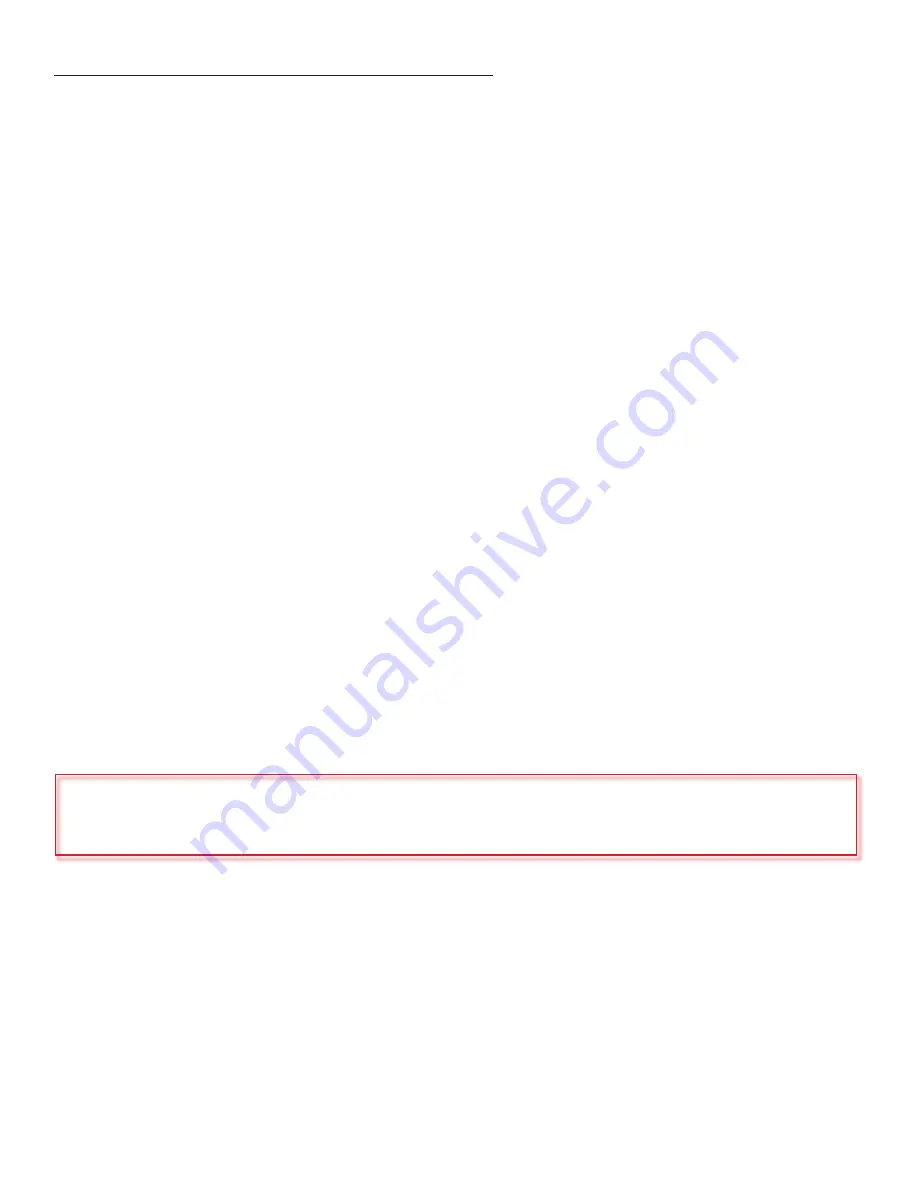
MZC-88 SYSTEM INSTALLATION AND CONNECTIONS
INSTALLATION-HEAD END
The MZC-88 and external source components will typically be installed at the System Head-End. They can be mounted on shelves
in a wall unit, entertainment center or closet, or rack mounted in a standard 19” rack mount system. Source components such as
DVD/CD players and VCR’s should be installed so the user has easy access for loading discs and tapes.
Though heavy, the MZC-88 should be mounted at the top of the equipment rack so heat generated by the controller will not affect
the other system components. Always leave adequate space between system and source components for airflow. Failure to do so
can cause damage to the components from overheating. Never block the vent holes on the top or bottom of the MZC-88. Blocking
the vent holes will cause the controller to overheat. For additional information on MZC-88 systems using multiple controllers or exter
-
nal amplifiers, see: MZC-88 Hardware Installation Instructions
.
CONNECTIONS-HEAD END
KCM-1.0
1. Using the included SCSI Cable, connect the
KCM-1.0
to the
MZC-88 as shown in the Typical MZC-88 System Illustration.
Keypads
1. Connect each keypad run to the appropriate Zone on the
KCM-1.0. Be sure CAT-5 cable and RJ45 connectors (if used) are
properly configured. IMKP
uses the same pin-out as EZ-Pad. See:
MODE 3.1 Installation Instructions
for pin-out.
External Source Components
1. Connect the L & R line-level audio and composite video OUT of each external source component to the appropriate L & R line-
level audio and composite video SOURCE IN on the MZC-88 Rear Panel. Use quality RCA-RCA stereo A/V cables terminated with
gold connectors.
Emitters (Source)
1. Carefully attach a SpeakerCraft IR Emitter (Models: 1.0, 2.0, 3.0, 4.0) over the IR eye on the front panel of each external source
component to be controlled via infrared.
2. Carefully pull the emitter wire to the rear panel of the MZC-88. Do not block accesses for discs and tapes. Do not pinch emitter
wires between components.
3. Connect the 3.5mm mini plug to the appropriate Source IR OUT.
Speakers
1. Connect each Zone speaker run to the appropriate Zone SPEAKER terminal using the included removable screw down connec
-
tors.
2. Strip approximately
1
⁄
4
inch of each lead and twist the stripped ends so there are no loose strands that can cause shorts.
3. Carefully slide the individual conductors into the appropriate L+,L-/R-,R+ speaker terminals on the removable screw down con
-
nector. Visually check for loose ends. Lightly pull the wire to confirm connection.
5. Plug connector into the appropriate Zone SPEAKER Terminal.
INSTALLATION-ZONES
Keypads should typically be located near a door or entry point to a room. Avoid mounting keypads, IR receivers, volume controls
or any other control devices in areas of high moisture such as sinks, showers, bathtubs etc. Care should be taken to avoid mount
-
ing Keypads and IR receivers in locations subject to direct sunlight. Sunlight can interfere with system operation and, in time, cause
deterioration to the keypad and trim plate materials.
WARNING: Never mount a keypad, IR receiver or volume control in the same J-box as high voltage devices. This can affect
system performance and is a violation of Electrical Code in some areas. (Be aware of local Electrical and Building Codes. These
codes can affect the type of J-boxes permitted, mandate wire specifications and regulate other aspects of the installation that
may not pass inspection if necessary.)
CONNECTIONS-ZONES
Keypads
1. Connect each Keypad cable run to the appropriate Zone Keypad. When not using RJ45 connectors, be sure to maintain
consistent color code when making connections . When using RJ45 connectors, be sure the RJA-1.1 adaptor pins are oriented
properly (EZ-Pad). Refer to: MZC-88 Quick Start Guide/Keypad Connections
.
2. Install each Keypad into a proper low-voltage J-box and finish with an appropriate trim plate (Not included with EZ-Pad).
Speakers
1. Connect ZONE SPEAKERS L+,L-/R-,R+ OUTPUTS from the MZC-88, to the appropriate Zone Speaker pair.
2. Strip approximately
1
⁄4 inch of each lead and twist the stripped ends so there are no loose strands that can cause shorts.
3. Connect as appropriate to the L+,L-/R-,R+ terminals on each speaker.
4. Visually check for loose ends. Lightly pull the wire to confirm connection.
5. Install speakers into dry-wall cut-outs or SpeakerCraft InstaLLock™ New Construction Brackets (if used) as appropriate.
Video Displays
1. Connect each Zone Video Output to the appropriate Zone Video Display.
7