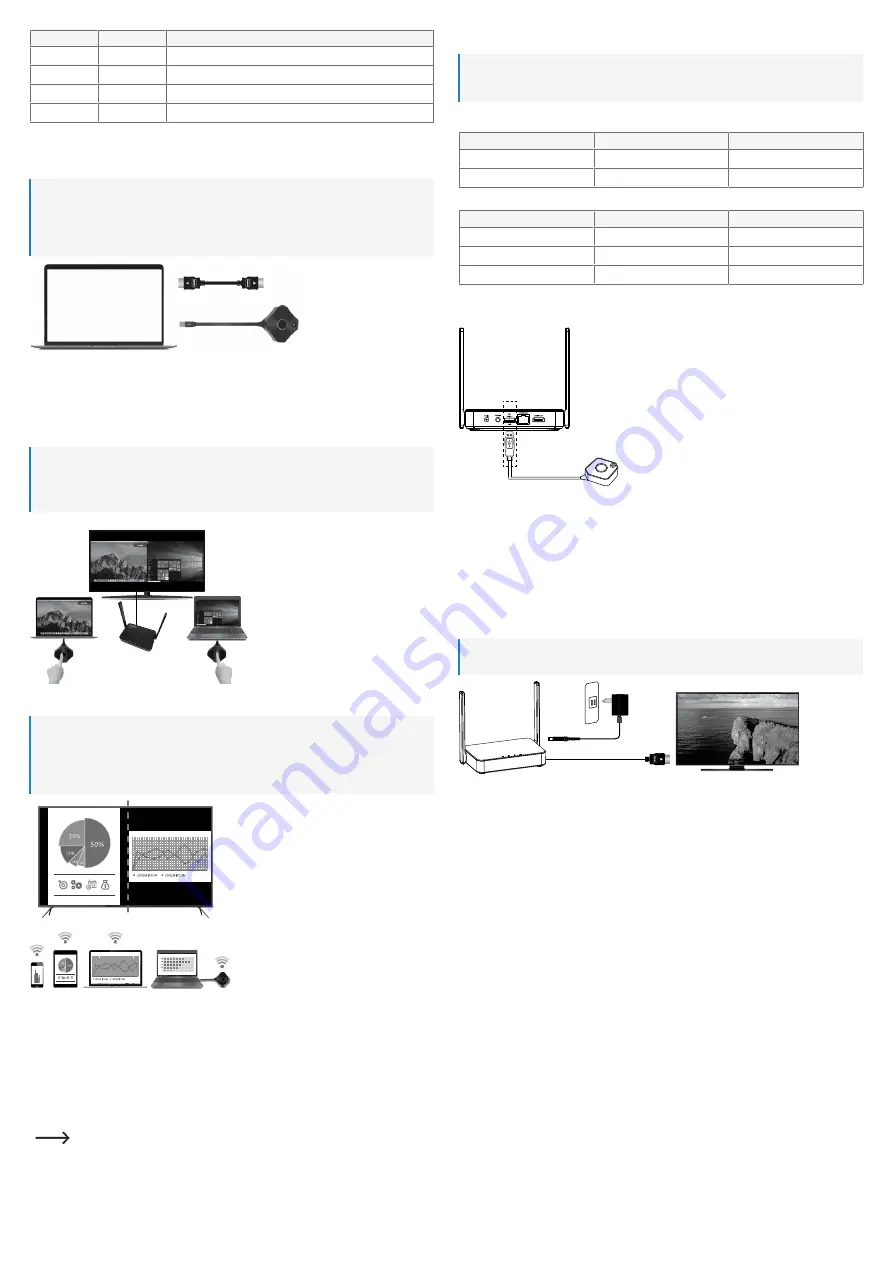
6
Large LED
Small LED
Status
White ON
Red ON
Guest is active and projecting.
White ON
OFF
Transmitter and receiver successfully paired.
White Flash
OFF
Transmitter and receiver connection in progress.
Red Flash
OFF
Transmitter and receiver connection fail.
7 Setup and connection
7.1 Transmitter connection
Notes:
■
The transmitter should already be paired with the receiver. If there is a connection problem or you
wish to pair additional receivers, refer to section “Operation → Pairing transmitter and receiver”.
■
For the transmitter to computer connection, depending on your port configuration you may need a
longer HDMI cable.
1. Connect an HDMI cable from the transmitter to an HDMI port on the host computer.
2. Connect the USB-A (power supply) plug to a port on the host computer.
à
The status lights on the transmitter will light up to indicate it is receiving power.
à
Refer to the section “Transmitter dongle status lights” for further details.
7.1.1 Connecting additional transmitters
Notes:
■
You can connect up to 32 transmitter dongles to the receiver.
■
Refer to section “Pairing transmitter and receiver” to connect additional transmitters to the re-
ceiver.
7.2 Mobile device screen mirroring
Notes:
■
In addition to using hardware transmitters, you can also mirror your mobile device screen through
the receiver 5 GHz Wi-Fi network.
■
You can update the receiver SSID, password and various other settings via the administrator con-
sole. See section “Admin settings” for further information.
P
RECONDITIONS
:
a
Your device supports 5 GHz Wi-Fi.
a
The receiver is connected and powered on.
1. Access the Wi-Fi settings on your device:
- Connect to SSID: SP-WTR-500
- Password: 12345678
2. Access the screen mirroring function on your device and select SSID “SP-WTR-500”.
If two transmitters are already sharing a screen, you should disconnect one transmitter to al-
low the mobile device to mirror.
8 Operation
Note:
Only two transmitters can project their screen contents at the same time. Refer to section “Operation >
Transmitter” for further details.
8.1 Transmitter
Large button (mirror)
Host
Guest
Single click
Mirror/disconnect
Send mirror request
Hold for 3 seconds
Full screen mirror
Send full screen mirror request
Small button (control)
Host
Guest
Single click
Allow guest to mirror
-
Double click
Deny request
-
Hold for 3 seconds
Stop display
-
8.2 Pairing transmitter and receiver
Relink the transmitter and receiver if the large and small LED status lights are flashing.
P
RECONDITIONS
:
a
The receiver is connected. See section “Receiver connection”.
a
The receiver home screen is shown on the HDMI display.
1. Connect the transmitter USB-A connector to the
USB
port on the receiver. The transmitter will auto-
matically enter pairing mode.
2. “Pairing…” will show on the display followed by “Pairing OK” when complete.
à
The transmitter is now paired to the receiver.
8.3 Receiver connection
Note:
An additional HDMI cable is needed to connect the receiver to an HDMI enabled display.
1. Connect one end of the HDMI cable to the
HDMI OUT
port on the receiver and the other end to an
HDMI input on your display.
2. Connect one end of the power adaptor to the
DC IN
socket on the receiver and the other end to a
power outlet.
3. Press the
POWER
button to switch the product ON.
9 Receiver settings console
You can access the various administrator and advanced settings through a web browser.
Access those settings using one of the following methods:
■
Direct link (P2P)
■
Wi-Fi Access Point (AP) or router
9.1 Direct link (P2P)
Connect directly to the receiver 5 GHz network.
P
RECONDITIONS
:
a
The receiver should first be connected to the power supply and switched ON.
1. Using a computer or mobile device, search for Wi-Fi SSID: “SP-WTR-500”.
2. Open a web browser on the connected device and enter IP address “192.168.168.1” into the address
bar.
3. Enter the login details. See to section “Operation Login / reset password” for further information.
9.2 Wi-Fi Access Point (AP) or router
Connect to the receiver via LAN or WLAN.
This is an option if you want to mirror device screen through the receiver that are not in the same room.
P
RECONDITIONS
:
a
The receiver should first be connected to the power supply and switched ON.
a
The receiver should be connected to a LAN or 5GHz WLAN. “Network Management” settings on the
receiver can be configured via direct link. See section “Receiver settings console → Direct link” for
further information.































